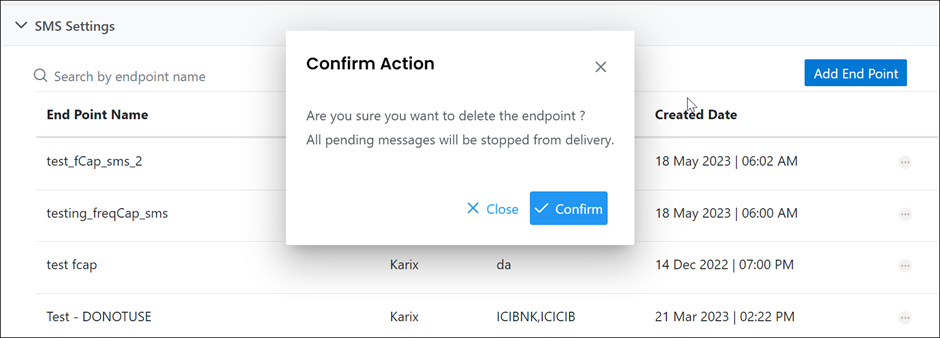Campaign Manager allows enterprises to launch campaigns only when you integrate it with CPaaS by adding endpoints for each channel in the settings of the Campaign Manager platform.
The campaign manager offers you to create, edit, and delete an endpoint via UI for SMS and OTT Channels. You will need to navigate to each channel settings to configure and manage endpoints.
OTT Channels (Truecaller/RCS/WhatsApp)
SMS Settings
Create an Endpoint
An endpoint often refers to a specific configuration that connects to a messaging or data service (like SMS, WhatsApp, RCS) allowing applications to send or receive data.
To launch a successful campaign via SMS, you will need to set up the below settings in the Campaign Manager UI. You will need to obtain the mandatory IDs from the respective network vendors to configure.
Campaign Manager uses two CPaas providers to manage the traffic volume. These are Karix and Minihub.
You can use any of these providers to start your campaigns.
Required Permissions
Admin
To create an endpoint,
Navigate to Settings --> SMS Settings from the left menu.
Click the Add End Point at the top right corner.
Choose your desired network from the following:
Karix: allows campaigns to reach customers using this network.
Minihub: Also known as Tanla SMSC.
Complete the following fields:
a. Karix Network
Field | Description |
|---|---|
Endpoint Name | Enter a name for your endpoint. For example, |
Username | Enter a username for your endpoint. For example, |
Sender ID Key | Obtain Sender IDs from the SMS channel in Karix. You can add multiple sender IDs separated by commas. |
API Key | Obtain the API key from Karix, which is linked with Sender IDs. |
URL Arguments (Optional) | These are in parameter: value format. You can add any parameter and value. |
Frequency Capping (Optional) | This feature limits the campaigns based on your chosen values per day, week, and month. For example, choose 5 campaigns per week. This allows you to send 5 campaigns each week. |
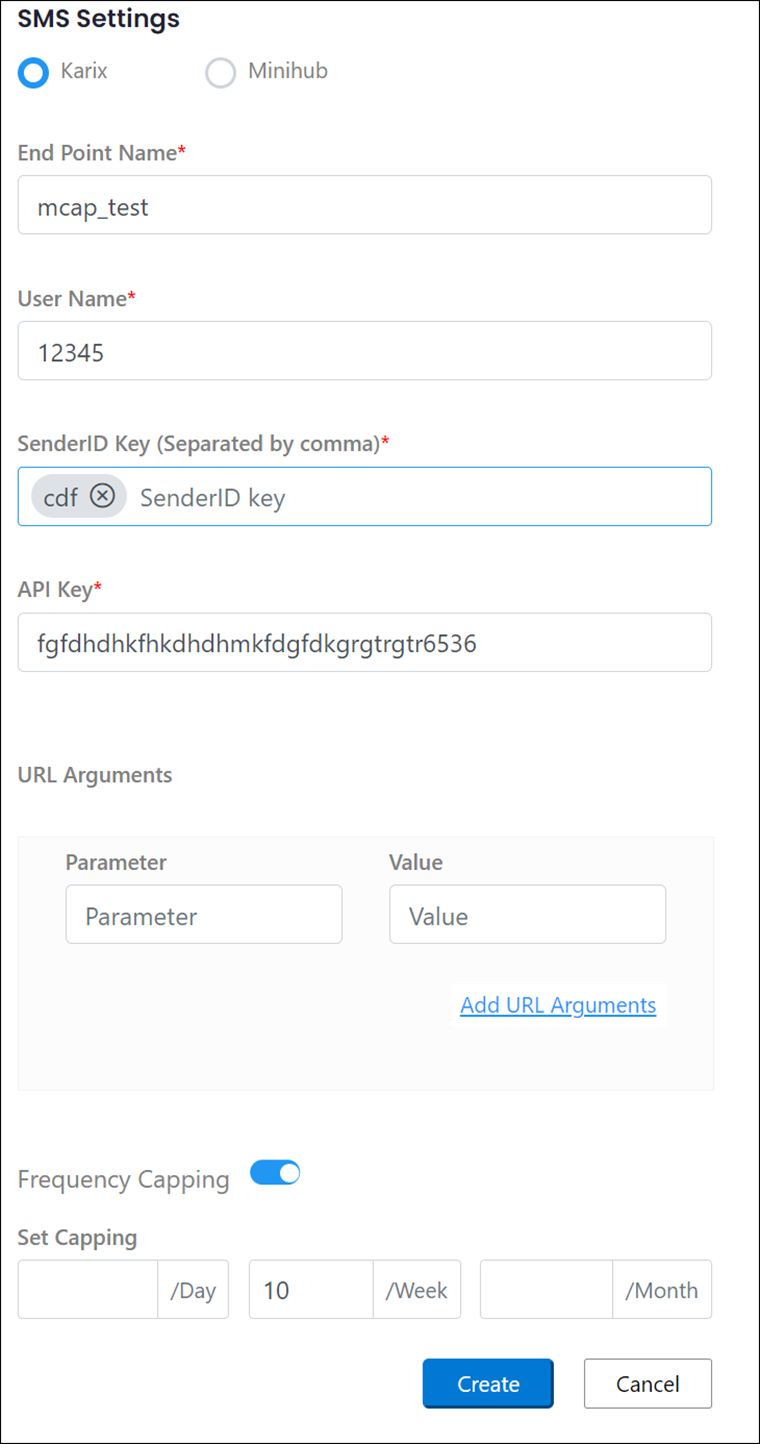
b. Minihub Network
Field | Description |
|---|---|
End Point Name | Enter a name for your endpoint. For example, |
Master ID | Obtain this ID from the Minihub network vendor. |
Account ID | Obtain this ID from the Minihub network vendor. |
Telemarketer ID | Obtain this ID from the Minihub network vendor. |
Account Message Type | Select a message type such as OTP, promotional, or transactional. |
Account Type | Obtain this account type from the Minihub network vendor. |
PE ID – Sender ID Map (Optional) | This is in Principal Entity ID: Sender ID Key format. Map these values from the Minihub vendor. |
URL Arguments (Optional) | These are in parameter: value format. You can add any parameter and value. |
Frequency Capping (Optional) | This feature limits the campaigns based on the values you choose per day, week, and month. For example, choose 5 campaigns per week. This allows you to send 5 campaigns each week. |
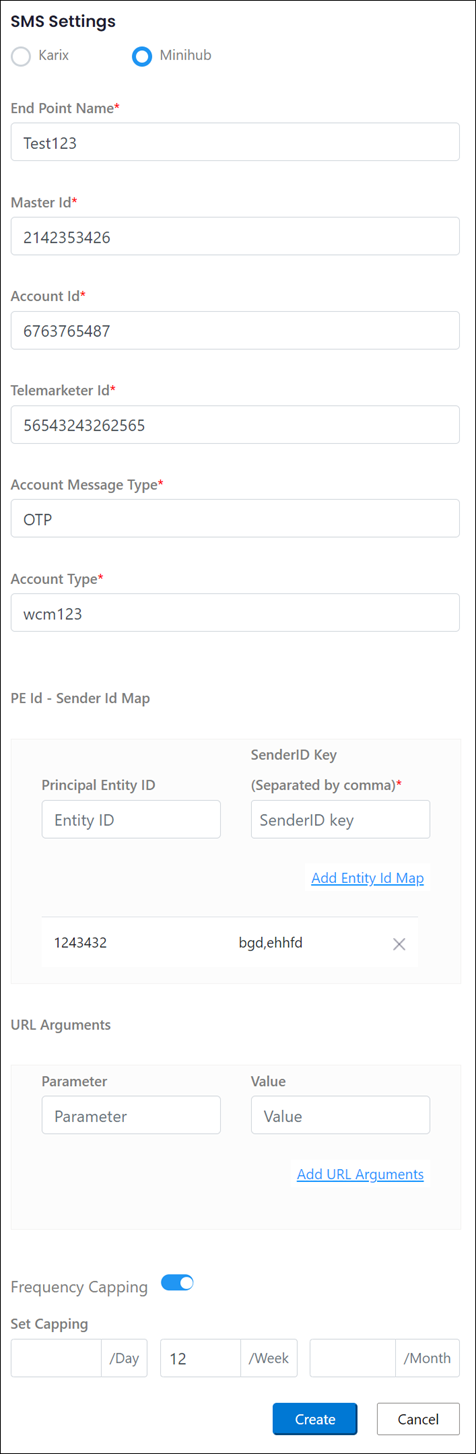
Click Create.
Your endpoint will be added for respective networks.
OTT Channels Settings
Integrate Campaign Manager with Wisely to send Campaigns by adding endpoints to the Campaign Manager platform.
Create an Endpoint
Required Permissions:
Admin
To create an endpoint,
Navigate to Settings --> Truecaller/WhatsApp/RCS Settings from the left menu.
Click the Add End Point at the top right corner.
Complete the following details:
Field | Description |
|---|---|
End Point Name | Enter a name for your endpoint for tracking purposes. |
Org ID | Obtain an enterprise or org ID from Wisely. |
Access Account ID | Obtain the access account ID or name from Wisely. |
Access Key | Enter the API key of the access account ID that you obtained from Wisely. |
Frequency Capping (Optional) | This feature limits the campaigns based on the values you choose per day, week, and month. For example, choose 35 campaigns per month. This allows you to send 35 campaigns for that month. |
Click Create.
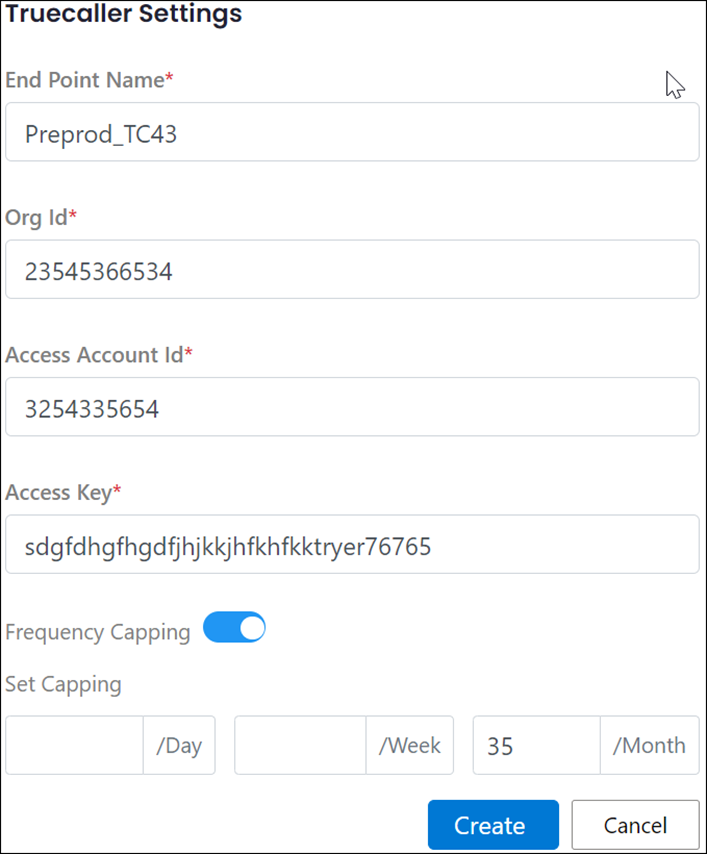
Edit an Endpoint
Navigate to Settings --> Truecaller/WhatsApp/RCS Settings from the left menu.
The endpoint listing page opens.Click the ellipsis icon (...) far right to the endpoint.
A drop-down menu opens.Select Edit from the drop-down menu.
The edit page opens.Change your desired details and click Update.
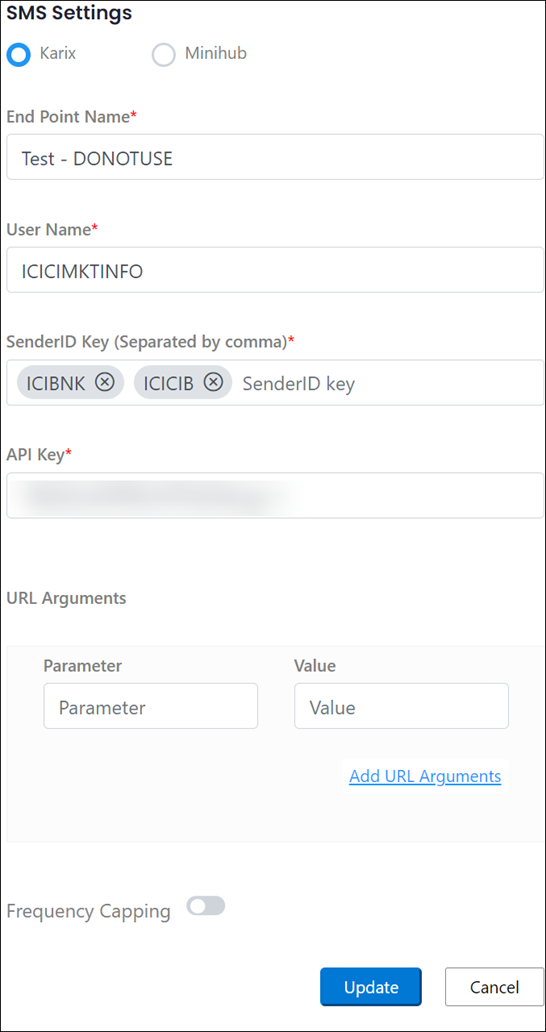
Delete an Endpoint
Navigate to Settings --> Truecaller/WhatsApp/RCS Settings from the left menu.
The endpoint listing page opens.Click the ellipsis icon (...) far right to the endpoint.
Select Delete from the drop-down menu.
A pop-up menu opens with a confirmation message “Are you sure you want to delete?”Click Confirm to proceed.