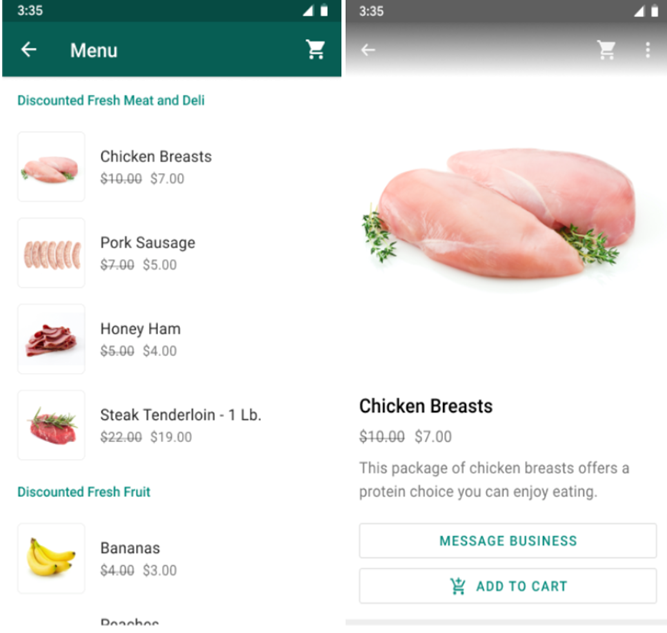With Wisely platform, you can send the following types of business messages to your enterprise users seamlessly.
Outbound Messages
Outbound messages allows one-way communication with the enterprise users. The outbound messages are listed below.
Text Message
The text message includes the following styles in the body.
Bold (using asterisks)
Italic (using underscores)
Strikethrough(~using tilds~)
Double Quotation (```using three backticks``)
You can send text message in multi-languages, by default, English in UTF-8 format.
You can include URLs also in the message. The maximum characters up to 4096 are allowed. This character length includes your URL and text. You may preview your URLs in the message. Available on [API]
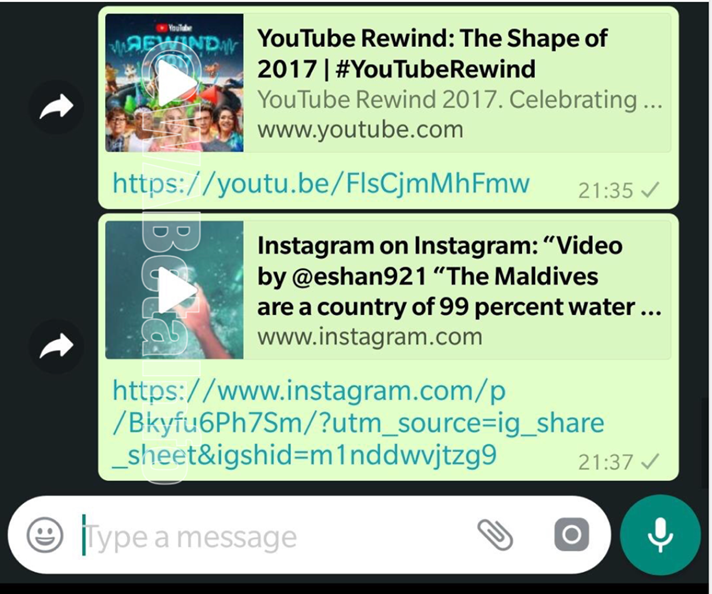
Reaction
Enterprise users can send an emoji as a reaction to your message or you can send a reaction to your enterprise users via Android or iOS devices. You can react to any message that is sent or received in the last 30 days.
Reaction is not available for deleted and already reacted messages. You can receive a delivery status including sent, delivered, failed, and seen or read via webhook.
Emojis are either Unicode values or Java or Javascript-escape encoded values. Available on [API]

Audio
You can an audio message with or without text or other media in the message. Available on [API].
Supported formats are:
.aac
.amr
.mp4
.mpeg
.ogg (only opus codecs)
The maximum size is 16 MB.
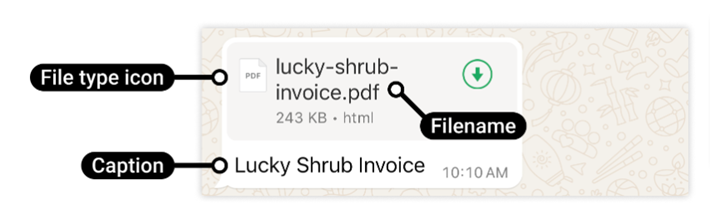
Images
Send images to customers. You can also send messages in the form of an image and caption together. Image captions can be up to 3,000 characters long.
The following image types are supported:
jpg
.jpeg
.png
Image sizes can be up to 5 MB. Images must be 8-bit, RGB or RGBA.
Videos
Send video messages to customers. You can also send messages in the form of a video and captions together. Video captions can be up to 3,000 characters long.
The following video types with or without audio are supported:
.mp4
.3gpp
H.264 codec with AAC audio
Video sizes can be up to 16 MB.
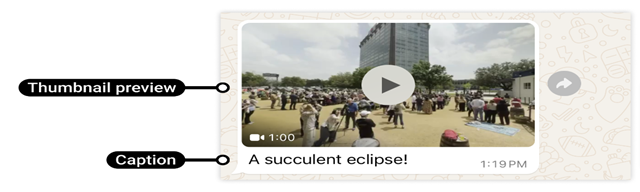
Stickers
Send stickers as messages to customers. There are a few formatting requirements to follow with stickers:
.webp files only.
Static stickers up to 100 KB.
Animated stickers up to 500 KB.
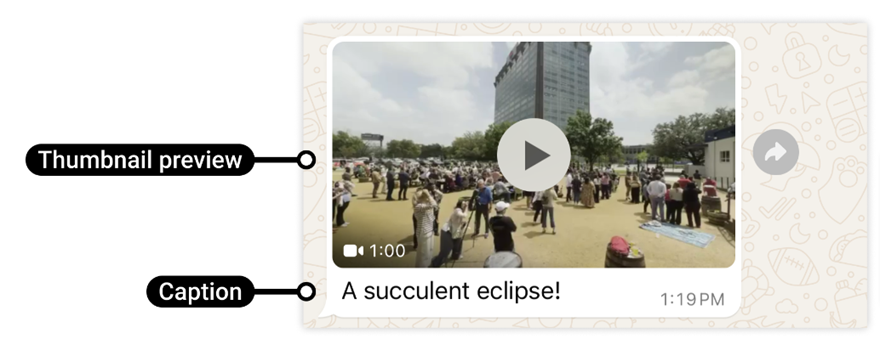
Location
Send a static location in the form of a message. Location messages are in the form of interactive maps.
Included in location messages are your:
Longitude - Coordinates between -180 and 180
Latitude - Coordinates between -90 and 90
Location Name - Name of the location (optional)
Address - (Optional) Address of the location
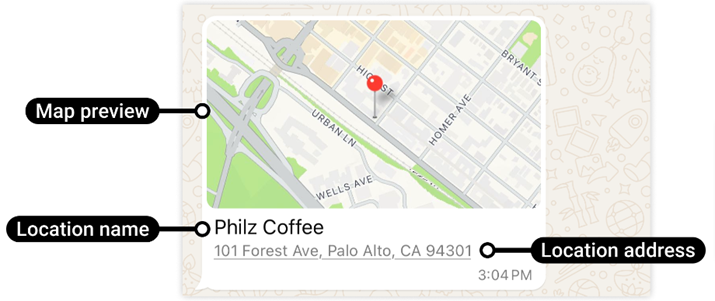
Contacts
Send saved contacts in your contacts list to your enterprise users. You can send the contacts up to 257 in a single message.
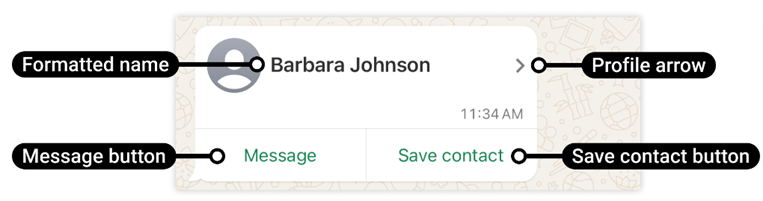
Recipients can open and save the contact details being delivered to them. The profile screen looks like:
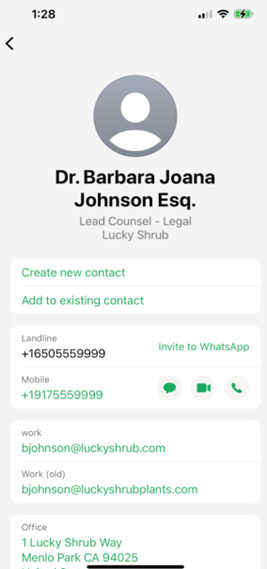
High-level objects include:
Names
Addresses
Birthday
Emails
Orgs
Phones
URLs
Interactive Messages
Interactive messages provide the users with actionable items including quickly selecting options, clicking buttons, and interacting with the enterprise seamlessly within the chat.
Call-to-Action URL Buttons
CTA URL button messages provide your enterprise users with a clickable link that redirects to a webpage or service sign-ups. You can customize the button text like “Learn More”, or ‘Book an Appointment” to educate the user on what action the button will trigger.
These buttons allow you to track links, shorten URLs, customize domains in the message and gather valuable metrics. Only 2 buttons are allowed per message. Available on both UI and WhatsApp API.
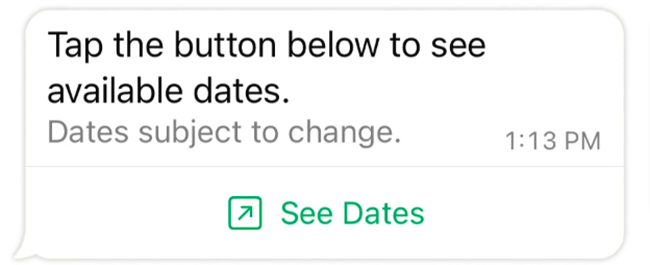
Reply Buttons
These buttons allow the enterprise users to respond to your message by using quick reply or change or whatever the options (up to 3 buttons) you provide in the message. Users can select only one option at a time. These are similar to the templates used in the Wisely UI. Available on both UI and WhatsApp API.
Quick reply messages are made up of the following contain:
Header - Text up to 60 characters, or image, video, or document (optional)
Body - Text up to 1024 characters
Footer - Text only up to 20 characters (optional)
Buttons - Up to 3 buttons, text only, each containing up to 20 characters
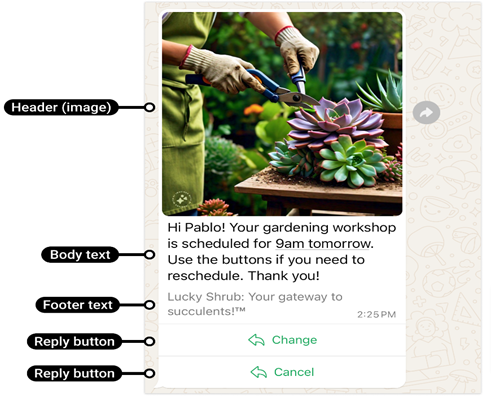
List Messages
Allows you to send multiple options in the form of a list from which the user can select one option at a time. Available on [WhatsApp API]
List messages consist of the following:
Header - (Optional) Text shown at the top of the list message. Maximum of 60 characters
Body - Message text content. Maximum of 1,024 characters
Footer - Footer text content. Maximum of 60 characters
List
List title - List button text. Maximum of 20 characters
Section title - (Optional) Not visible and used for reference. Maximum of 24 characters
Row titles - Single selection options accompanied by a radio button
Row descriptions - (Optional) Provide additional context to selectable options
List item title - Name of the list item. Maximum of 24 characters
List item description - (Optional) Details about the list item. Maximum of 72 characters
Postback - Payload value for list item. Maximum of 200 characters
For example, choosing a local store in your area.
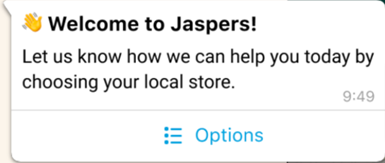
Once the user taps the options button in the message, the modal looks like:
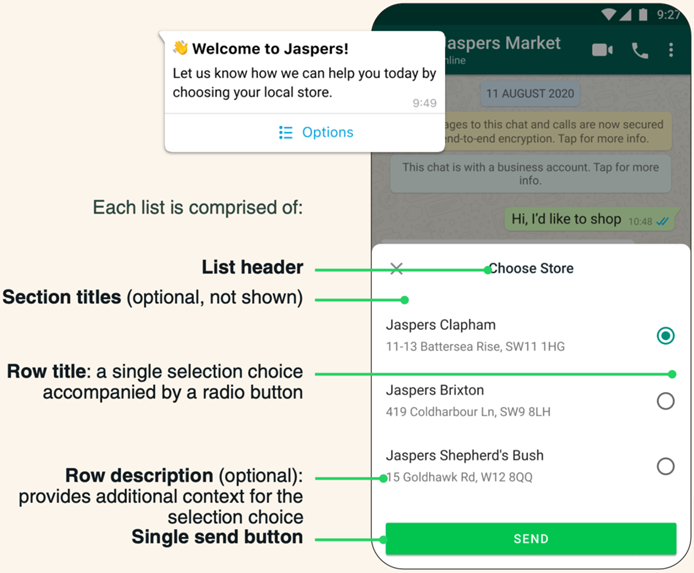
Flows Message
WhatsApp Flows are automated sequences of messages that guide users through a specific process, such as customer support, product inquiries, booking appointments, or completing purchases. These flows are created using APIs that integrate with WhatsApp Business, providing a seamless way for businesses to interact with their customers. Available on [WhatsApp API]
Key Components of WhatsApp Flows
Welcome Message: The initial message that greets the user, setting the tone and providing an entry point to the flow.
Menu Options: A set of choices that allow users to navigate the flow based on their needs (e.g., “Check Order Status,” “Speak to a Representative”).
Decision Trees: These guide the user based on their responses, creating a personalized experience. For example, if a user selects “Check Order Status,” the flow might ask for an order number.
Automated Responses: Predefined replies that provide quick answers or collect additional information, enhancing the user experience without requiring human intervention.
Completion and Follow-Up: The final steps of the flow, such as confirming a booking, providing a summary, or sending a follow-up message after the interaction.
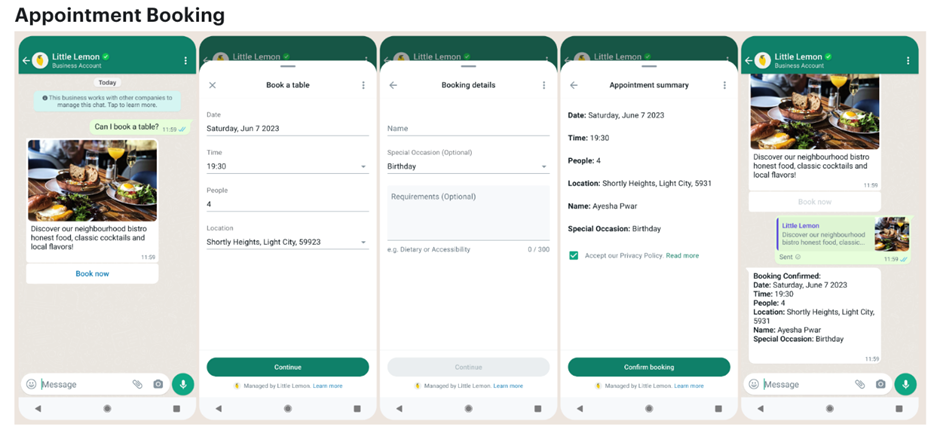
Catalogue Messages
WhatsApp Catalogue Messages are a feature of WhatsApp Business that allows businesses to showcase their products or services directly within the chat. This feature acts as a mobile storefront, making it easier for customers to browse items, view details, and make purchases without leaving the chat interface. Available on [WhatsApp API]
Key Elements of WhatsApp Catalogue Messages
Catalogue Display: Businesses can create a catalogue with images, prices, descriptions, and links for each product. This makes it easy for customers to browse options and get details about each item.
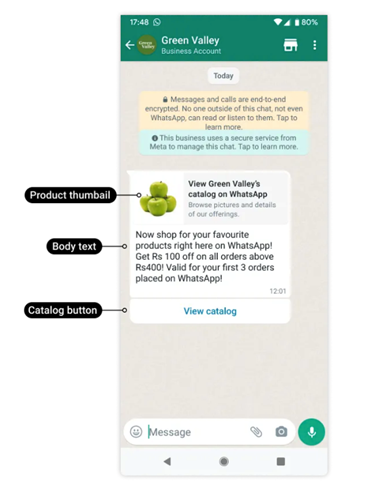
Product Cards: Each product or service appears as a card that includes a thumbnail image, name, price, and short description. Customers can click to see more details, including additional images, features, and a "Message Business" button for inquiries.
Product Details Page: When a customer taps on a product, they are taken to a detailed view with more images, a full description, price, and an option to message the business for more information or to make a purchase.
Add to Cart: Some advanced WhatsApp catalogues allow customers to add items to a cart within the chat, making the shopping experience seamless. This feature enhances the buying process by keeping customers engaged within WhatsApp.
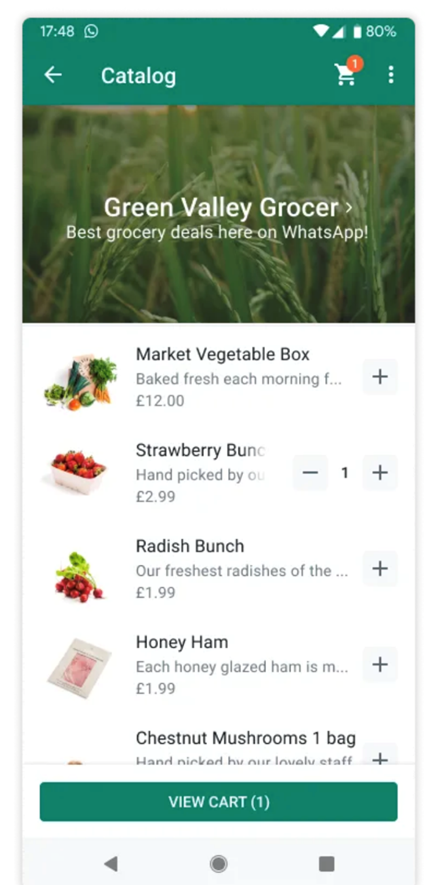
Single Product Messages
Single Product Message allows businesses to showcase a specific product directly in the chat. Unlike a full catalogue, a single product message highlights one item, making it ideal for targeted promotions, and personalized recommendations. Available on [WhatsApp API]
Key Features of Single Product Messages
Focused Display: Single product messages prominently feature one product with its image, name, price, and description. This direct approach helps capture customer attention, making it perfect for highlighting popular, new, or recommended items.
Product Card: The message appears as a clickable product card within the chat. It includes a thumbnail image, product name, price, and a short description, providing a quick overview. Tapping on the card takes the user to a detailed product view.
Detailed View: Upon clicking, the customer is taken to a detailed view that offers more images, comprehensive descriptions, product features, and additional options like colours or sizes.
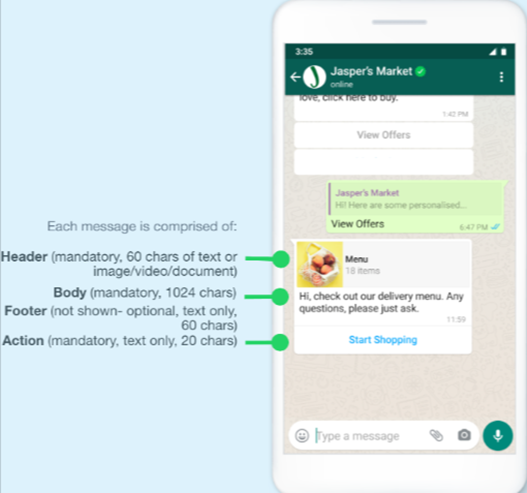
Multi Product Messages
Muti-product messages allow businesses to showcase multiple products or services in a single message, directly within a WhatsApp chat. Available on [WhatsApp API]
Key Features of Multi-Product Messages
Multiple Product Display: Multi-product messages can feature a collection of items, each with a thumbnail image, product name, price, and a brief description. This layout is particularly useful for promoting collections, seasonal offers, or highlighting several related products at once.
Interactive Product Cards: Each product appears as an interactive card that users can click on to see more details.
Product Details View: When a customer clicks on a product card, they are taken to a detailed view of the selected item. This view includes multiple images, a detailed description, specifications, and options for different variations (e.g., sizes, colors).
Add to Cart Option: In some implementations, customers can add products to a shopping cart within the chat, making the purchasing process seamless and keeping them engaged within the conversation flow.