Wisely empowers you to protect your account using the two-factor authentication method – an extra layer of security to your account in addition to your username and password. Enabling the 2FA method prevents other malicious users from gaining access to your account and protecting your sensitive information. By default, two-factor authentication is enabled for your account.
For the first-time login after the account creation, you will be prompted with the QR code to scan using an authenticator app such as Google Authenticator, Microsoft Authenticator, and FreeOTP.
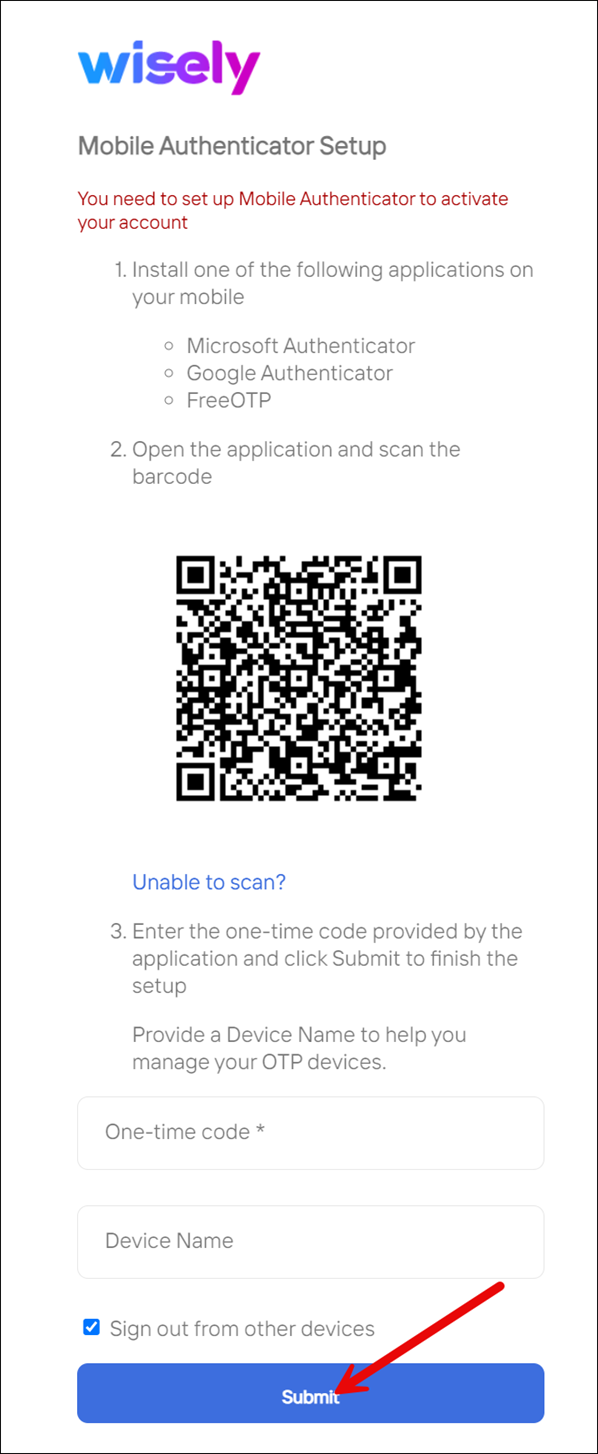
Install the authenticator app and add two-factor authentication (2FA) to your account
To install an authenticator app and add 2FA,
Tap Google Play store on your mobile device.
Search for an authenticator app (Google or Microsoft or FreeOTP) and tap Install.
The Authenticator app will be installed.Open the authenticator app and tap + icon.
Select the type of account from the following:
Personal account,
Work or school account (recommended)
Other accountsA scanner will be prompted to scan the QR code in your web browser.
Scan the QR code.
An account and One-time passcode will be generated automatically.Enter the One-time passcode on the Wisley login page.
You will be navigated to the dashboard screen.
Backup One-time Passcodes
What if you lost or reset your mobile device that consists of one-time passcodes?
Don’t worry! Just log in to your account and enable backup in the settings.
Refer to this article for backing up Microsoft Authenticator codes.
Refer to this article for backing up Google Authenticator codes.
So, you forgot to back up your one-time passcodes? No Worries, just send an email to us.
Reset your Password
Wisley allows you to reset your current password that you may have forgotten while logging into the platform.
To reset your password,
On the Wisely login page, click Forgot Password.
In the Email field, enter your registered email address.
In the Captcha field, enter the letters shown under the field.
Click Submit.
A new password will be sent to your registered email address.Log in with your email and new password, then a one-time passcode.
The new password fields appear on the page.In the New Password and Confirm Password fields, enter your desired password.
Note
Your new password must not be equal to your last three passwords.
Click Submit.
Your password reset successfully.
Follow the same procedure as defined in the Wisely Account.