WebEngage Integration
No business shares the contact numbers of its users to be displayed while sending messages using third-party platforms like WebEngage.
WebEngage provides a unique feature that conceals your business user’s contact information while sending business messages.
Pre-requisites
Admin access in the WebEngage platform
Registered Truecaller number
Wisely-Truecaller endpoint URL
Wisely Access account or access key [Refer here for generating access key]
To set up truecaller in WebEngage,
Login to WebEngage platform using your valid credentials.
Navigate to Integrations --> Channels from the left menu.
Click the Private WSP icon.
A form prompts on the screen.
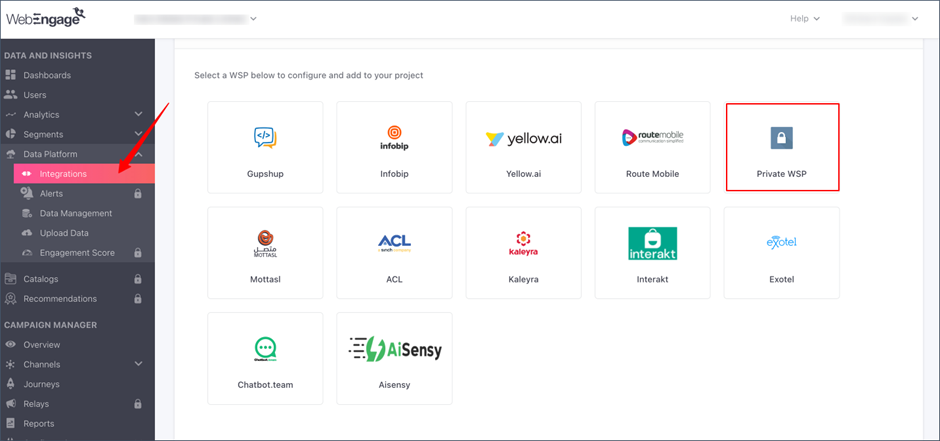
In the WhatsApp Service Provider field, select Private WSP from the drop-down menu.
In the Configuration Name field, enter a name.
In the WhatsApp Business Number field, enter your registered truecaller number.
In the URL, enter your Wisely-Truecaller endpoint URL. For example, https://webeng.wiselyapi.com/webeng/truecaller/message
In Request Type, select Send personalization variables from the drop-down menu.
Send Personalization Variables allows you to pass only values of the personalization variables from WebEngage to your Private WSP layer. This way, your WSP will populate the selected message template (that has been whitelisted by them) with only the personalization variables for each user before delivery.
(Optional) Click Add Header(s). The key-value pairs are populated.
a. Enter Access key: xxxx-xxxx-xxxx
b. Enter Content-type: application/jsonClick Add WSP.
Your Wisely-Truecaller endpoint has been added.
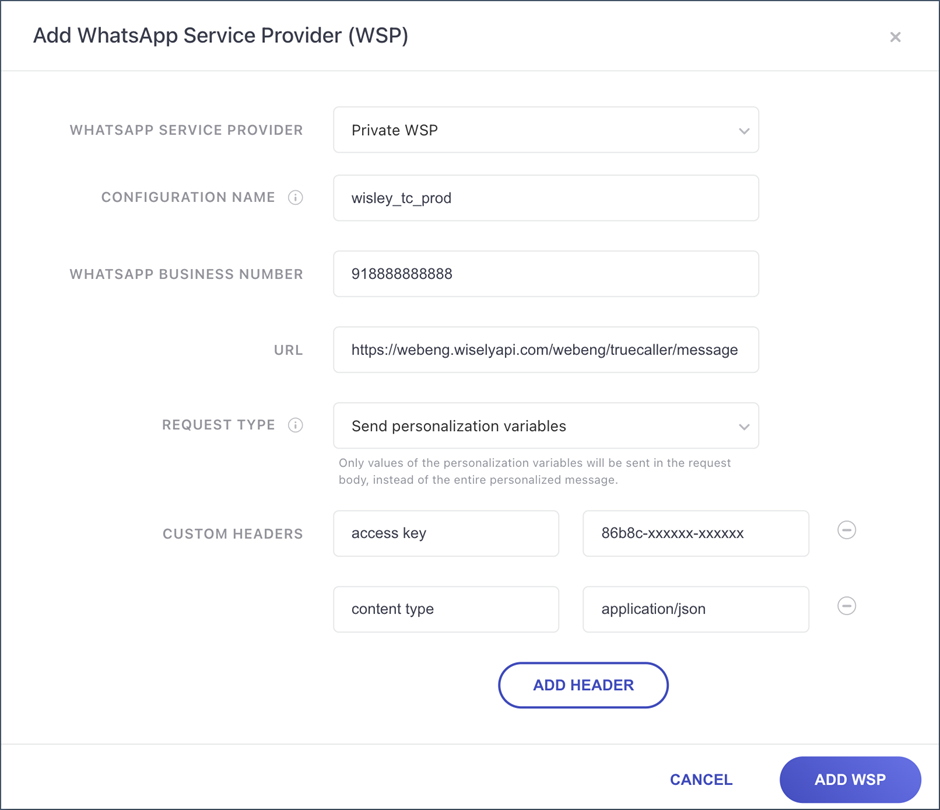
Create Wisely – Truecaller templates in WebEngage
WebEngage enables you to add whitelisted templates that restrict you to send only the messages (for example, OTP messages). The Wisely – Truecaller templates are loaded to WebEngage after you have integrated Wisely – Truecaller endpoint with the WebEngage platform.
To add whitelisted templates,
Login to the WebEngage platform with your valid credentials.
Navigate to Integrations --> Channels from the left menu.
Click the Add WhatsApp Template button.
The template form opens on the screen.
Step 1: Template Overview
In the Template Name field, copy and paste the name of your whitelisted Truecaller template that has been created in Wisely.
In the WhatsApp Service Provider field, select the whitelisted Truecaller template from the drop-down menu. The whitelisted Truecaller templates populate after you have integrated Wisely – Truecaller endpoint with WebEngage platform.
Select the template type from the following:
a. Text
b. Image
c. Video
d. Document
e. Location
f. Carousel
Note
Your template details change as per your selection of template type.
Step 2: Template Details
In the Template text field, enter your message.
(Optional) In the Footer field, enter a text.
In the Template Language field, select your desired language from the dropdown. By default, English.
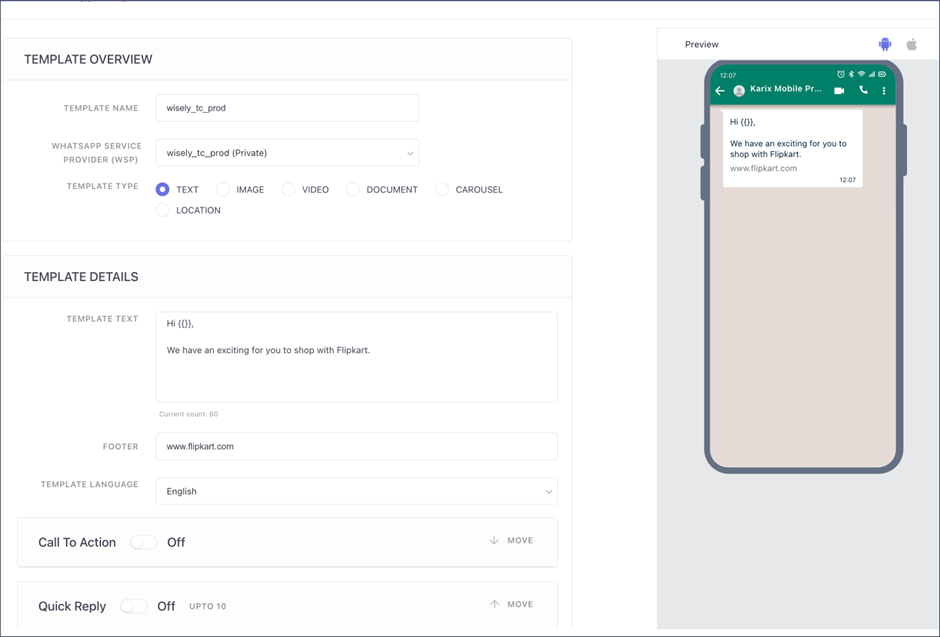
Step 3: Variable Selection (Optional)
The following variables are selected based on your whitelisted Wisely – Truecaller template.
Call To Action – This option allows you to make your user visit your enterprise website, copy the offer code and dial a phone number.
Call to Action URLs: You can add up to 2.
Call Phone Number: You can add only 1 button for dialling.
Copy Offer Code: You can add only 1 button type that copies a coupon code when clicked. Note that the text for the 'Copy offer code' button cannot be edited or updated.
In the Visit website option, you can enable either static or dynamic URL types to navigate to a website. The static URL looks like: www.https://flipkart.com and the dynamic URL looks like: www.https://flipkart.com/{{}}. The dynamic URL must match your Wisely – Truecaller template.
Quick Reply – This option allows you to send a reply to your message. Up to 10 can be added to a template.
Note
If CTA buttons are added, the maximum limit of quick reply buttons is reduced. For example, if 2 CTA buttons are added, the maximum number of quick reply buttons is 8 (10 - 2).
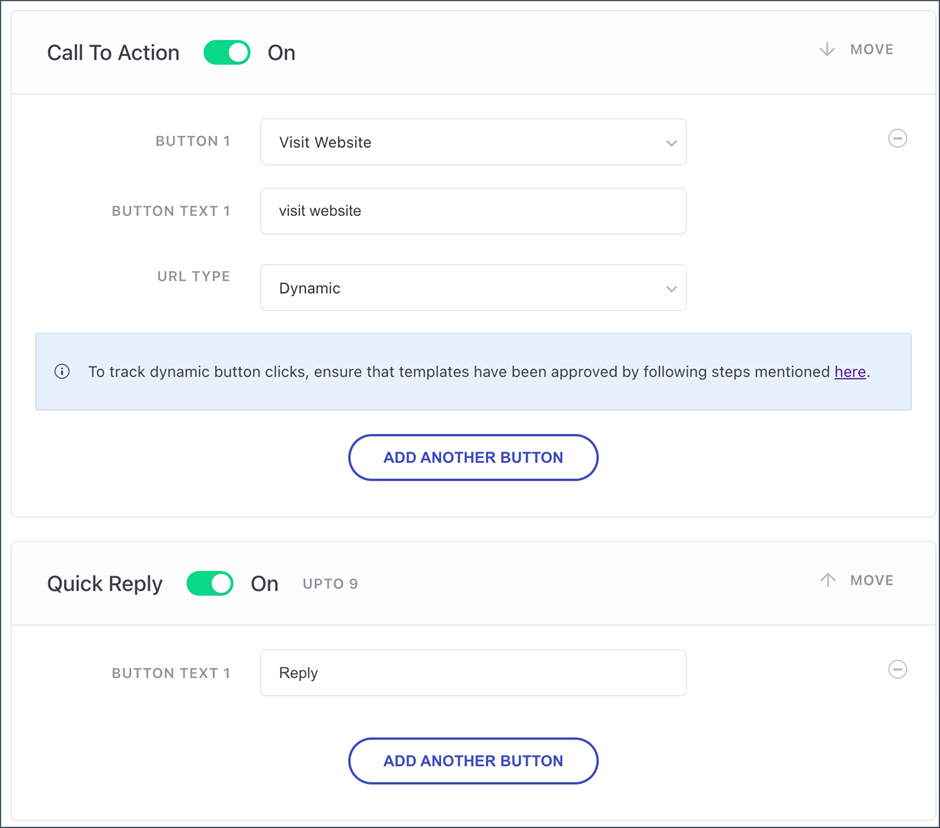
Click the ADD TEMPLATE.
Your template will be added to the listing page.