Business Info
The business information includes:
the enterprise type and logo,
the billing mode,
the communication address, technical, business, and legal contact details,
the currency, time zone, and language preferences,
the KYC documents include your PAN, TAN, GST identification number, and company identification number, and
the channel types include SMS, Truecaller, RCS, and WhatsApp.
Setup Business Info
To set up your business info,
Required Permissions:
Admin/Super Admin
Login to the Wisely platform using a valid username and password.
An onboarding screen appears prompting you to setup your business info.
Select Setup Business Profile and Get Started.
The business info page opens.
.png)
In the Legal Business Name field, enter your enterprise name.
Note
Your legal name should be alphanumeric including special characters should not contain any spaces between words and has a length of 100 characters.
In the Industry Type field, select your type of industry from the drop-down menu.
Note
Your enterprise name and industry type must be recognized by the local government.
In the No.of Employees field, select the size of your company from the drop-down menu.
.png)
Click the Channels.
A list of channels appear on right of the screen.Checkbox next to the channel(s) from which you want to send your communication messages.
a. WhatsApp
b. Truecaller
c. RCS
d. SMS - Enter PEID that you obtain from the DLT platform.
.png)
Click the Corporate Logo button, then upload or drop your corporate logo from your desktop.
Note
Your logo should be less than 1 MB in size and the accepted formats are .jpeg, jpg, and .png.
.png)
Click the Address button, then complete the following fields in the billing and communication address.
Address Line 1
Address Line 2
City
State
Country
Pincode
Note
You can mark the billing address as the communication address.
.png)
Click the Contact button, then select any of the following from the drop-down menu.
Commercial Contact
Legal Contact
Business Contact
Technical Contact
To add any contact from the above list:
Click Add.
The contact details form opens.Fill in the following details
Your Name
Designation
Email and Phone number with country code
Click Save.
Your contact details will be saved.
Note
You can add a maximum of 3 contact types for your enterprise.
.png)
Click the Business Proof Document button.
Select Business Type from the following
Government Entity
Individual
Limited Liability Partnership
Partnership Firm
Private Limited
Public Limited
Sole Proprietorship
Trust, Association, Society & Club (TASC)
Select the Type of Document from the following.
Tax Deduction Account Number: A ten-digit alphanumeric number. The first 4 components of the TAN are alphabets, the next 5 are numbers and the last is an alphabet.
GST Identification Number: A 15-character long alpha-numeric code. The first character should be a digit from 0 to 9 followed by the PAN of the taxpayer (10 characters long) then end with a digit or an alphabet (case-sensitive).
Company Identification Number: A 21-digit alpha-numeric code issued to companies incorporated within the country.
Business PAN: A ten-character long alpha-numeric code, first 5 letters should be uppercase alphabets followed by digits 0 to 9 then followed by an uppercase alphabet.
Click Add.
Enter the corresponding unique Identifier in the field based on the type of document.
Upload the respective document based on the type of document.
Note
Upload file size should be less than 1 MB and accepted formats are .pdf, .jpg, .jpeg.
.png)
Click the Preferences button.
A form appears.a. Select an appropriate time zone from the drop-down menu.
b. Select your desired currency from the drop-down menu.
c. Select your desired language from the drop-down menu.
.png)
Click Create.
Your business information will be saved.
To set up your business info,
Required Permissions:
Admin/Super Admin
Login to the Aggregator platform using a valid username and password.
An onboarding screen appears prompting you to setup your business info.
.png)
Select Setup Business Profile and Get Started.
The business info page opens.In the Legal Business Name field, enter your enterprise name.
Note
Your legal name should be alphanumeric including special characters should not contain any spaces between words and has a length of 100 characters.
In the Industry Type field, select your type of industry from the drop-down menu.
Note
Your enterprise name and industry type must be recognised by the local government.
In the No.of Employees field, select the size of your company from the drop-down menu.
.png)
Click the Channels.
A list of channels appears on right of the screen.Checkbox next to the channel(s) from which you want to send your communication messages.
a. WhatsApp
b. Truecaller
c. RCS
d. SMS - Enter the TMID that you obtain from the MaaP platform. The length of the ID is in between 12 and 19 digits.
.png)
Click Corporate Logo button, then upload or drop your corporate logo from your desktop.
Note
Your logo should be less than 1 MB in size and accepted formats are .jpeg, jpg, and .png.
.png)
Click Address button, then complete the following fields in the billing and communication address.
Address Line 1
Address Line 2
City
State
Country
Pincode
Note
You can mark the billing address as a communication address.
.png)
Click the Contact button, then select any of the following from the drop-down menu.
Commercial Contact
Legal Contact
Business Contact
Technical Contact
To add any contact from the above list:
Click Add.
The contact details form opens.Fill in the following details
Your Name
Designation
Email and Phone number with country code
Click Save.
Your contact details will be saved.
Note
You can add a maximum of 3 contact types for your enterprise.
.png)
Click Business Proof Document button.
Select Business Type from the following
Government Entity
Individual
Limited Liability Partnership
Partnership Firm
Private Limited
Public Limited
Sole Proprietorship
Trust, Association, Society & Club (TASC)
Select Type of Document from the following.
Tax Deduction Account Number: A ten-digit alphanumeric number. The first 4 components of the TAN are alphabets, the next 5 are numbers and the last is an alphabet.
GST Identification Number: A 15-character long alpha-numeric code. The first character should be a digit from 0 to 9 followed by PAN of the tax payer (10 characters long) then end with a digit or an alphabet (case-sensitive).
Company Identification Number: A 21-digit alpha-numeric code issued to companies incorporated within the country.
Business PAN: A ten-character long alpha-numeric code, the first 5 letters should be uppercase alphabets followed by digits 0 to 9 then followed by an uppercase alphabet.
Click Add.
Enter the corresponding unique Identifier in the field based on the type of document.
Upload the respective document based on the type you chose.
Note
Upload file size should be less than 1 MB and accepted formats are: .pdf, .jpg, .jpeg.
.png)
Click the Partnership Document button and select the Type of Document for initiating a partnership from the following options.
a. Partnership Agreement: A formal contract between two or more parties who wish to manage and operate a business together with the goal of making a profit.
b. Others: Other documents include a typical contract document.Note
The partnership document should be less than 5 MB and in .pdf format.
.png)
Click the Preferences button.
A form appears.a. Select an appropriate time zone from the drop-down menu.
b. Select your desired currency from the drop-down menu.
c. Select your desired language from the drop-down menu.
.png)
Click Create.
Your business information will be saved.
Update Business Info
To update your business info,
Required Roles:
Admin/Super Admin
Login to the Wisely platform using a valid username and password.
Click Settings on the left menu.
Under the Account details module, click Business Info.
The business info page opens.Click Update Business Info at the top right corner.
The Update Business Profile form opens.Modify your business details, such as
a. Billing Type
b. Corporate Logo
c. Channels
d. Address
e. Contact Details
f. Business Proof Documents
g. Preferences
Click Update.
Your modifications will be saved.
.png)
To update your business info,
Required Roles:
Admin/Super Admin
Login to the Aggregator platform using a valid username and password.
Click Settings on the left menu.
Under the Account details module, click Business Info.
The business info page opens.Click Update Business Info at the top right corner.
The Update Business Profile form opens.Modify your business details, such as
a. Channels
b. Corporate Logo
c. Address
d. Contact Details
e. Business Proof Documents
f. Partenership Documents
g. Preferences
Click Update.
Your modifications will be saved.
.png)
My Profile
My Profile enables you to know your personal details such as email address, name, phone number, role, last login, time zone, and business groups that you belong to.
View My Profile
To view my profile,
Login to the Wisely platform using a valid username and password.
Click Settings on the left menu.
Under the Account details module, click My Profile.
The My Profile page opens where you can view your profile details.
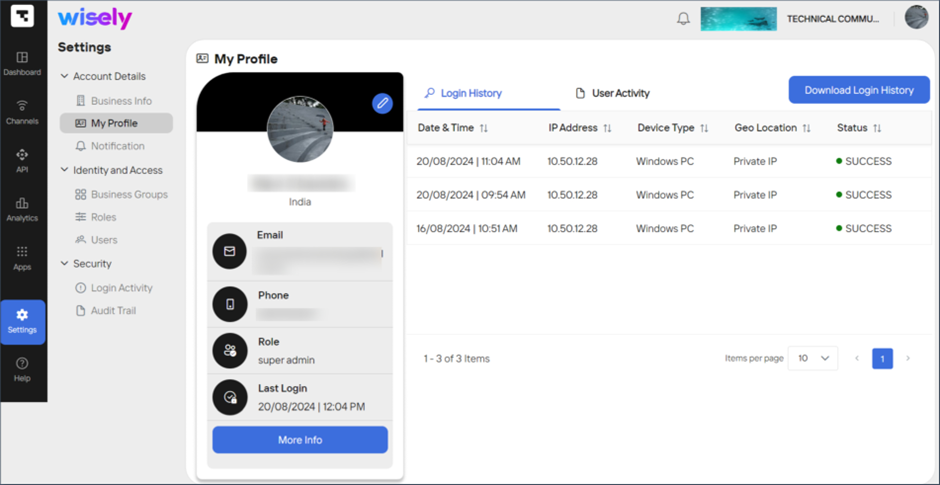
To view my profile,
Login to the Aggregator platform using a valid username and password.
Click Settings on the left menu.
Under the Account details module, click My Profile.
The My Profile page opens where you can view your profile details.
.png)
Edit My Profile
Wisely empowers you to personalize your business profile with a unique logo, email address, and country of origin.
To edit my profile,
Login to the Wisely platform using a valid username and password.
Click Settings on the left menu.
Under the Account details module, click My Profile.
The My Profile page opens.Click the Stencil icon (
 ) above your profile image.
) above your profile image.
The edit profile page opens.Edit your desired details and click Update.
Your details will be saved.
.png)
Aggregator empowers you to personalize your business profile with a unique logo, email address, and country of origin.
To edit my profile,
Login to the Aggregator platform using a valid username and password.
Click Settings on the left menu.
Under the Account details module, click My Profile.
The My Profile page opens.Click the Stencil icon (
 ) above your profile image.
) above your profile image.
The edit profile page opens.Edit your desired details and click Update.
Your details will be saved.
.png)
Login History
Login history refers to a record or log that tracks information about your login activities in the Wisely platform. This history typically includes details such as:
Login Date & Time: The exact date and time when the user logged in.
IP Address: The IP address from which the login was made, often used for security monitoring.
Device Type: Information about the device used for login, such as operating system, browser type, or device model.
Geo Location: The geographical location associated with the IP address.
Success/Failure Status: Whether the login attempt was successful or failed.
Download Login History
You can download your login history by clicking on Download Login History button as a .csv file and share it to others.
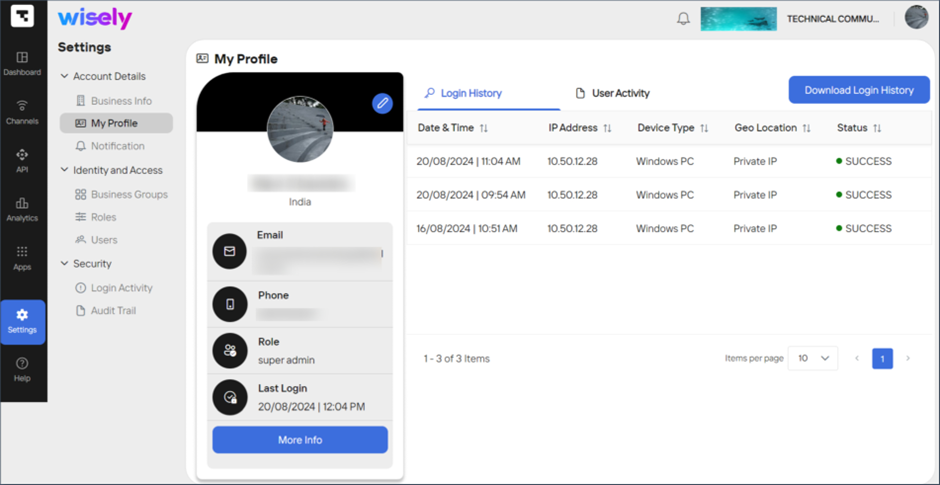
You can download your login history by clicking on the Download Login History button as a .csv file and share it with others.
.png)
User Activity
User activity refers to the actions and behaviors performed by a user while interacting with the Wisely platform. Tracking user activity provides insights into how users engage with a system and can be used for various purposes, including improving user experience, monitoring security issues, and analyzing patterns of usage.
User activity can include a wide range of actions, such as:
Activating channels, such as SMS, WhatsApp, Truecaller, and RCS.
Adding mobile numbers to your Wisely account.
Creating and generating access accounts or API keys.
Viewing the user login activities.
Updating business info, my profile, and notification settings.
Adding multiple users.
Creating business groups and assigning users to them.
Downloading login activity and audit trail.
Viewing performance reports of channels include SMS, WhatsApp, Truecaller, and RCS.
Download User Activities
You can download your login history by clicking on the Download User Activities button as a .csv file and share it with others.
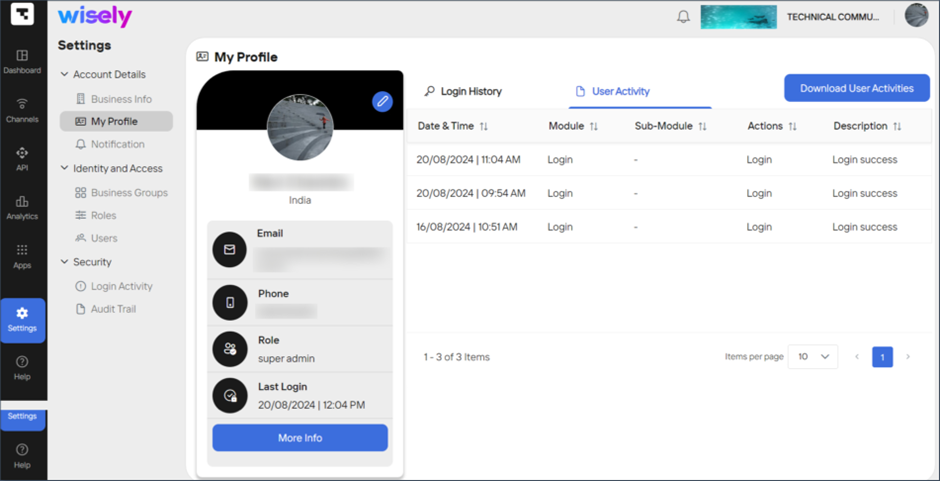
You can download your login history by clicking on the Download User Activities button as a .csv file and share it with others..png)