Setup WhatsApp in MoEngage
The integration of Wisely – WhatsApp with MoEngage allows you to send your templated messages using a registered number powered by Wisely.
To configure a WhatsApp number in the MoEngage,
Go to Settings->WhatsApp->Sender Configuration.
Choose Wisely from the left menu and click on + Sender.
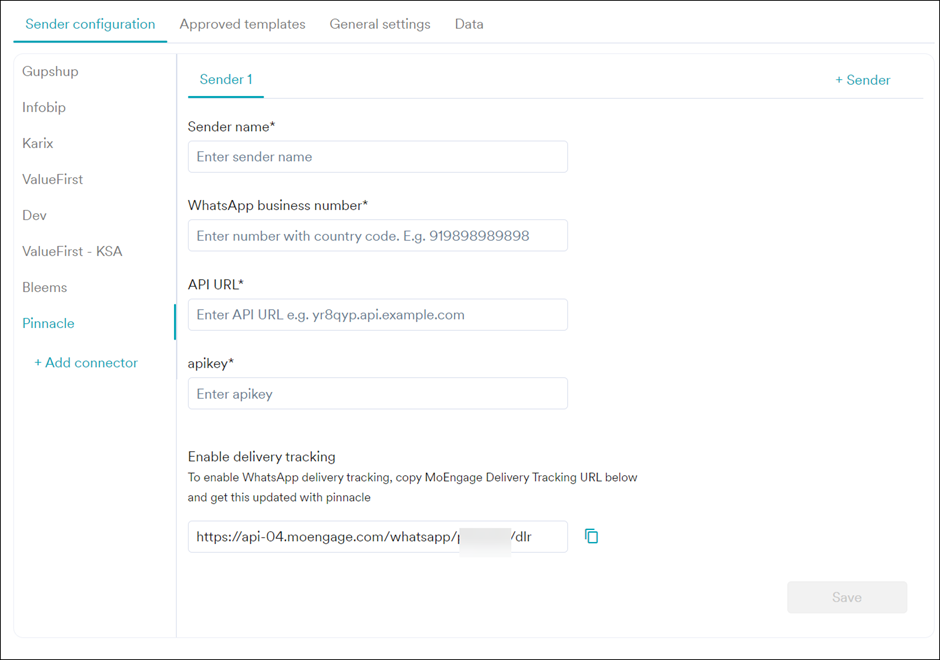
Add the following details:
Field Name | Description |
|---|---|
Sender Name | This field denotes the name you want to provide to the Sender profile. This would be available in the Sender so that you can recognize this easily while using it to create a campaign inside MoEngage. The Sender Name should be between 5-50 characters. This is a mandatory field. |
WhatsApp Business Number | This field denotes the phone number registered with WhatsApp (directly or via Wisely) using which you want to send out WhatsApp Messages to your users. On Wisely, you can find Sender Details on Channels -> WhatsApp -> Business Profiles. This is a mandatory field. |
API URL | The base endpoint URL of WhatsApp. This is a mandatory field. Example: |
API Key | This field indicates the API Key generated from the Wisely account and specific to the WhatsApp number. This is a mandatory field. |
Delivery Tracking
To track the delivery of your WhatsApp Messages inside MoEngage, you would need to copy the MoEngage Delivery Tracking URL share it with Wisely and get it updated on their side. You should be able to see the URL as shown below:
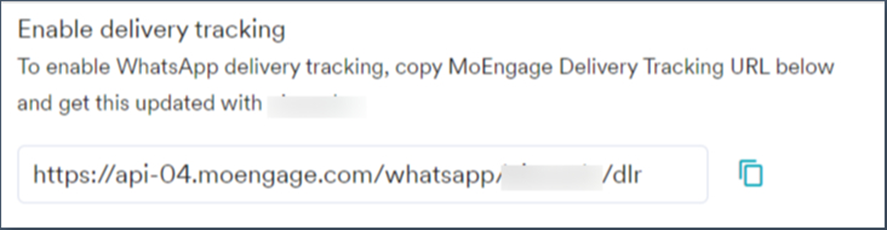
Steps to Add MoEngage Webhook in Wisely
Login to Wisely account with valid credentials.
Click API from the left menu.
Locate and select the Access Account in which you want to place the webhook URL.
Click the stencil icon next to the Access Account.
Select the Webhook for Outgoing Status events and place the Delivery tracking URL of MoEngage in the HTTPS Webhook URL field.
Note
Add MoEngage webhook in an access account that has Whatsapp configured as one of the channels.
Click Update.
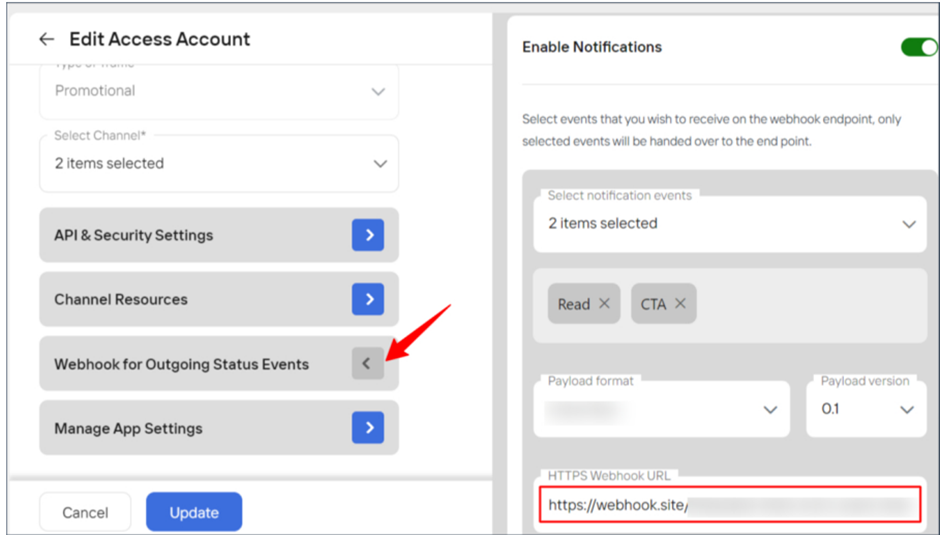
Upon successful addition of Webhook, you will see a message saying: ‘Access Account updated successfully.'
Steps to add Delivery tracking for User-Initiated Messages
Login to Wisely account with valid credentials.
Click API from the left menu.
Locate and select the Access Account in which you want to place the webhook URL.
Click the stencil icon next to the Access Account.
Select the Webhook for User-Initiated messages and place the MoEngage webhook URL in the HTTPS Webhook URL field.
Note
Webhooks for user-initiated messages can only be added to Access Accounts that are of the Conversational type.
Click Update.
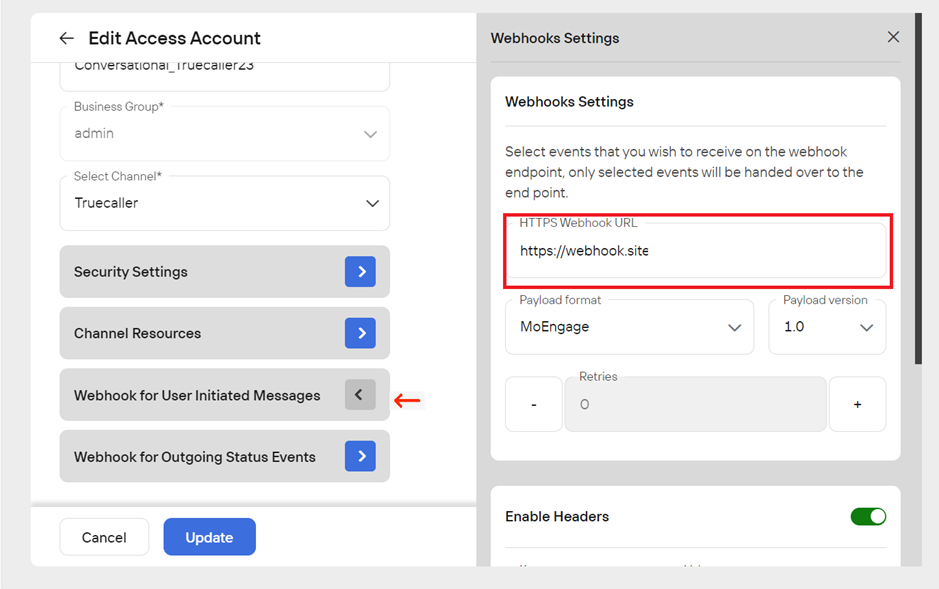
Upon successful addition of Webhook, you will see a message saying: ‘Access Account updated successfully.’