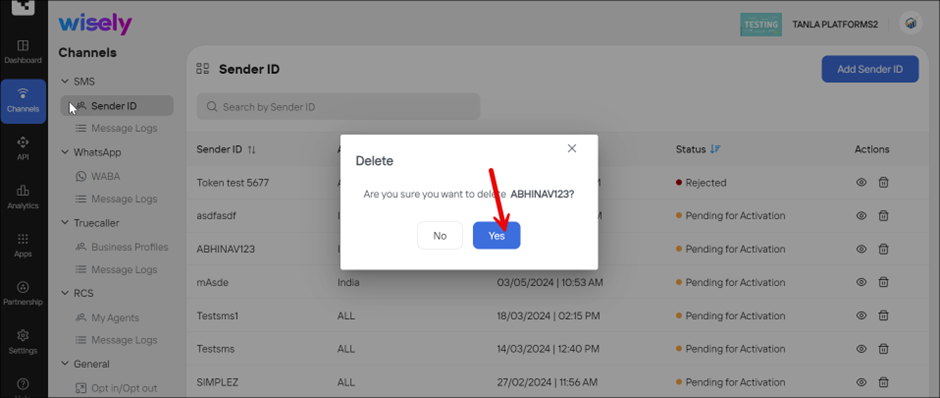Register a Sender ID
Wisely enables you to add the sender ID to start sending your business messages to your users.
Permissions Required
Admin/Super Admin
To add a sender ID,
Login to the Wisely account with your valid credentials.
Navigate to Channels -->SMS --> Sender ID from the left menu.
Click the Add Sender ID at the top right corner.
The Add Sender ID form opens.Complete the following details.
Field
Description
Country
Name of a country to which the sender ID is to be mapped.
Entity ID
A numeric identifier to which the sender ID is to be mapped.
Header Type
A message type that you want to map to the sender ID.
Transactional
Promotional
Service Implicit
Service Explicit
Header Category
Type of a business to which the sender ID is to be mapped.
Sender ID
A unique identifier is used to send messages. Allows only alphanumeric characters up to 15 including spaces.
Header Description
Message content to be delivered to end users and shall be relevant to the header type.
Geographic Control
Select any of the options below:
Restrict to List: Add your desired countries to which you want to send messages.
Allow All Countries: Sends your message to any country.
Click Submit.
Your sender ID will be moved to the Pending for Activation status.
Aggregator enables you to add the sender ID to start sending your business messages to your users.
Permissions Required:
Admin/Super Admin
To add a sender ID,
Login to the Aggregator account with your valid credentials.
Navigate to Channels --> SMS --> Sender ID from the left menu.
Click the Add Sender ID at the top right corner.
A pop-up menu appears.Select Enterprise Name from the drop-down menu and click Next.
The Add Sender ID form opens.Complete the following details.
Field
Description
Country
Name of a country to which the sender ID is to be mapped.
Entity ID
A numeric identifier to which the sender ID is to be mapped.
Header Type
A message type that you want to map to the sender ID.
Transactional
Promotional
Service Implicit
Service Explicit
Header Category
Type of a business to which the sender ID is to be mapped.
Sender ID
A unique identifier is used to send messages. Allows only alphanumeric characters up to 15 including spaces.
Header Description
Message content to be delivered to end users and shall be relevant to the header type.
Geographic Control
Select any of the options below:
Restrict to List: Add your desired countries to which you want to send messages.
Allow All Countries: Sends your message to any country.
Click Submit.
Your sender ID will be moved to the Pending for Activation status.
View a Sender ID
To view your Sender ID,
Navigate to Channels --> SMS --> Sender ID from the left menu.
Click the eye icon (
 ) far right to the sender ID on the listing page.
) far right to the sender ID on the listing page.
Your Sender ID details are open on the right-side menu.

To view your Sender ID,
Navigate to Channels --> SMS --> Sender ID from the left menu.
Click the eye icon (
 ) far right to the sender ID on the listing page.
) far right to the sender ID on the listing page.
Your Sender ID details are open on the right-side menu.

Delete a Sender ID
You cannot delete the sender ID(s) which are already approved by Wisely.
To delete the sender ID(s),
Navigate to Channels --> SMS --> Sender ID from the left menu.
Click the Trash bin icon (
.png) ) far right to the Sender ID.
) far right to the Sender ID.
A popup appears with “Are you sure you want to delete Sender ID?”.Click Yes to proceed.
Your Sender ID will be permanently removed from the listing page.
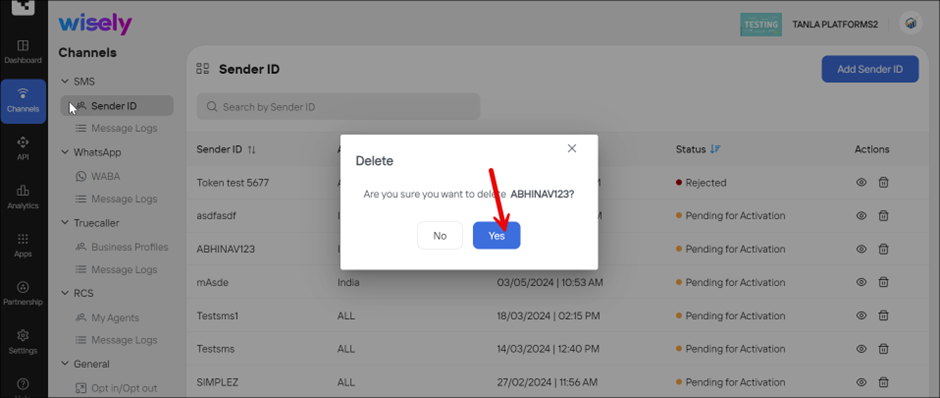
You cannot delete the sender ID(s) which are already approved by Wisely.
To delete the sender ID(s),
Navigate to Channels --> SMS --> Sender ID from the left menu.
Click the Trash bin icon (
.png) ) far right to the Sender ID.
) far right to the Sender ID.
A popup appears with “Are you sure you want to delete Sender ID?”.Click Yes to proceed.
Your Sender ID will be permanently removed from the listing page.