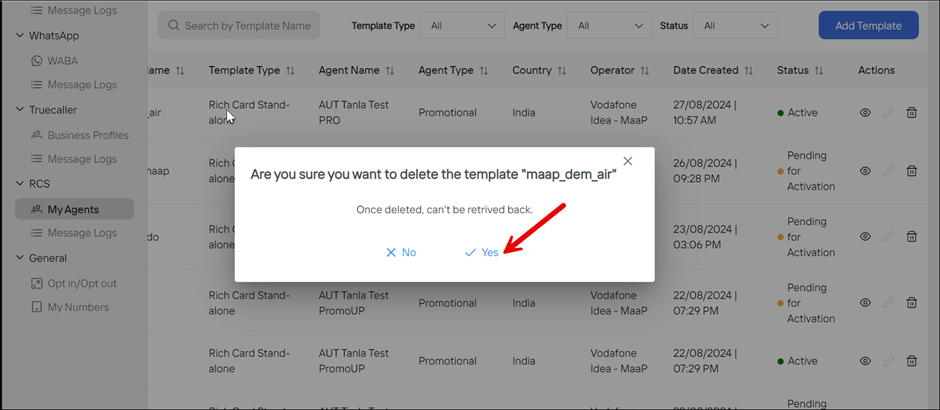To run RCS campaigns, you must use pre-approved message templates. These templates need to be reviewed and approved by Google and the respective telecom carriers before they can be used. This approval process ensures compliance with anti-spam policies and protects users from being overwhelmed with unsolicited promotional messages.
You cannot send RCS messages directly through Google. Instead, all RCS communications must be routed through an approved telecom carrier, which is responsible for delivering the messages to end users.
Wisely supports the following types of message templates:
Text Message: Simple, plain text with RCS enhancements.
Rich Card Stand-Alone: A single multimedia card with action buttons for interactive messaging.
Rich Card Carousel: Multiple rich cards in a scrollable format for interactively showcasing a series of items.
Text Message with File: A simple plain text with a PDF attachment. Maximum size allowed is 10 MB.
Register a Template
Authorized Users:
Admin or Super Admin
Developer
To register a template,
Login to Wisely with valid credentials.
Navigate to Channels --> RCS --> My Agents--> Templates from the left menu.
Click Add Template at the top right corner.
The template form opens.Select the Agent Type from the dropdown menu.
Any
OTP
Promotional
Transactional
Select the Country from the dropdown menu.
Select the Operator from the dropdown menu.
RJIO
Vodafone Idea Maap
Vodafone Idea
Select the Agent Name from the dropdown menu. You can add same agent up to 6 times for each message type such as OTP, transactional, and promotional.
Enter a name for the template.
Choose the Template Type from the following.
Text Message: Simple, plain text with RCS enhancements.
Rich Card Stand-Alone: A single multimedia card with action buttons for interactive messaging. You can set card orientation, alignment and height.
Rich Card Carousel: Multiple rich cards in a scrollable format for showcasing a series of items interactively. You can set card orientation, alignment and height for each card.
Text message with a file: A simple plain text with a PDF attachment that the user can open it in a browser or view it as webview in full or half or tall mode.
Select the Suggested Actions from the dropdown menu. You can select up to 4 actions per rich card.
Reply
URL Action
Dialer
View Location(Lat/Lon)
View Location (Query)
Share Location
Calendar Event
You can view the template preview while entering your actions and card types. Refer to Message Types for more details.
Click Submit for Approval.
The template will be moved to active state, once it is approved.
.png)
Authorized Users:
Admin or Super Admin
Developer
To register a template,
Login to the Aggregator with valid credentials.
Navigate to Channels --> RCS --> My Agents--> Templates from the left menu.
Click Add Template at the top right corner.
An Add template wizard opens.In the Enterprise Name field, select a name from the drop-down menu.
In the Agent Type field, select the Agent Type from the dropdown menu and click Next.
Any
OTP
Promotional
Transactional
.png)
Select the Country from the dropdown menu.
Select the Operator from the dropdown menu.
RJIO
Vodafone Idea Maap
Vodafone Idea
Select the Agent Name from the dropdown menu. You can add same agent up to 6 times for each message type such as OTP, transactional, and promotional.
Enter a name for the template.
Choose the Template Type from the following.
Text Message: Simple, plain text with RCS enhancements.
Rich Card Stand-Alone: A single multimedia card with action buttons for interactive messaging. You can set card orientation, alignment and height.
Rich Card Carousel: Multiple rich cards in a scrollable format for showcasing a series of items interactively. You can set card orientation, alignment and height for each card.
Text message with a file: A simple plain text with a PDF attachment that the user can open it in a browser or view it as webview in full or half or tall mode.
Select the Suggested Actions from the dropdown menu. You can select up to 4 actions per rich card.
Reply
URL Action
Dialer
View Location (Lat/Lon)
View Location (Query)
Share Location
Calendar Event
You can view the template preview while entering your actions and card types. Refer to Message Types for more details.
Click Submit for Approval.
The template will be moved to active state, once it is approved.
.png)
View a Template
Authorized Users:
Admin or Super Admin
Developer
Business
MIS
Support
To view the RCS template,
Navigate to Channels --> RCS from the left menu.
Click on My Agents.
My agent profiles page opens.Click on the Templates tab at the top.
The template page opens.Click on eye icon (
.png) ) far right to your RCS template.
) far right to your RCS template.
Your template details open in the right-side menu with a template preview.
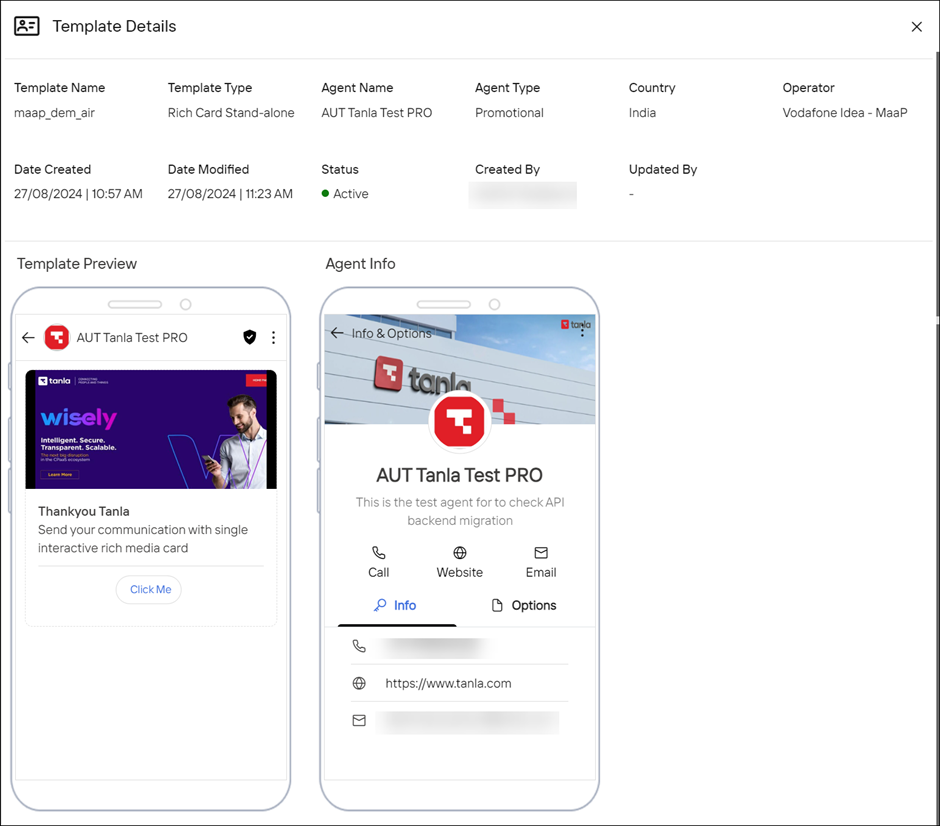
Authorized Users:
Admin or Super Admin
Developer
To view the RCS template,
Navigate to Channels --> RCS from the left menu.
Click on My Agents.
My agent profiles page opens.Click on the Templates tab at the top.
The template page opens.Click on eye icon (
.png) ) far right to your RCS template.
) far right to your RCS template.
Your template details open in the right-side menu with a template preview.
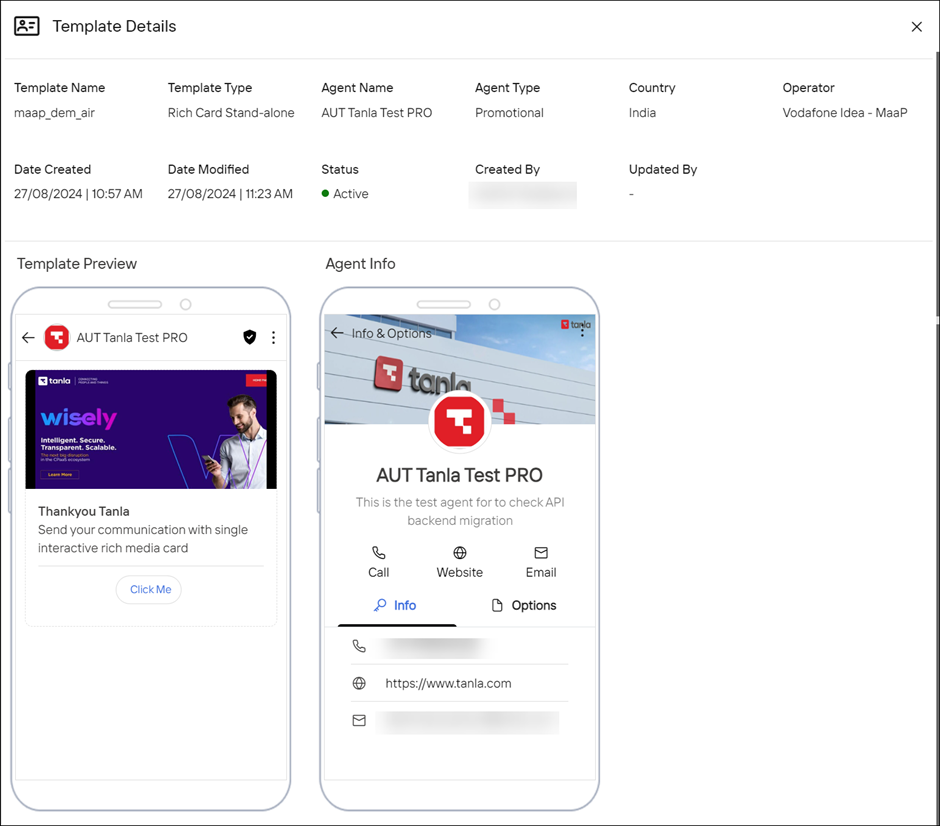
Edit a Template
You can edit the details of your RCS template which is in an Invalid state if you would prefer to change in the Wisely UI.
Authorized Users:
Admin or Super Admin
Developer
To edit the RCS template,
Navigate to Channels --> RCS from the left menu.
Click on My Agents.
My agent profiles page opens.Click on the Templates tab at the top.
The template page opens.Click the stencil icon (
.png) ) far right of your RCS template.
) far right of your RCS template.
The edit template page opens.Modify your desired details and click Save Changes.
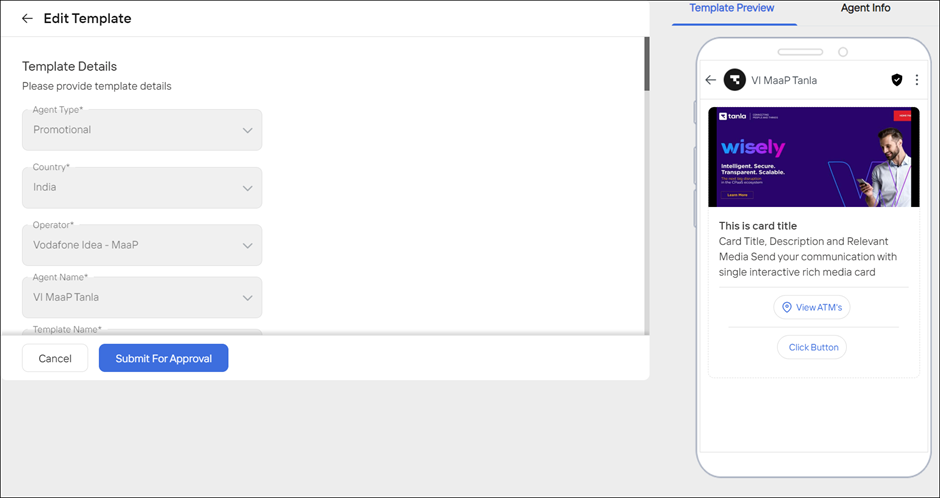
You can edit the details of your RCS template which is in an Invalid state if you would prefer to change in the Aggregator UI.
To edit the RCS template,
Navigate to Channels --> RCS from the left menu.
Click on My Agents.
My agent profiles page opens.Click on the Templates tab at the top.
The template page opens.Click the stencil icon (
.png) ) far right of your RCS template.
) far right of your RCS template.
The edit template page opens.Modify your desired details and click Save Changes.
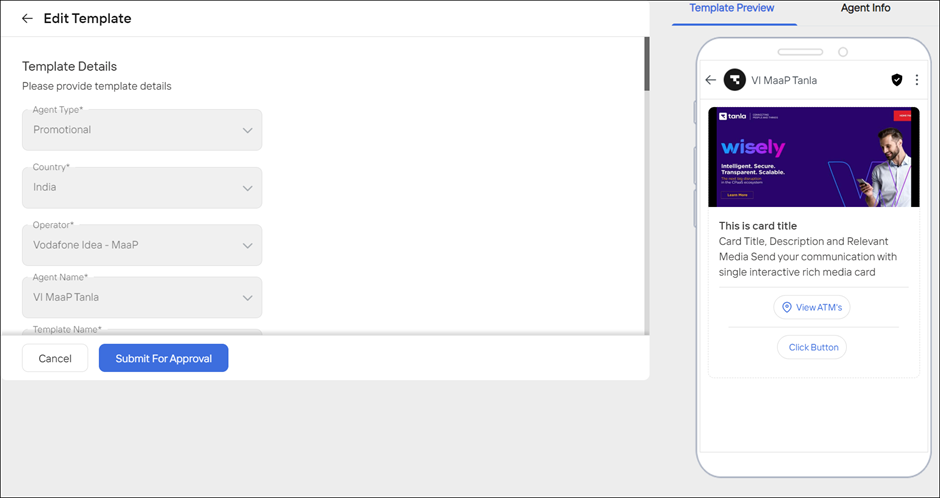
Delete a Template
You can delete your RCS templates if no longer required.
Authorized Users:
Admin or Super Admin
Developer
To delete the RCS templates,
Navigate to Channels --> RCS from the left menu.
Click on My Agents.
My agent profiles page opens.Click on the Templates tab at the top.
The template page opens.Click the trash bin icon (
.png) ) far right of the template.
) far right of the template.
A pop-up opens with a confirmation message.Click Yes.
Your template will be removed permanently from the template listing page.
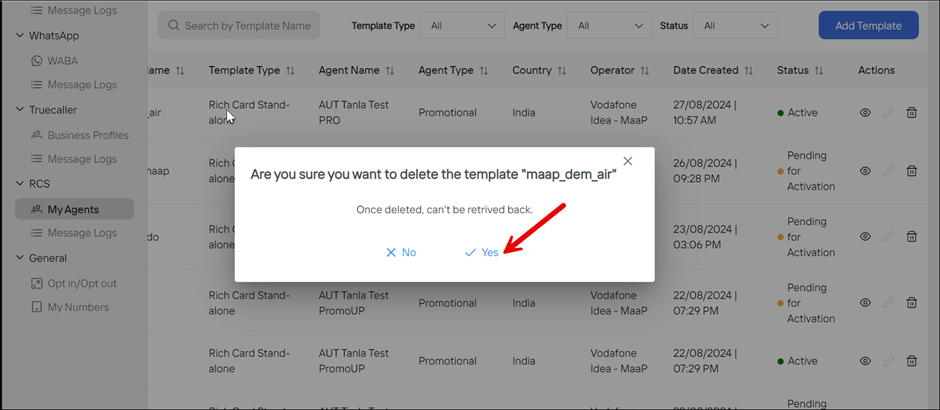
You can delete your RCS templates if no longer required.
Authorized Users:
Admin or Super Admin
Developer
To delete the RCS templates,
Navigate to Channels --> RCS from the left menu.
Click on My Agents.
My agent profiles page opens.Click on the Templates tab at the top.
The template page opens.Click the trash bin icon (
.png) ) far right of the template.
) far right of the template.
A pop-up opens with a confirmation message.Click Yes.
Your template will be removed permanently from the template listing page.