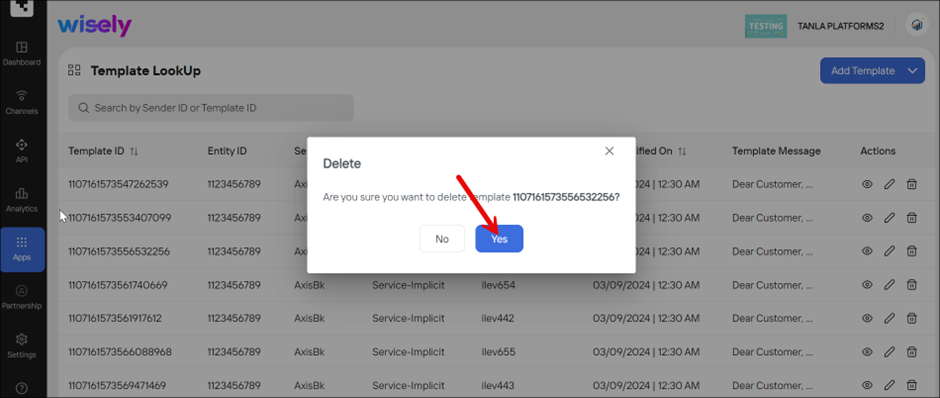Overview
This app helps Enterprises reduce the overall SMS delivery failures that arise due to a lack of key parameters in the payload particularly the PEID and/or TemplateID at the API gateway on the Wisely platform.
Currently, in the event a transaction request is received devoid of TemplateID then validation failure of schema occurs at the API gateway, hence such transactions will never be processed by the Wisely platform. Such requests with incomplete schema can occur due to multiple reasons such as payload creation errors, errors in the application submitting the request to the Wisely endpoint, etc. To reduce such delivery failures, the template lookup app uses a unique logic to identify the TemplateID/PEID from a combination of other metadata like SenderID, Template message, template type, or any other additional fields. To identify Template ID or PEID, your enterprise should pre-upload DLT templates into the Wisely in a pre-defined form using the template lookup app.
Note
As an Indian customer, you must register and whitelist your templates with the network operators on the DLT platform before using them.
How a Template Lookup Works
Typically, you will need to submit templates to the network operators via the DLT platform as per TRAI regulations in India before sending a message.
The Lookup logic will be triggered only if,
recipient numbers belong to India. For other countries, Wisely simply processes the message without looking up a template ID.
you enable Template LookUp while configuring an access account.
To identify template IDs, you will need to upload templates that are approved by the DLT platform via the Template LookUp app. When an enterprise triggers an SMS message content along with the sender ID, but without a template ID and a PEID, then the template lookup app initiates a reverse lookup logic by identifying a corresponding PEID against that sender ID. If a sender ID is mapped to a PEID, then the template ID will be fetched and attached to the message content, which is delivered to the end users via telcos. If no PEID is found against your sender ID, then the template ID cannot be fetched, so the message cannot be delivered to the end users and delivery status will be sent back to the enterprises.
Templates can be cached at multiple levels to improve the performance of the lookup process.
Templates used in the last 1 hour
Templates used in the last 24 hours
Template used in last 1 week
rest of the templates
To perform a lookup operation, you will need to check the variable character limit, which is 30 to extract the fixed characters in the templates.
Register Templates
Wisely allows you to register SMS templates in two ways:
Add Manually: This method allows you to add a single template at a time. This is useful when you want to add a single entry to the existing templates.
Add from File: This method allows you to add multiple template details in a single file in a .csv format.
Add Templates Manually
Permissions Required:
Admin / Super Admin
To add a template manually,
Login to the Wisely platform with valid credentials.
Navigate to Apps from the left menu.
Click the Subscribe on the Template LookUp app.
Once your request is accepted, the Template LookUp app is added to My Apps.Click on the Template LookUp app card.
Click the Add Template.
Select Add Manually from the dropdown menu.
Complete the following details.
Field | Description |
|---|---|
Entity ID | A 19-digit number that you got after the successful DLT registration. It is a mandatory field. |
Sender ID | A unique identifier for your enterprise. Typically, a company name, a mandatory field. Multiple Sender IDs are allowed and separated by a comma. |
Template ID | A unique identifier of a template registered on DLT platform. It is a mandatory field. Maximum characters are allowed up to 19. |
Template Type | An optional field. Allowed Template types are: |
Template Name | A unique name for your template. It is an optional field. Maximum characters are allowed up to 15. |
Message Content | A text message with or without Unicode. It is a mandatory field. Maximum characters are allowed up to 17159. |
Click Add Template.
Your template details will be added to the listing page.
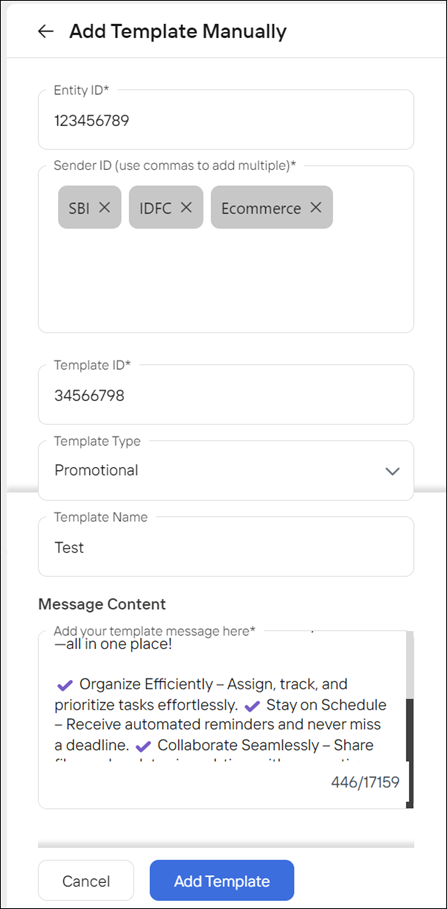
Add Templates from File
Permissions Required:
Admin / Super Admin
To add a template from a CSV file,
Login to the Wisely platform with valid credentials.
Navigate to Apps from the left menu.
Click the Subscribe on the Template LookUp app.
Once your request is accepted, the Template LookUp app is added to My Apps.Click on the Template LookUp app card.
Click the Add Template.
Select Add from File from the dropdown menu.
Select any one from the following:
Entity ID included in the file: No need to mention Entity ID explicitly.
Entity ID is not included in the file: Mention the Entity ID explicitly in the given field.
Drag and drop or upload a .csv file that contains template(s) details from your local drive. Maximum file size is 5 MB.
Click the Next: Map Columns.
Map the column headers of your imported CSV file to the default template fields as shown below.
Default Template Fields | Mapping Columns of Your CSV File | Field Description |
|---|---|---|
Entity ID |
| A 19-digit number that you got after the successful DLT registration. It is a mandatory mapping field. |
Template ID |
| A unique identifier of a template registered on DLT platform. It is a mandatory field. Maximum characters are allowed up to 19. |
Sender ID |
| Sender ID mapped with PEID for Enterprise. It is a mandatory mapping field. A maximum of 6 characters are allowed without spaces or special characters. |
Template Message |
| A text message with or without Unicode. It is a mandatory mapping field. Maximum characters are allowed up to 160. |
Template Type |
| An optional mapping field. Allowed Template types are: |
Template Name |
| A unique name for your template. It is an optional mapping field. Maximum characters are allowed up to 15. |
Click the Next: Validate Records.
Your data is validated and shows errors if any.Click the Start Import.
All records will be uploaded and appear on the listing page.
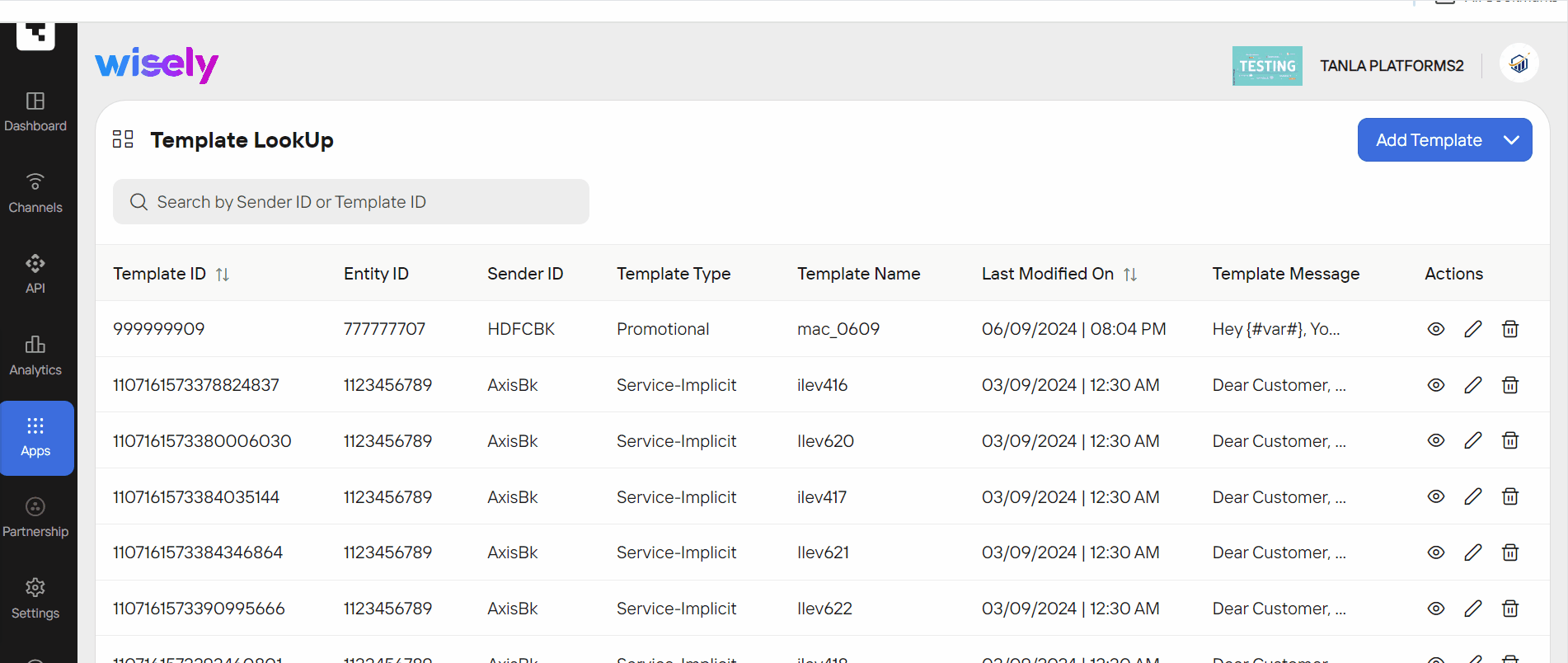
View a Template
To view the template,
Navigate to Apps -->Template LookUp from the left menu.
Click the eye icon (
.png) ) far right to the template on the listing page.
) far right to the template on the listing page.
The template details are open on the right-side menu.
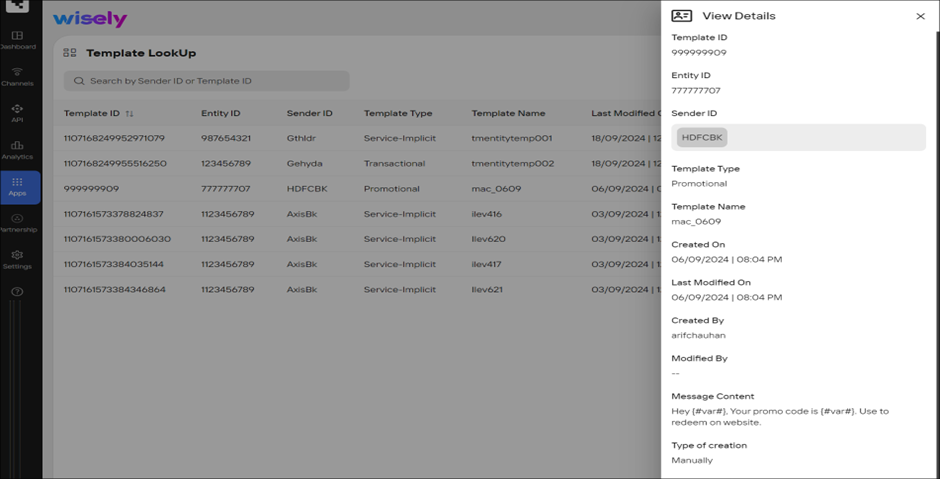
Edit a Template
To change the template details,
Navigate to Apps -->Template LookUp from the left menu.
Click the stencil icon (
.png) ) far right to the template on the listing page.
) far right to the template on the listing page.
The edit template page opens.Modify the details like sender ID and template type.
Click Update.
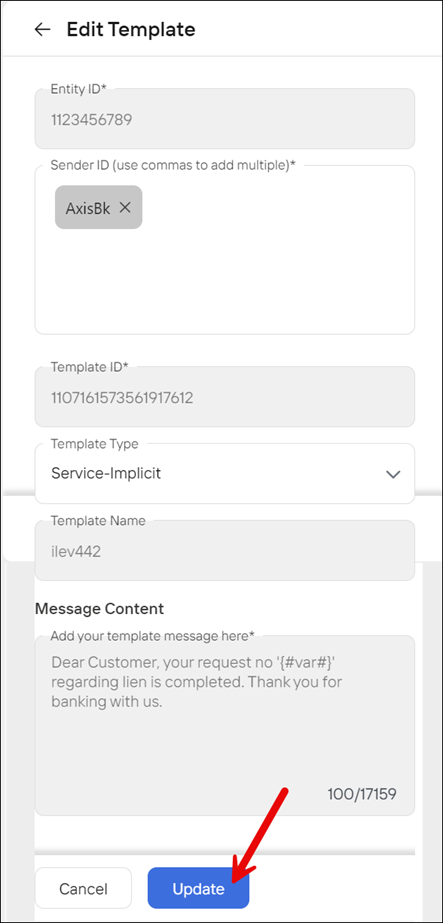
Delete a Template
To delete a template which is no longer required,
Navigate to Apps-->Template LookUp from the left menu.
Click the trash bin icon (
.png) ) far right of the template on the listing page.
) far right of the template on the listing page.
A pop-up opens saying “Are you sure you want to delete the template?”Click Yes to proceed.
The template will be permanently removed from the listing page.