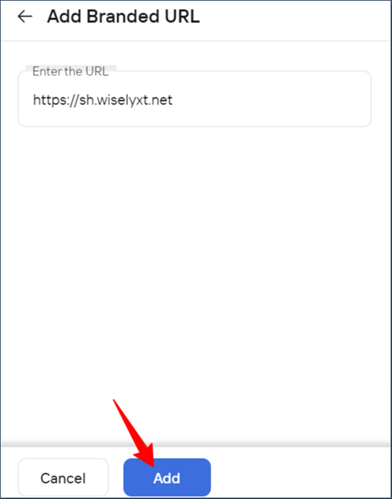Overview
Wisely provides a Uniform Resource Locator (URL) shortener application in the Apps module, that allows you to reduce the length of a long URL without changing the actual address, enabling you to reduce the size of your message for multiple channels including SMS, WhatsApp, RCS, and Truecaller. You can use the shortened URLs in the campaign messaging also, enabling you to include shortened URLs in a campaign with a single click.
Key Features of URL Shortener
Allows enterprises to link access accounts with a URL shortener, enabling you to use shortened URLs in multiple channels for messaging.
Empowers enterprises to configure their brand domain which is used in the URLs or use Wisely owned URLs in their business communication messages, allowing them to advertise their brand across their operating regions.
Enables enterprises to shorten all URLs or specific URLs to use them in their business communications via different channels.
Allows enterprises to add parameters such as the recipient’s mobile number and unique click ID (An ID is generated when a user clicks the shortened URL in a message) and you can encrypt these parameters to secure the landing page URL.
Enables Webhook endpoint to receive notifications when a user clicks on a shortened URL which is sent in the message body.
The maximum validity of a shortened URL will be 12 months, and you can shorten up to 10 URLs in a single request.
Provides analytical reports of shortened URLs that have been sent to end users via different channels, enabling enterprises to track and improve the efficiency of communications.
Shorten a URL
Wisely enables you to create a rule in which you can reduce the length of an original URL without changing the actual address of a website by configuring the required parameters in the URL shortener rule form.
Permissions Required
Admin/Super Admin
To shorten a URL,
Login to the Wisely platform with valid credentials.
Navigate to Apps from the left menu bar.
Under My Apps, click the URL Shortener app.
The URL shortener page opens.
Note
Subscribe URL Shortener if not subscribed. The app will appear under My Apps, once it is subscribed successfully.
Click the Create Rule at the top right corner.
The Create URL Shortener Rule opens.In the Rule Name field, enter a name for the rule.
Select the Account Type from the following.
a. Access Account: enables you to add access accounts that are associated with different channels to add shortened URLs in the message across channels. You can add one or more access accounts to use a shortened URL.
b. API Access Account: allows an enterprise to select its API access account instead of using Wisely access accounts.Under Which URL should Wisely shorten or Rule Type, select your desired option from the following. You can shorten a maximum of 10 URLs.
a. All URLs: allows every original URL to be replaced with a shortened one.
b. Specific URL: allows only specified URL to be replaced with a shortened one in the given field.Under Shorten link domain to display, choose your desired type.
a. Wisely Domain: allows you to display wisely domain in the shortened URL.
b. Branded Domain: allows you to display your own enterprise domain in the shortened URL. Refer to Add Branded URLs for more details.
c. In the Short Domain field, select a domain from the drop-down menu. These domains appear based on your chosen domain i.e. Wisely or Branded.
d. In the Key length field, select a value from the drop-down menu. By default, it is 6. This feature allows you to add the number of characters to display after the shortened URL. For example, https://shbrand.wiselyxt.net/URLSHN
e. (Optional) Checkbox next to the Remove http/https to exclude these protocols in the URL.
f. In the URL Validity field, enter the number of days. The maximum validity is 1 year.(Optional) Toggle on next to pass parameters in the landing page URL.
This feature allows you to add one or multiple parameters in the landing page URL from the following. Also, you can encrypt these parameters in the URL.
a. Mobile Number: allows the mobile number of a user or users to be included in the landing page URL.
b. Unique Click ID: allows the unique click ID to be included in the landing page URL. This ID will be generated when a user clicks the shortened URL which is added to a message.
c. Encrypt parameter using AES256: enables encryption to the above parameters which are added to the landing page URL.(Optional) Toggle on next to Send a copy of a click or Notifications.
This feature allows you to send a notification back to the enterprise via webhook when a user clicks a shortened URL used in the message.
a. In the Webhook Endpoint field, add a webhook on which you want to receive notifications.
b. In the No. of Retrys field, enter a number to retry a notification to be sent if it is not successful in the first attempt.
c. Under HTTP Headers, enter key: value pairs to be included in the header of a URL.Click Save to save the details.
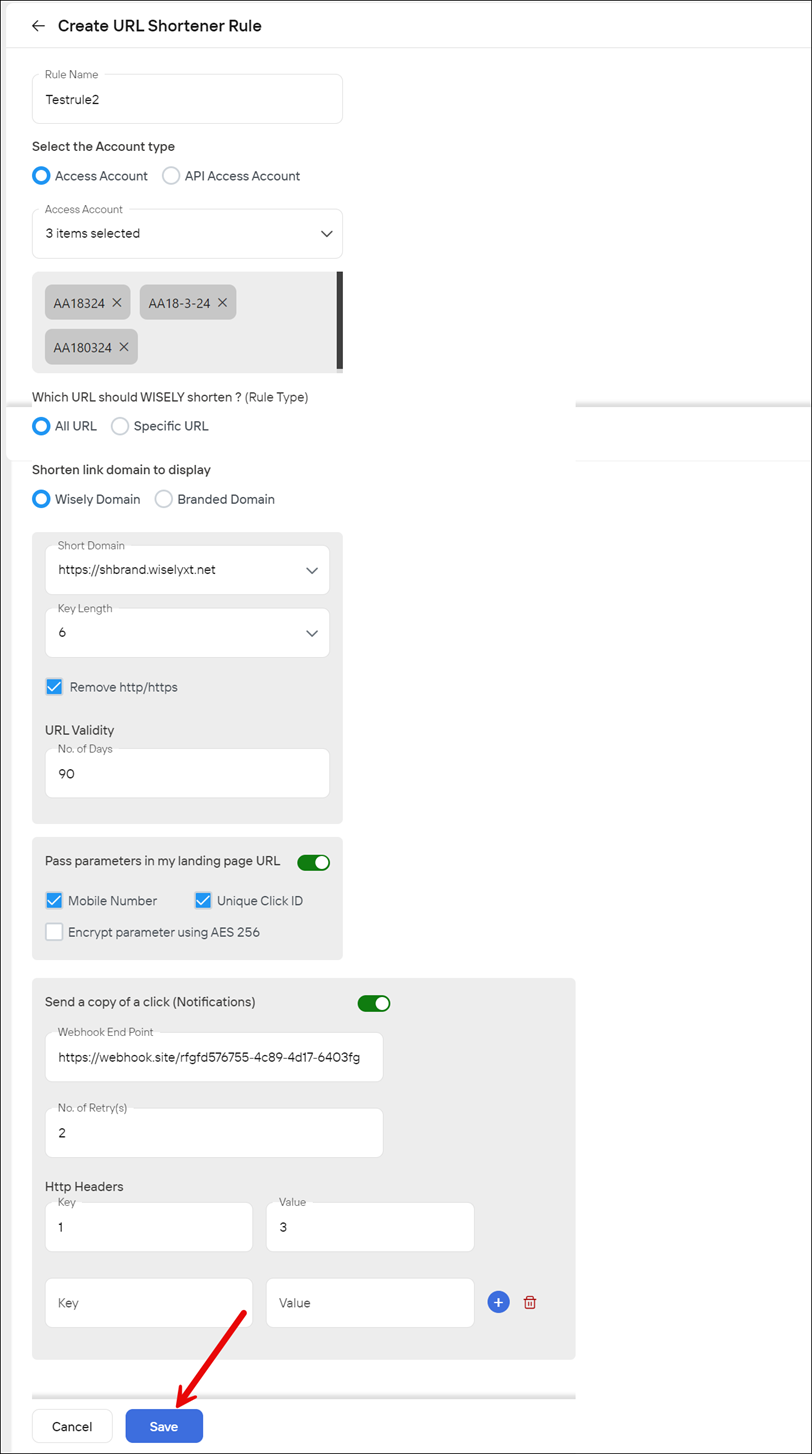
Edit a Rule
To edit a shortened URL rule,
Navigate to Apps from the left menu bar.
Under My Apps, click the URL Shortener app.
By default, you will be navigated to the My Rules tab.Click the stencil icon (
.png) ) next to the rule that you want to edit.
) next to the rule that you want to edit.
The edit URL shortener rule page opens.Update your desired details.
Click Save to save the changes.
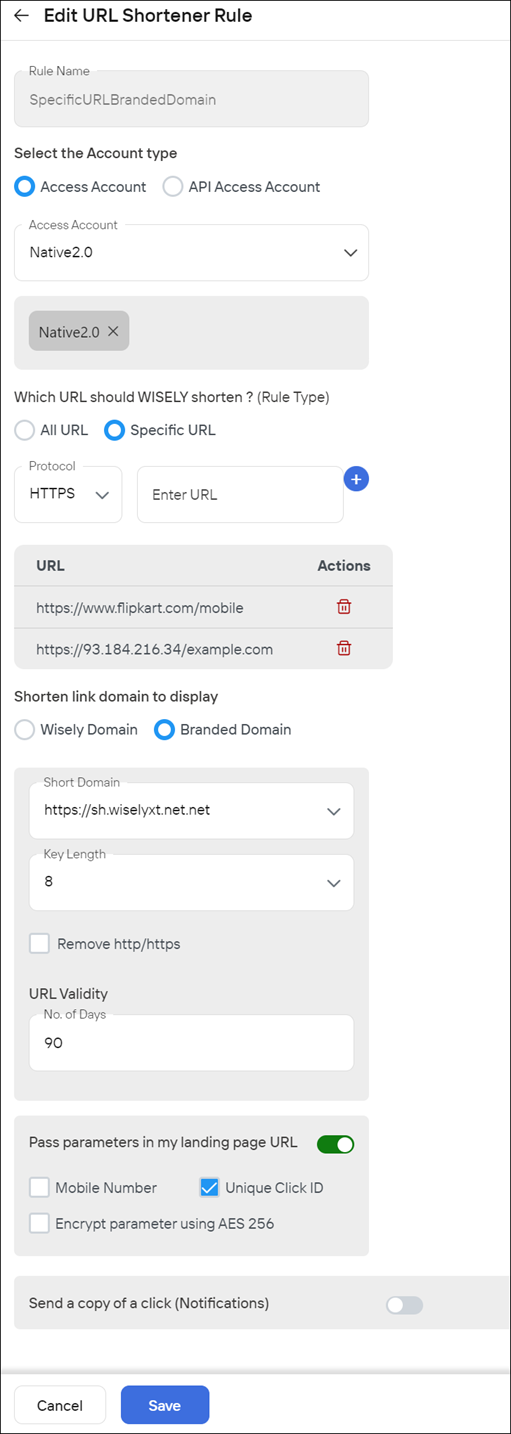
Activate and Deactivate a Rule
By default, the rule is active after its creation on the listing page.
To deactivate a shortened URL rule,
Navigate to Apps from the left menu bar.
Under My Apps, click the URL Shortener app.
By default, you will be navigated to the My Rules tab.Toggle off the button next to the rule that you want to deactivate.
A popup says, “Are you sure you want to deactivate this rule?”Click Yes to proceed.
The rule will be deactivated.
You can activate a rule again which is deactivated by switching the toggle button next to the rule.
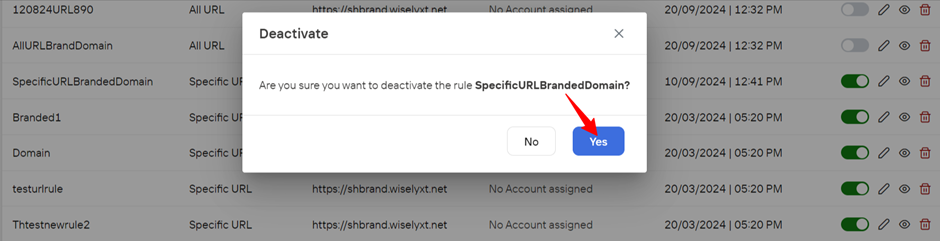
View a Rule
To view the details of a shortened URL rule,
Navigate to Apps from the left menu bar.
Under My Apps, click the URL Shortener app.
By default, you will be navigated to the My Rules tab.Click the eye icon (
.png) ) next to the rule that you want to view.
) next to the rule that you want to view.
The rule details are open on the right-side menu.
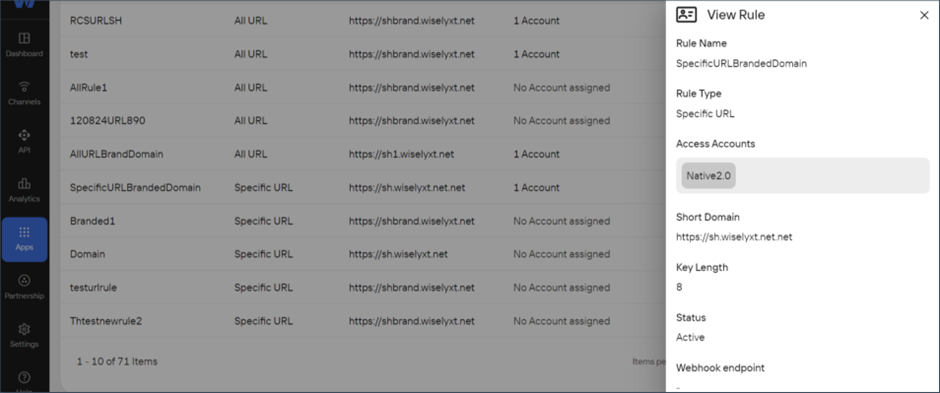
Delete a Rule
To delete a shortened URL rule,
Navigate to Apps from the left menu bar.
Under My Apps, click the URL Shortener app.
By default, you will be navigated to the My Rules tab.Click the trash bin (
.png) ) icon next to the rule that you want to remove.
) icon next to the rule that you want to remove.
A popup appears saying “Are you sure you want to delete?”Click Yes to proceed.
Your rule will be removed permanently.
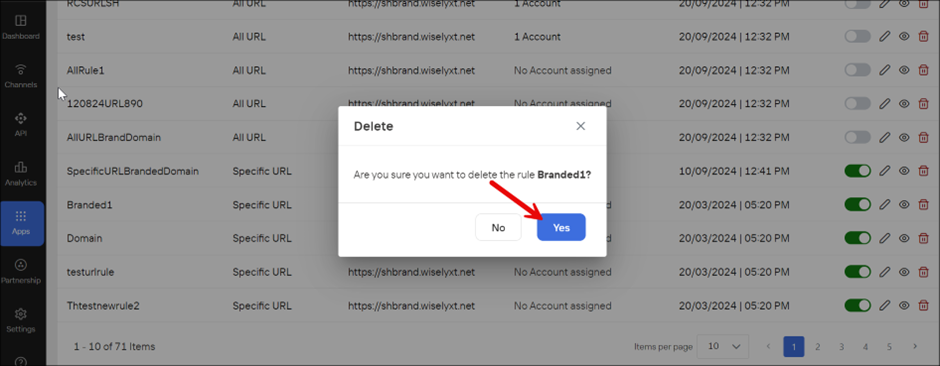
Create a Branded URL
Wisely allows enterprises to add their own brand URLs to display them in shortened URLs, enabling enterprises to advertise their brand name across the globe.
Permissions Required
Admin/Super Admin
To create a branded URL,
Navigate to Apps from the left menu bar.
Under My Apps, click the URL Shortener app.
By default, you will be navigated to the My Rules tab.Click the Branded URLs tab to navigate to the branded URLs page.
Click the Add Branded URL at the top right corner.
The add branded URL form opens.Enter the URL that you want to showcase your brand domain using the shortened URL.
Click Save.
The branded URL will be active on the listing page. You can deactivate it by turning off the toggle next to the branded URL.