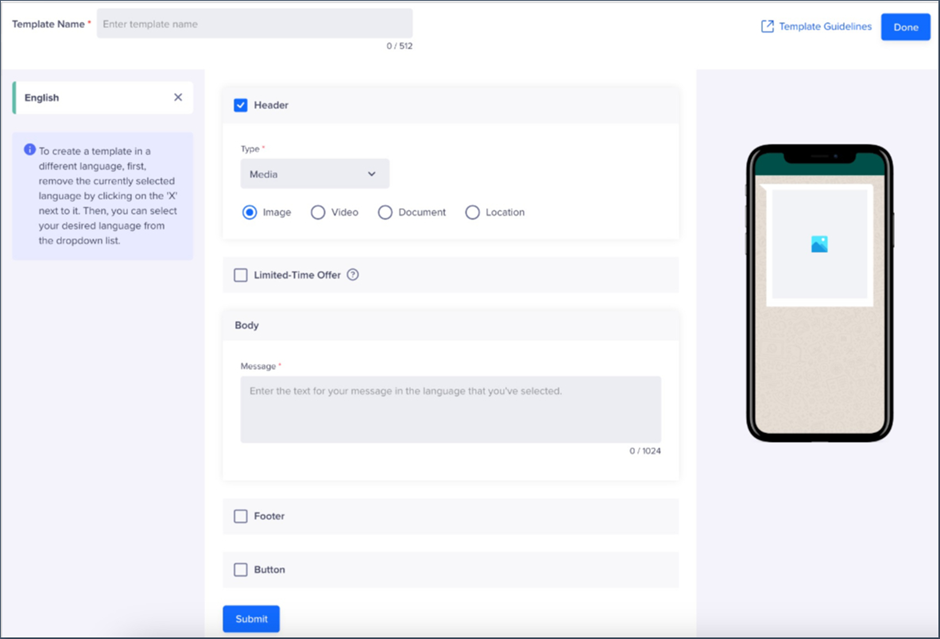CleverTap Integration
You can integrate Wisely with the CleverTap platform for sending your Truecaller Campaigning messages to multiple users.
Prerequisites
An active Truecaller number with a country code is enabled in Wisely.
A CleverTap account with Admin access.
A Delivery Report Callback URL.
An Inbound Message Callback URL.
An Access Account or API key is generated from the Wisely account.
Wisely – Truecaller Endpoint.
To integrate Wisely - Truecaller with CleverTap,
Login to CleverTap account with your valid credentials.
Navigate to Settings --> Channels-->Truecaller from the CleverTap dashboard.
Under the Setup tab, click +Add Provider.
The provider configuration screen opens.In the Provider field, select Generic (Other) from the dropdown menu.
In the Nickname field, enter a name.
In the Mobile Number field, enter a unique phone number.
In the Delivery Report Callback URL field, the URL is automatically generated. Share this URL with the Wisely Admin.
In the Inbound Message Callback URL field, the URL is automatically generated. Share this URL with the Wisely Admin.
Enter the Truecaller API endpoint with the POST method. For example, https://ct.wiselyapi.com/ctap/whatsapp/truecaller/message
Note
CleverTap allows only JSON payload.
Checkbox next to Headers.
The Key-Value pairs are enabled.In the first Key-Value pair, enter the AccessKey: API Key generated from the Truecaller channel in the Wisely account.
In the second Key-Value pair, enter the ContentType: application/json.
Click Save and Complete Setup.
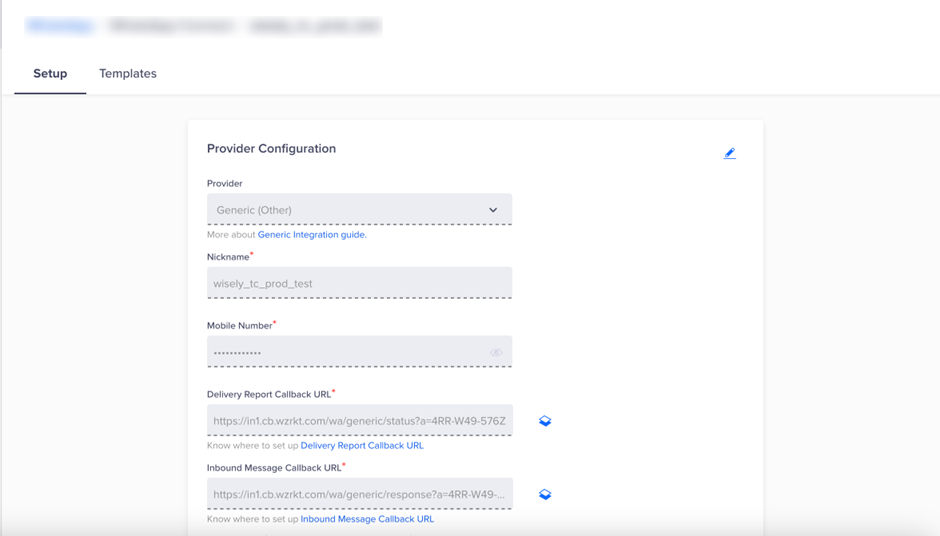
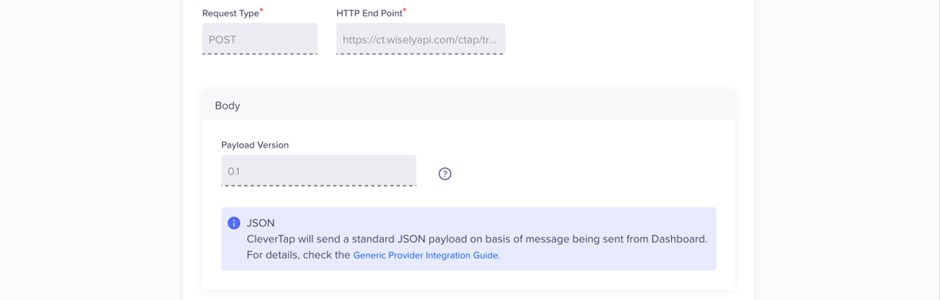
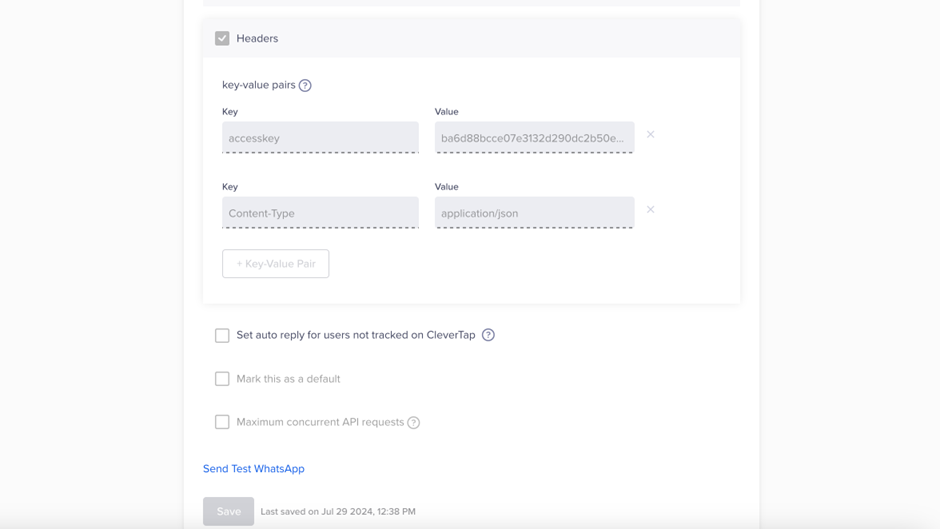
Create Truecaller Templates in CleverTap
Truecaller templates allow you to send personalized messages via Wisely APIs.
To create Truecaller templates,
Login to the CleverTap account with your valid credentials.
Navigate to Settings -->Channels --> Truecaller from the CleverTap dashboard.
Under the Templates tab, click +Template.
Select the template type as Basic.
The template creation form opens.
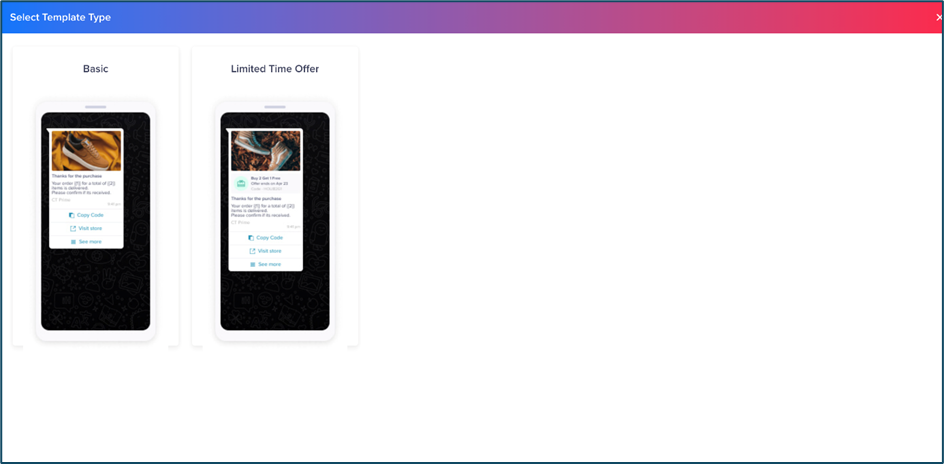
In the Template Name field, enter a name. This name shall match with the name of a truecaller template in Wisely.
Select the Language in which you want to display the message.
(Optional)Checkbox next to Headers and select the type of template header (Text or Media). For Media headers, you can use Image, Video, Document, and Location.
(Optional) Checkbox next to the Footer and enter the short text.
(Optional) Checkbox next to the Buttons and add the following options.
Call To Action: Fill in the following parameters.
Name for CTA
CTA type: Static or Dynamic
URL for CTA
Quick Reply: Fill in the following parameters.
Name
Postback
These parameters should be the same as the Wisely – Truecaller template parameters.
Click Submit.