Overview
The message logs are detailed records of all the messages sent and received through the platform. These logs provide essential information for tracking, auditing, and analysing communication activities from the WhatsApp channel.
The message logs are enabled for:
Outgoing messages: The messages that are sent from the Wisely platform to enterprise users.
Incoming messages: The messages that are received from the enterprise users.
View Message Logs
Enterprise
To view the message logs,
Navigate to Channels --> WhatsApp from the left menu.
Click the Message Logs.
The message page opens where you can switch the tabs to view outgoing and incoming messages.
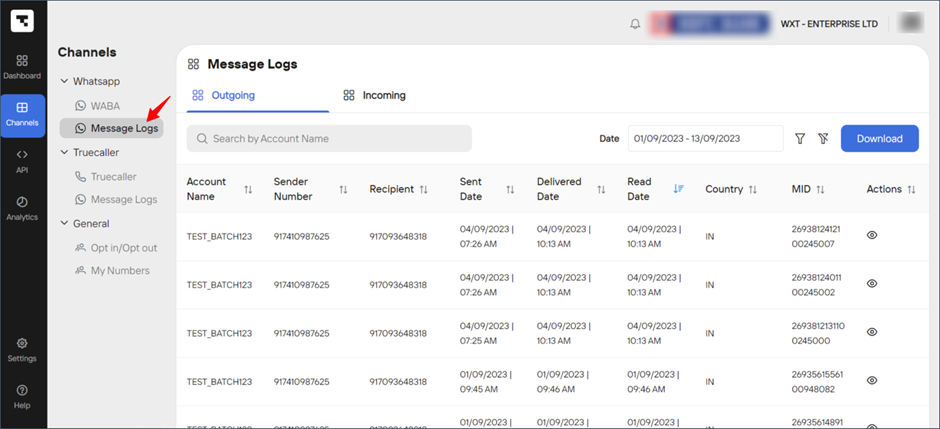
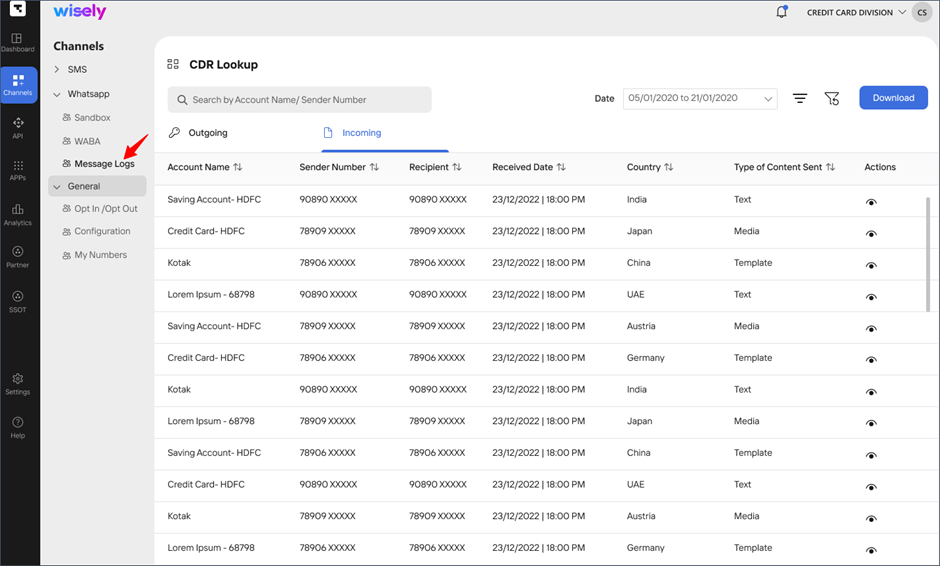
Aggregator
To view the message logs,
Navigate to Channels --> WhatsApp from the left menu.
Click the Message Logs.
The message page opens where you can switch the tabs to view outgoing and incoming messages.
.png)
.png)
Filter Message Logs
Enterprise
You can retrieve your desired message logs by the following attributes.
Date: filters the logs as per the date (single date is allowed)
Country: filters the logs as per the country or countries
Access Account: filters the logs as per the access account(s)
WABA Number: filters the logs as per the number(s)
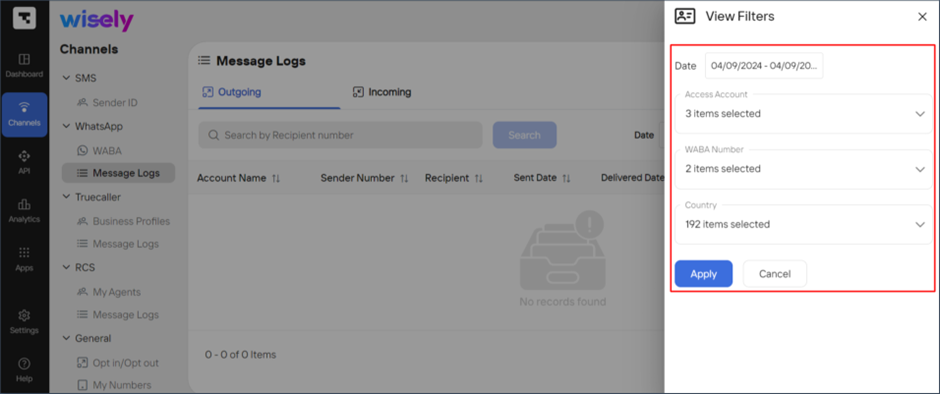
Aggregator
You can retrieve your desired message logs by the following attributes.
Date: filters the logs as per the date (single date is allowed)
Country: filters the logs as per the country or countries
Access Account: filters the logs as per the access account(s)
WABA Number: filters the logs as per the number(s)
Enterprise Account: filters the logs by the enterprise account(s)
.png)
Download Message Logs
Enterprise
Wisely allows you to download the message logs in a .csv format by clicking the Download button and sharing or using it wherever required.
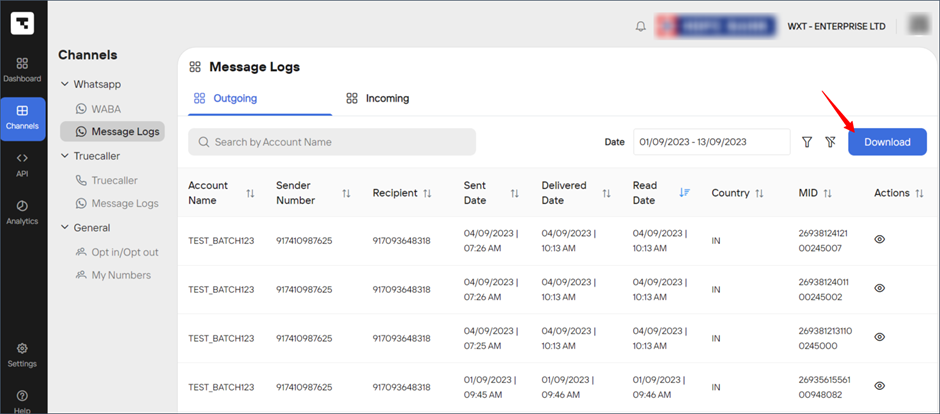
Aggregator
Aggregator allows you to download the message logs in a .csv format by clicking the Download button and sharing or using it wherever required.
.png)