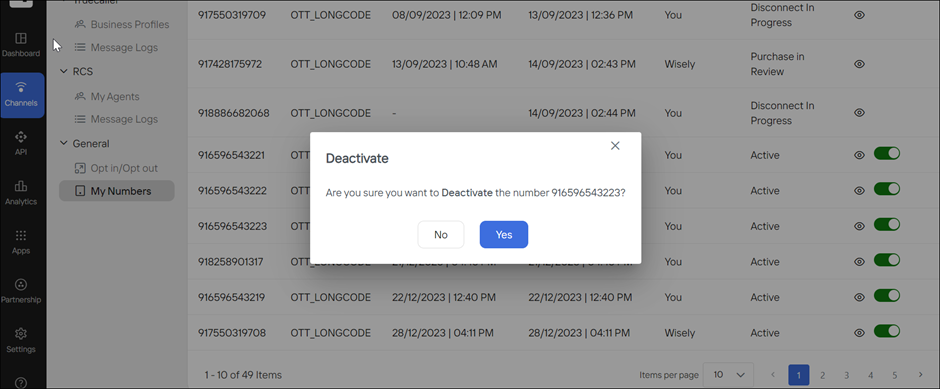This module deals with mobile number registration with the Wisely platform. and These numbers can be associated with multiple channels, such as SMS, Truecaller, RCS, and WhatsApp to send your business messages to end users.
Add Numbers
You can add as many numbers as you like or buy numbers from Wisely inventory and associate with multiple channels in the Wisely platform.
To add a number,
Navigate to Channels --> General-->My Numbers from the left menu.
Click the Add Number at the top right corner.
Select any one of the following.
Use My Number
Buy a number from Wisely Inventory
Option 1: Use My Number
Enter your number and click Verify.
An OTP will be sent to both registered number and via email.Click Next.
In the Channels Activated field, select the channels that you want to associate with your number.
Click Add.
Your number will be added to the numbers listing page.
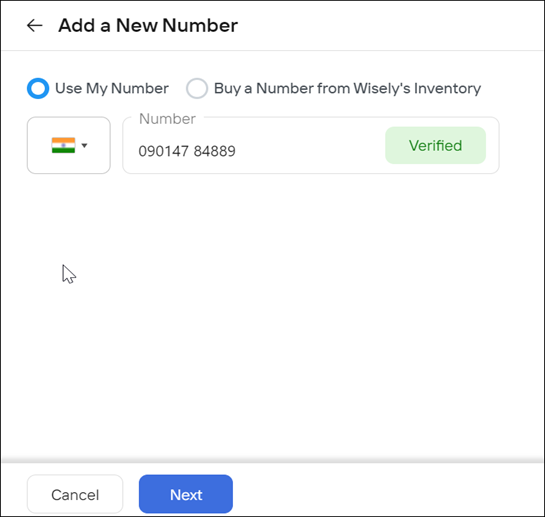
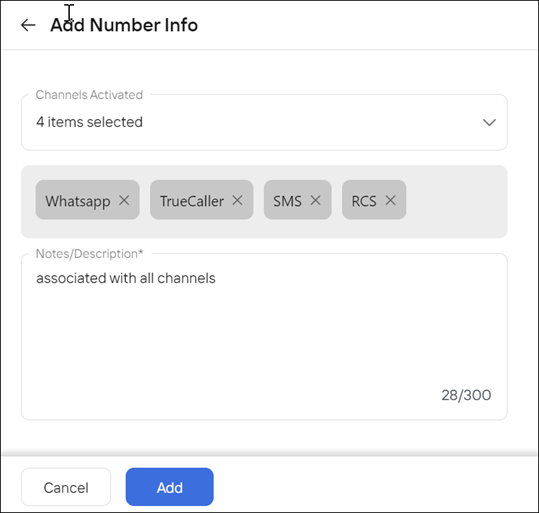
Option 2: Buy a number from Wisely Inventory
Select or reserve your desired number from the list.
A pop-up appears with “Are you sure you want to purchase this Number?”Click Yes.
In the Channels Activated field, select the channels that you want to associate with your number.
Click Add.
Your number will be added to the numbers listing page.
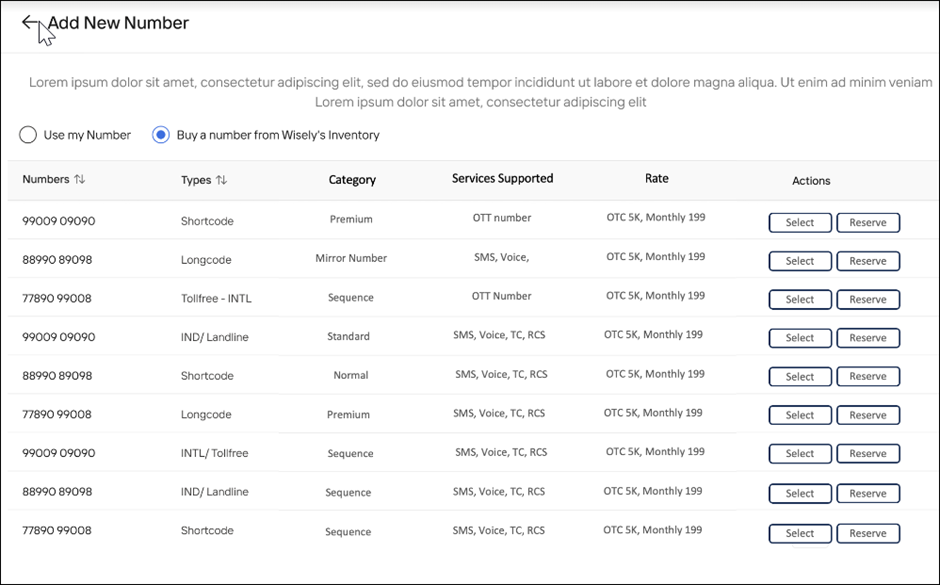
You can add as many numbers as you like or buy numbers from Wisely inventory and associate with multiple channels in the Aggregator platform.
To add a number,
Navigate to Channels --> General-->My Numbers from the left menu.
Click the Add Number at the top right corner.
Select any one of the following.
Use My Number
Buy a number from Wisely Inventory
Option 1: Use My Number
Enter your number and click Verify.
An OTP will be sent to both registered number and via email.Click Next.
In the Channels Activated field, select the channels that you want to associate with your number.
Click Add.
Your number will be added to the numbers listing page.
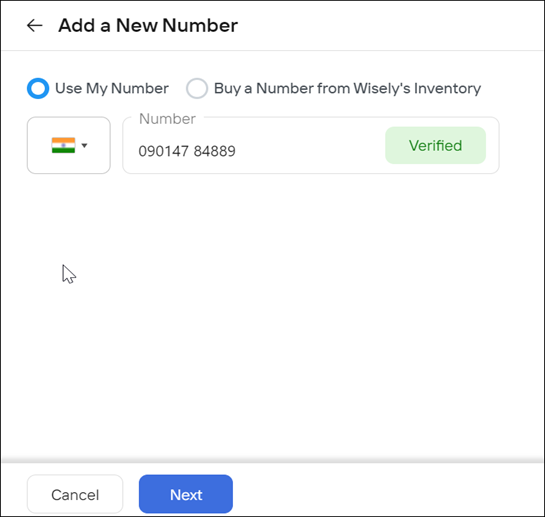
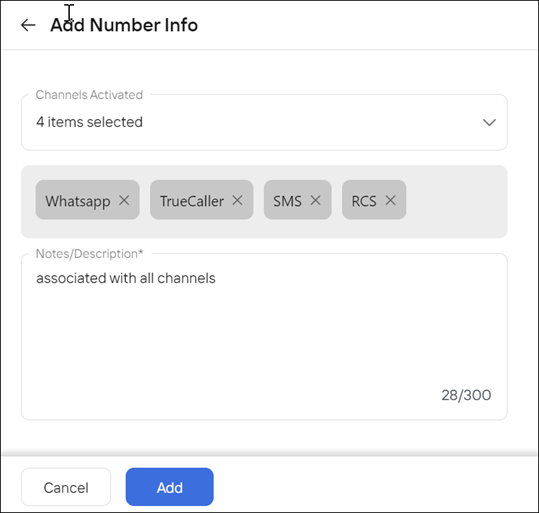
Option 2: Buy a number from Wisely Inventory
Select or reserve your desired number from the list.
A pop-up appears with “Are you sure you want to purchase this Number?”Click Yes.
In the Channels Activated field, select the channels that you want to associate with your number.
Click Add.
Your number will be added to the numbers listing page.
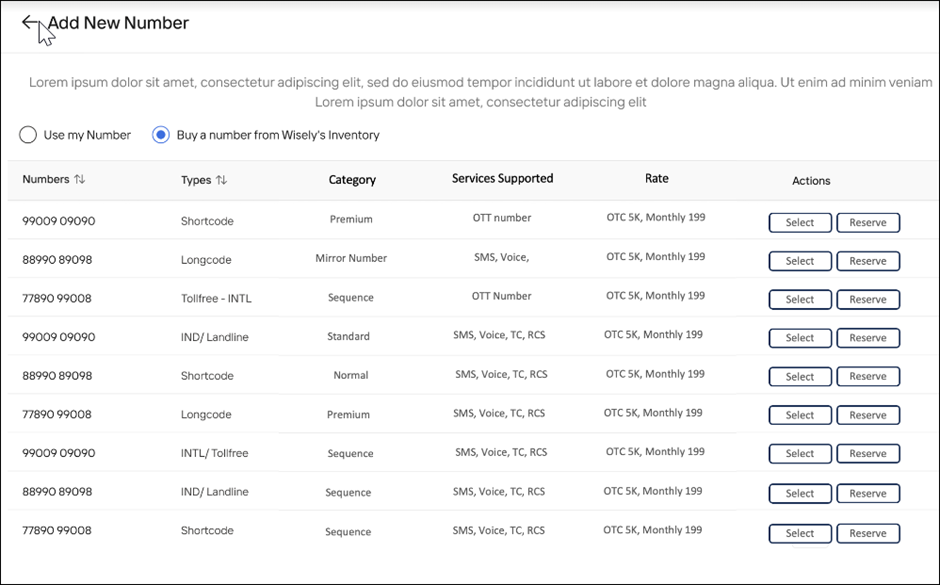
Deactivate a Number
You can deactivate your number anytime if you would prefer to stop sending business messages. First, you will need to de-link the channels associated with the number and then deactivate them.
To deactivate your number,
Navigate to Channels --> General --> My Numbers from the left menu.
Turn off the toggle far right to your desired number on the listing page.
A pop-up appears and saying “Are you sure you want to deactivate the number?”Click Yes.
The number will be deactivated.
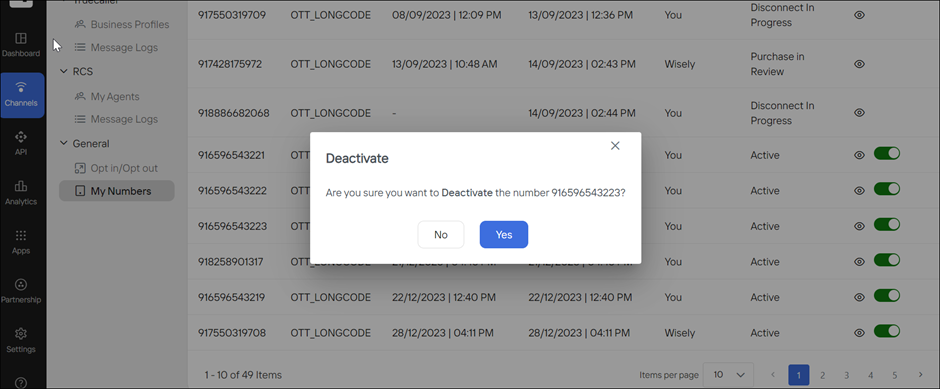
To deactivate your number,
Navigate to Channels --> General --> My Numbers from the left menu.
Turn off the toggle far right to your desired number on the listing page.
A pop-up appears and saying “Are you sure you want to deactivate the number?”Click Yes.
The number will be deactivated.