SMS Campaign in the Campaign Manager platform enables businesses to send promotional, transactional and OTP messages in bulk, using the SMS channel to worldwide customers.
The key benefits of using the SMS Campaign are:
No API calls—send bulk messages with ease, using a 'no-code interface'.
Easy contact selection—select the target audience from your Directory or load them using ‘file upload’ or just paste them into the interface.
Quick launch—send messages to a large audience in a short period.
Option to use text from Templates or write the text directly in the interface, or even personalize and tailor-make the messages to individual customers using dynamic parts.
Scheduled launch—specify if the campaign should launch immediately or later.
Shortened URL—use shortened URLs for optimized real-estate usage in messages.
Track global and unique clicks of the shortened URL.
Launch a Campaign
Prerequisites
Ensure you have the credits to launch your campaign.
Permissions Required
Admin
To launch an SMS Campaign,
Step 1: Adding Contact details
Navigate to Campaigns from the left menu.
Click Create Campaign at the middle right of the screen.
The Campaign Configuration page opens.In the Campaign Name field, enter a name.
Select the desired channel from which you want to launch campaigns.
a. SMS
b. WhatsApp
c. Truecaller
d. RCSSelect the mode of baseline from the following:
a. Insights:
b. Lookalike:
c. Custom Cohorts:
d. Broadcasts: allows you to add the target audience to the campaign.
Note
The following fields change based on the selection of baseline mode.
Broadcasts
Select the contacts using the options below:
I. Upload File: This option allows you to upload a file. Accepted formats are XLSX, XLS, CSV, and Text. The upload progress bar is shown at the top of the page.
a. Upload Type: These types include:
Mobile Numbers: Only mobile numbers are added.
Numbers and Content: Message content is also uploaded in addition to mobile numbers,
Numbers and Variable: In addition to numbers, you can add more columns to include message content in the file to make it personalised.
b. Enable Reachability Check (Optional): Excludes DND numbers from the target audience to notify your campaign across all channels, if this feature is enabled.
c. Click Browse File and select a file from your local drive.
d. Click Open.
Your file will be uploaded.
II. Stored Contacts
This option allows you to use contacts from previous campaigns. To use stored contacts, select a list from the dropdown under the contact list field.
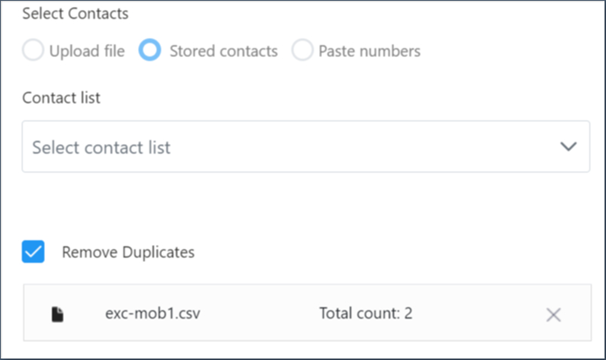
III. Paste Numbers: You can add number by number upto a maximum of million numbers.
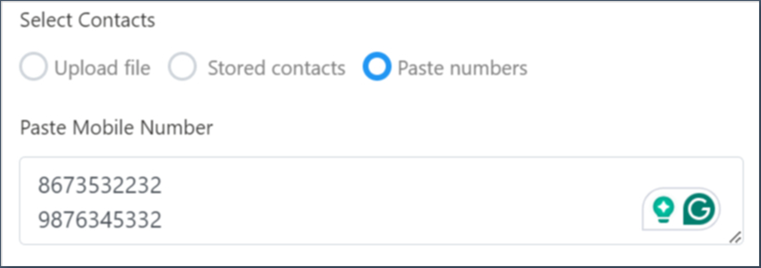
IV. (Optional) Checkbox next to remove duplicates. This allows you to consider unique mobile numbers to receive a campaign message.
V. (Optional) Toggle on the Exclusion list: This enables you to select the list of numbers that you want to exclude from receiving the campaign messages. You can select the files that were added in the previous campaigns.
Click Save and Next to move to the next section or Save as Draft to come back later.
.png)
Step 2: Adding Content
Refer to this article for more details on with or without fallback channels.
Step 3: Preview
A. Without Fallback Channels
Preview your campaign details that you have entered in step 1 & 2, and Run or Schedule your campaign.
.png)
B. With Fallback Channels
See the preview of your message content you entered in the steps 1 & 2.
Under each channel preview, enter a mobile number and click Test.
(or)
(Optional) Checkbox next to the Use same mobile number for all channels.
Once your message delivered to the target mobile number, you can run or schedule your campaign.
.png)
Step 4: Run/Schedule
Run: Starts the campaign immediately.
Schedule: Allows you to schedule your campaign on a fixed date and time, or set it to run daily or weekly at a specific time across 4 different time zones. To edit or delete your schedule, refer to this article.
To schedule your campaign:
Click Schedule at the bottom of the preview page.
Select the desired scheduling option:
Fixed: Runs the campaign at a specific date and time. The campaign runs only once.
Recurring: Runs the campaign daily or weekly at a specific time.
Select the Time Zone from the dropdown menu.
Choose the Date and Time (or select Recurrent Notification as daily or weekly and specify the time).
Click Schedule and Save.
.png)
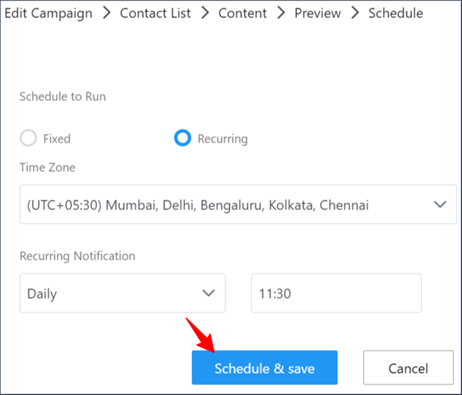
Edit a Campaign
You can edit a campaign which is in “Not Started”, and “Completed” status only.
To edit an SMS campaign,
Navigate to Campaigns from the left menu.
The Campaign listing page opens.Click the ellipsis icon (...) next to the campaign.
Click Edit from the drop-down.
The edit campaign page opens.Change your required details from basic details to the Run/Schedule page.
.png)
Clone a Campaign
Cloning allows you to create the same copy of the existing campaign and schedule it at different times for various audiences. You can clone a campaign that is in any status including “Not Started”, “In Progress”, and “Completed”.
To clone an SMS campaign,
Navigate to Campaigns from the left menu.
The Campaign listing page opens.Click the ellipsis icon (...) next to the campaign.
Click Clone from the drop-down menu.
A copy of the existing campaign will be created.
.png)
Cancel a Campaign
You can cancel an ongoing campaign if there are errors in the message content or the intended audiences are missing. This feature is enabled for campaigns that are in “in progress” state only.
To cancel an ongoing SMS campaign,
Navigate to Campaigns from the left menu.
The Campaign listing page opens.Click the ellipsis icon (...) next to the campaign.
Select Cancel from the drop-down menu.
The ongoing campaign will be halted.

Pause a Campaign
You can pause an ongoing campaign temporarily. This feature is enabled for campaigns that are in “in progress” state only.
To pause an ongoing SMS campaign,
Navigate to Campaigns from the left menu.
The Campaign listing page opens.Click the ellipsis icon (...) next to the campaign.
Select Pause from the drop-down menu.
The ongoing campaign will be paused temporarily.
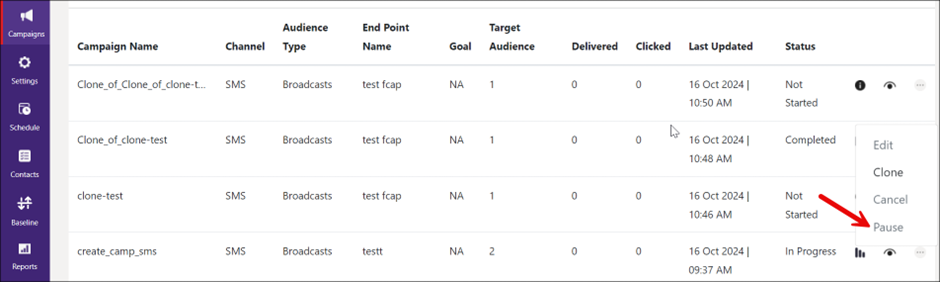
View a Campaign
You can view the SMS campaign details using Campaign Manager UI.
To view an SMS campaign,
Navigate to Campaigns from the left menu.
The Campaign listing page opens.Click the eye icon
.png) next to the campaign that you would like to explore.
next to the campaign that you would like to explore.
The campaign preview opens.
.png)
View the Performance Report
The campaign manager facilitates you to view the performance report of a campaign you launched recently. The report consists of multiple metrics, such as total records processed, total messages delivered, total number of clicks, and cost per click etc. For more information, refer to Reports. You can view performance reports for the campaigns that are in “Completed” and “In Progress” states only.
To view the campaign reports,
Navigate to Campaigns from the left menu.
The Campaign listing page opens.Click the signal icon (
 )next to the campaign that you would like to view the report.
)next to the campaign that you would like to view the report.
The campaign performance report opens.
.png)