Truecaller empowers businesses to send marketing, promotional, and transactional messages to multiple enterprise customers worldwide. Truecaller with verified IDs builds trust and improves message reachability for users.
Key Benefits of Truecaller Campaigns
No API calls – allows you to send campaigns to reach a wider audience using an elegant interface from Campaign Manager.
Flexible Contact selection enables you to select a contact list from 3 options, including uploading a file consisting of multiple contacts at once, selecting stored contacts used for previous campaigns, and pasting new contacts line by line.
Template Usage – allows you to select existing templates associated with each true caller ID or create a new template on the Campaign Manager UI.
Quick Launch – allows you to launch a campaign to large audiences with a single click on Campaign Manager UI.
Flexible scheduling – allows you to run a campaign immediately or schedule it conveniently.
Launch a Campaign
Prerequisites
Ensure you have the following requirements to launch a Truecaller campaign.
Truecaller business account with verified caller ID
Campaign Objective
Intended contact list
Permissions Required
Admin
To launch a Truecaller Campaign,
Step 1: Adding Contact details
Navigate to Campaigns from the left menu.
Click Create Campaign in the middle right of the screen.
The Campaign Configuration page opens.In the Campaign Name field, enter a name.
Select the desired channel from which you want to launch campaigns.
a. SMS
b. WhatsApp
c. Truecaller
d. RCSSelect the mode of baseline from the following:
a. Insights:
b. Lookalike:
c. Custom Cohorts:
d. Broadcasts: allows you to add the target audience to the campaign.
Note
The following fields change based on the selection of baseline mode.
Broadcasts
Select contacts using one of the options below:
I. Upload File: You can upload a file in the accepted formats: XLSX, XLS, CSV, and Text. The upload progress bar appears at the top of the page.
a. Upload Type: Choose from the following options:
Mobile Numbers: Only mobile numbers are added.
Numbers and Variable: Adds numbers with additional columns to personalize message content.
b. Enable Reachability Check (Optional): Excludes DND numbers from the target audience if enabled, notifying your campaign across all channels.
c. Click Browse File and select a file from your local drive.
d. Click Open.
Your file will be uploaded.
II. Stored Contacts: Allows you to use contacts from previous campaigns. To use stored contacts, select a list from the dropdown under the Contact List field.
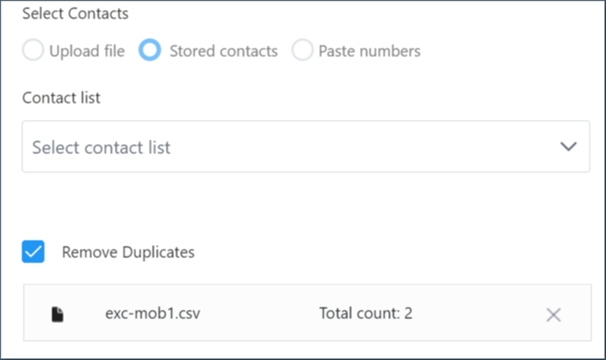
III. Paste Numbers: allows you to add number by number upto a maximum of million numbers.
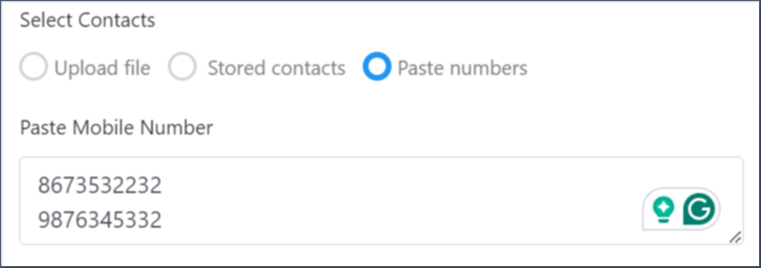
IV. (Optional) Checkbox next to remove duplicates: This allows you to consider unique mobile numbers to receive a campaign message.
V. (Optional) Toggle on the Exclusion list: This enables you to select the list of numbers that you want to exclude from receiving the campaign messages. You can select the files that were added in the previous campaigns.
6. Click Save and Next to move to the next section or Save as Draft to return later.
.png)
Step 2: Adding Content
Refer to this article for more details on with or without fallback channels.
Step 3: Preview
A. Without Fallback Channels
Preview your campaign details that you have entered in step 1 & 2, and Run or Schedule your campaign.
.png)
B. With Fallback Channels
See the preview of your message content you entered in the steps 1 & 2.
Under each channel preview, enter a mobile number and click Test.
(or)
(Optional) Checkbox next to the Use same mobile number for all channels.
Once your message delivered to the target mobile number, you can run or schedule your campaign.
.png)
Step 4: Run/Schedule
Run: Starts the campaign immediately.
Schedule: This option allows you to schedule your campaign at a fixed date and time, and daily or weekly at a specific time recurrently in 4 different time zones.
To schedule your campaign,
Click Schedule at the bottom of the preview page.
Select your desired option from the following.
a. Fixed: Runs the campaign at a defined date and time. The campaign runs only once.
b. Recurring: Runs the campaign daily or weekly at a specified time.Select the Time Zone from the drop-down menu.
Select Date and Time, then Add to list.
(or)
Select Recurrent Notification as daily or weekly and time.Click Schedule and Save.
.png)
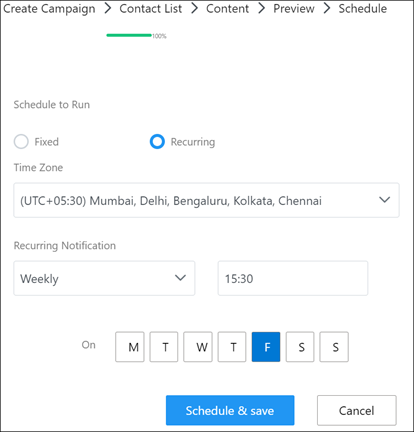
Edit a Campaign
You can edit a campaign that is in “Not Started”, and “Completed” status only.
To edit a Truecaller campaign,
Navigate to Campaigns from the left menu.
The Campaign listing page opens.Click the ellipsis icon (...) next to the campaign.
Click Edit from the drop-down.
The edit campaign page opens.Change your required details from basic details to the Run/Schedule page.
.png)
Clone a Campaign
Cloning allows you to create the same copy of an existing campaign and you can schedule it at different times for various audiences. You can clone a campaign that is in any status including “Not Started”, “In Progress”, and “Completed”.
To clone a Truecaller campaign,
Navigate to Campaigns from the left menu.
The Campaign listing page opens.Click the ellipsis icon (...) next to the campaign.
Click Clone from the drop-down menu.
A copy of the existing campaign will be created.
.png)
Cancel a Campaign
You can cancel an ongoing campaign if there are errors in the message content or missing the intended audience. This feature is enabled for campaigns that are in “in progress” state only.
To cancel an ongoing Truecaller campaign,
Navigate to Campaigns from the left menu.
The Campaign listing page opens.Click the ellipsis icon (...) next to the campaign.
Select Cancel from the drop-down menu.
The ongoing campaign will be halted.
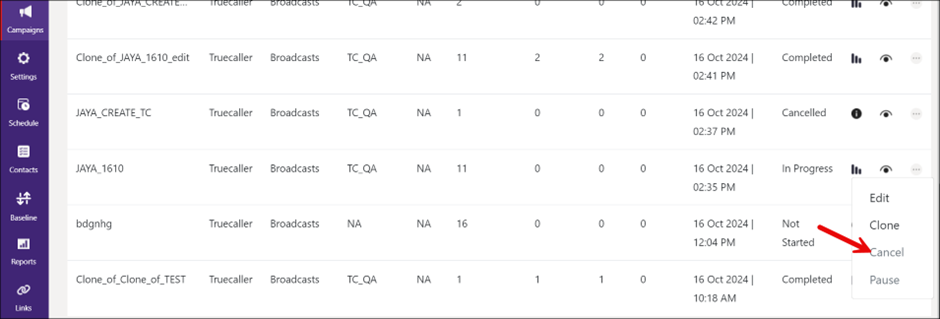
Pause a Campaign
You can pause an ongoing campaign temporarily. This feature is enabled for campaigns that are in “in progress” state only.
To pause an ongoing Truecaller campaign,
Navigate to Campaigns from the left menu.
The Campaign listing page opens.Click the ellipsis icon (...) next to the campaign.
Select Pause from the drop-down menu.
The ongoing campaign will be paused temporarily.
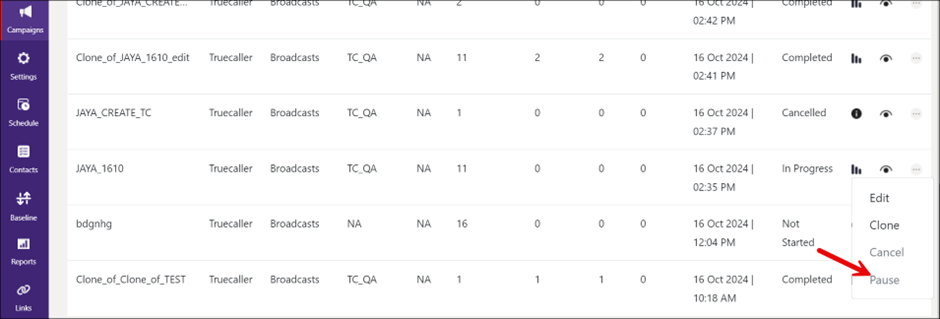
View a Campaign
You can view the WhatsApp campaign details using Campaign Manager UI.
To view a Truecaller campaign,
Navigate to Campaigns from the left menu.
The Campaign listing page opens.Click the eye icon (
.png) ) next to the campaign that you would like to explore.
) next to the campaign that you would like to explore.
The campaign preview opens.
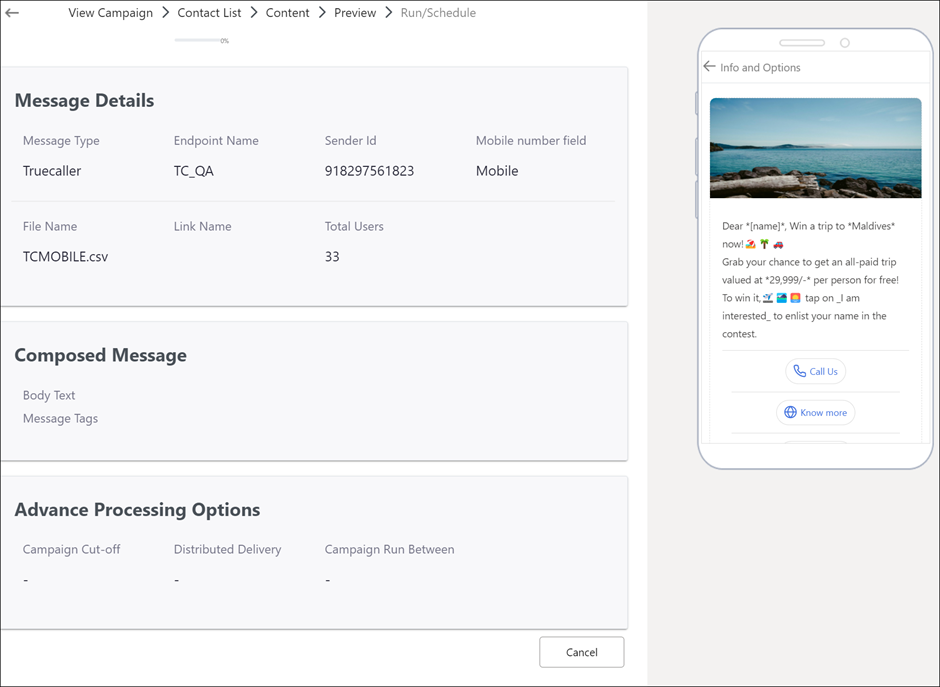
View the Performance Report
The campaign manager facilitates you to view the performance report of a campaign that you launched recently. The report consists of multiple metrics, such as total records processed, total messages delivered, total number of clicks, and cost per click etc. For more information, refer to Reports. You can view performance reports for the campaigns that are in “Completed” and “In Progress” states only.
To view the campaign reports,
Navigate to Campaigns from the left menu.
The Campaign listing page opens.Click the signal icon (
.png) )next to the campaign that you would like to view the report.
)next to the campaign that you would like to view the report.
The campaign performance report opens.
.png)