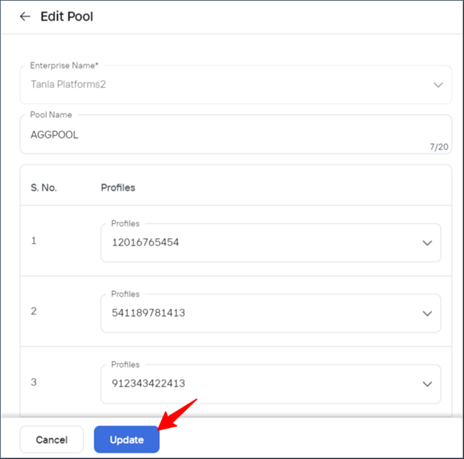Overview
A "Truecaller Pool" typically refers to a mechanism used by businesses and service providers to manage multiple phone numbers associated with their Truecaller Verified Business account. This approach helps companies optimize their communication strategies, especially for customer interactions, marketing campaigns, or service notifications.
Here's how a Truecaller Pool generally works:
Multiple Number Management: Businesses can use a pool of phone numbers to reach out to customers. These numbers are linked under the same Truecaller Verified Business profile, allowing for better management and scaling of communication.
Load Distribution: The pool enables the distribution of outgoing communication (calls or SMS) across multiple numbers. This helps balance the load, especially during high-volume outreach campaigns or customer service operations.
Avoiding Spam Detection: By using multiple numbers for communication, businesses can reduce the chances of being marked as spam or blocked by users. If calls or messages are sent from the same number repeatedly, it may raise suspicion and trigger spam flags on Truecaller. A pool approach helps mitigate this risk.
Regional or Departmental Routing: Companies can assign specific numbers from the pool for different departments or regions. For example, one set of numbers could be used for customer support, while another could be designated for marketing purposes.
Failover and Redundancy: If a particular number faces issues, such as being flagged or blocked, the Truecaller Pool can switch to another number to ensure uninterrupted service.
Add a Truecaller Pool
Enterprise Admin
Permissions Required:
Admin/Super Admin
Note
To add a Truecaller pool, each enterprise account should have at least three Truecaller numbers activated.
To create a new Truecaller pool,
Login to the Wisely platform with valid credentials.
Navigate to Channels --> Truecaller -->Truecaller pool from the left menu.
The Add Pool page opens.In the Pool Name field, enter a name.
In the Phone Number field, select the desired number that you want to add. You can add a maximum of 10 mobile numbers to a pool.
Click Submit.
Your Truecaller Pool will be activated and listed in the Truecaller Pool listing page.
.png)
Aggregator Admin
Permissions Required:
Admin/Super Admin
Note
To add a Truecaller pool, each enterprise account should have at least three Truecaller numbers activated.
To create a new Truecaller pool,
Login to the Aggregator with valid credentials.
Navigate to Channels --> Truecaller -->Truecaller pool from the left menu.
The Add Pool page opens.In the Enterprise Name field, select an enterprise from the drop-down menu.
In the Pool Name field, enter a name.
In the Phone Number field, select the desired number that you want to add. You can add a maximum of 10 mobile numbers to a pool.
Click Submit.
Your Truecaller Pool will be activated and listed in the Truecaller Pool listing page.
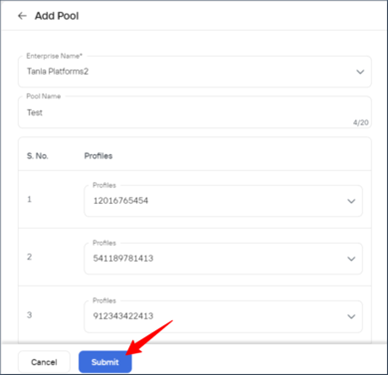
Deactivate a Truecaller Pool
Enterprise Admin
To deactivate a Truecaller Pool,
Navigate to Channels --> Truecaller -->Truecaller pool from the left menu.
The Add Pool page opens.Disable the toggle next to the Truecaller Pool.
A pop-up says, “Are you sure you want to deactivate it?”Click Yes to proceed.
Your Truecaller Pool will be deactivated.
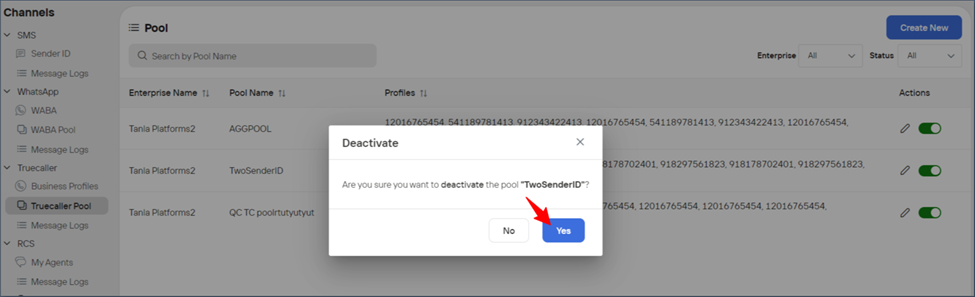
Aggregator Admin
To deactivate a Truecaller Pool,
Navigate to Channels --> Truecaller -->Truecaller pool from the left menu.
The Add Pool page opens.Disable the toggle next to the Truecaller Pool.
A pop-up says, “Are you sure you want to deactivate it?”Click Yes to proceed.
Your Truecaller Pool will be deactivated.
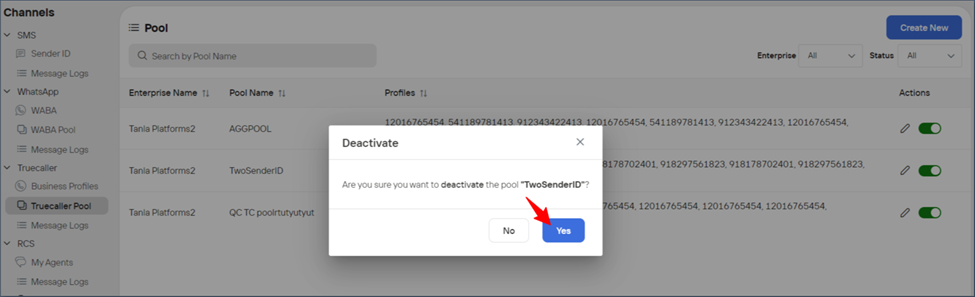
Edit a Truecaller Pool
Enterprise Admin
To edit a Truecaller Pool,
Navigate to Channels --> Truecaller -->Truecaller pool from the left menu.
The Truecaller Pool listing page opens.Click on the stencil icon (
.png) ) next to the Truecaller Pool.
) next to the Truecaller Pool.
The edit Truecaller pool opens.Change your required details like adding or removing Trucaller Pool Numbers.
Click Update.
.png)
Aggregator Admin
To edit a Truecaller Pool,
Navigate to Channels --> Truecaller -->Truecaller pool from the left menu.
The Truecaller Pool listing page opens.Click on the stencil icon (
.png) ) next to the Truecaller Pool.
) next to the Truecaller Pool.
The edit Truecaller pool opens.Change your required details like adding or removing Trucaller Pool Numbers.
Click Update.