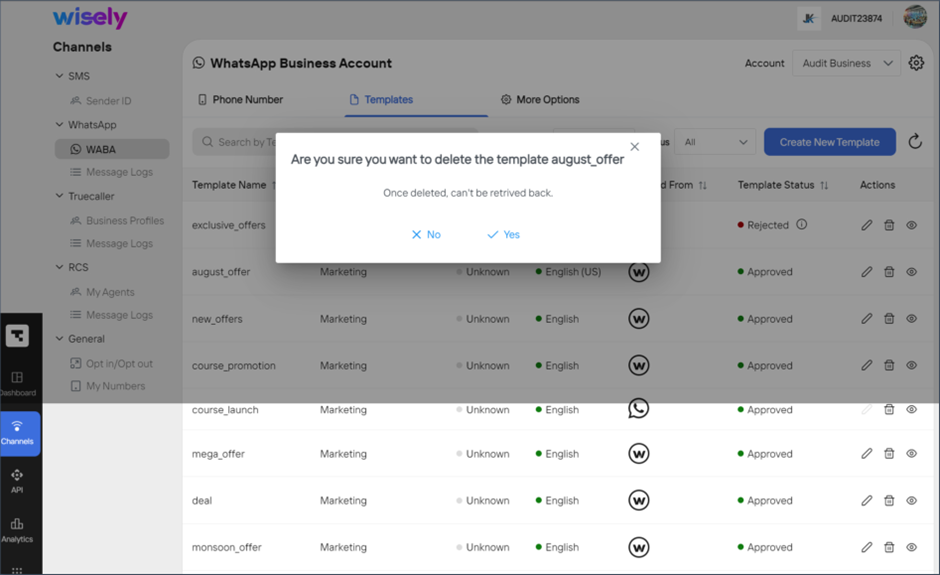Wisely supports WhatsApp Business templates to allow you send messages using a pre-defined format to multiple users. These templates are essential for businesses to maintain consistency, ensure compliance with WhatsApp's policies, and improve the overall customer experience.
The templates contain placeholders in which you can replace the items and send messages to users by using the same pre-defined formats.
Types of Templates
Wisely provides three types of templates to facilitate the business communication with the enterprise users. You can tailor the message template and its content as per your targeted users.
Marketing Templates
These templates are intended to send promotional messages include announcements, and discount offers to promote your product or service to users who have opted in.
Marketing templates are further classified into following categories:
Text and rich-media template: Designed to send the combination of text and rich-media include images, videos, and documents to users.
Carousel template: Allows you to send multiple cards by including enterprise promotional offers, and announcements in multiple cards. The enterprise users can swipe the cards to view your messages.
Limited Period Offer templates: Designed to send promotional offers with limited period which creates a sense of urgency to users to take advantage of the offer.
Coupon code templates: Designed to include the coupon codes or discount offers, which allow the users to make a purchase using the coupon codes.
Flow templates: Helps users to fill-in the fields given in the sign-up form or survey.
Multi-product message templates: Enables businesses to present their multiple products each with name, product IDs, and images with thumbnails (optional). These templates also include CTA buttons like "Add to Cart," "Buy Now," or "Learn More" that encourage user interaction and conversion. Available only via WhatsApp API service.
Catalogue Templates: Enable businesses to send to promote their products or services which include the catalogue with clickable buttons for user interaction with optional thumbnail images. Available only via WhatsApp API service.
Utility Templates
Utility Templates empowers the businesses to initiate transactional messages include post-purchase notifications and recurring billing statements. You can send multiple message types which include active or on-going transaction, account, subscription.
Use-cases:
Appointment Remainders
Order/shipping updates
Payment Remainders
Alert and notifications
Event Remainders
The utility templates are further categorized into:
Text and rich-media template: Designed to send the combination of text and rich-media include images, videos, and documents to users.
Carousel template: Allows you to send multiple cards by including enterprise promotional offers, and announcements in multiple cards. The enterprise users can swipe the cards to view your messages.
Flow templates: Helps users to fill-in the fields given in the sign-up form or survey.
Authentication Templates
Authentication templates allow businesses to send one-time passcodes to authorize a banking transaction, login process to an application or a product.
Use cases:
Account registration
Account recovery
Security checks
Template Layouts
Each template layout consists of the following types:
Regular
In Regular template layout, we have the following components:
Headers: Headers are optional fields. Use headers to provide additional context to users. You can include the following sections in the headers.
Text: Maximum of 60 characters.
Image: Maximum size – 5 MB and allowed formats - .JPEG,.PNG,.jpeg,.png,.JPG,.jpg
Video: Maximum size – 16 MB and allowed formats - .mp4 and .3gp
Document: Maximum size – 16 MB and allowed formats - .txt,.TXT,.pdf,.PDF,.xls,.XLS,.xlsx,.XLSX,.doc,.DOC,.docx,.DOCX,.ppt,.PPT,.pptx,.PPTX
Body: The body component is mandatory. It can contain:
only text and emojis
plain text or variables like {{}}. Variables must begin counting {{1}}
a maximum of 1024 characters
Footers: Footers are optional. These can contain:
a plain text
maximum of 60 characters in length
Buttons: Buttons are optional. These buttons allow business users to respond or act to certain event, for example, respond to a survey. You can add up to 10 buttons to a regular template.
Quick Reply (Custom) button
Provides customers with predefined responses they can send with a single tap.
You can add up to 10 quick reply buttons per template.
Can contain a maximum of 25 characters.
CTA – Phone Number button
Allows customers to call a specified business phone number directly from the chat.
Only one call button is allowed per template.
The phone number can contain a maximum of 20 characters and must be in the international format starting with a plus sign (+).
CTA – Visit Website
Lets customers open a specified URL in their web browser.
You can add up to two URL buttons per template.
The URL types are: static and dynamic. The static URL looks like: www.https://flipkart.com and the dynamic URL looks like: www.https://flipkart.com/{{}}.
The text for each URL button can contain a maximum of 25 characters, while the URL itself can be up to 2,000 characters long.
CTA - Offercode
Allows customers to copy an offercode, such as a coupon code, to the clipboard with a single click.
The text for each copy code button can contain a maximum of 25 characters.
Expiration toggle – Enable it to make your offercode valid till certain time-period.
Complete Form
Helps users to fill-in the fields given in the sign-up form or survey.
Only one complete form is allowed per template and not used in combination with other buttons.
Only 25 characters are allowed in button text and navigate screen fields. 15 characters are allowed in Flow ID field.
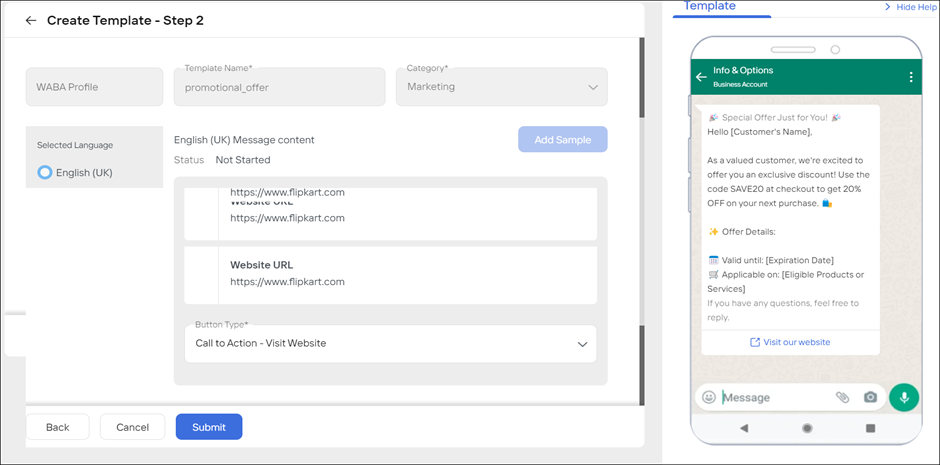
Cards
In Cards template layout, we have the following components:
Message Bubble: This is like body of your message and a mandatory field. You can enter text up to 1024 characters. Use this placeholder to set the context of your message.
Carousel Components: The Carousel template consists of:
Card Header type: You can add either image or video. A maximum of 10 cards are allowed in a template.
Card Button type: These are same as Regular template type buttons. You must select at least one and maximum of two buttons.
Card Body: This is like body of your message and a mandatory field. You can add up to 160 characters.
Note
CTA – Offer code and Complete Form button types are not applicable for carousel cards.
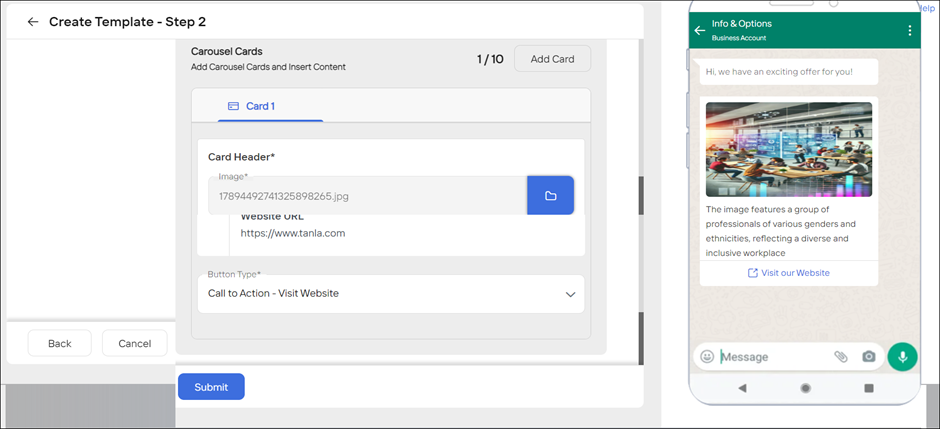
Create a Template
Enterprise
Required Permissions
Super Admin/Admin
Developer
Business
To create a template,
Login to the Wisely platform using a valid username and password.
Click Channels on the left menu.
Navigate to WhatsApp --> WABA.
Select your Business Account in which you would prefer to create a template from the dropdown menu at the top right corner.
Click on the Templates tab.
The templates listing page appears.Click the Create New Template at the top right corner.
The template creation page opens.
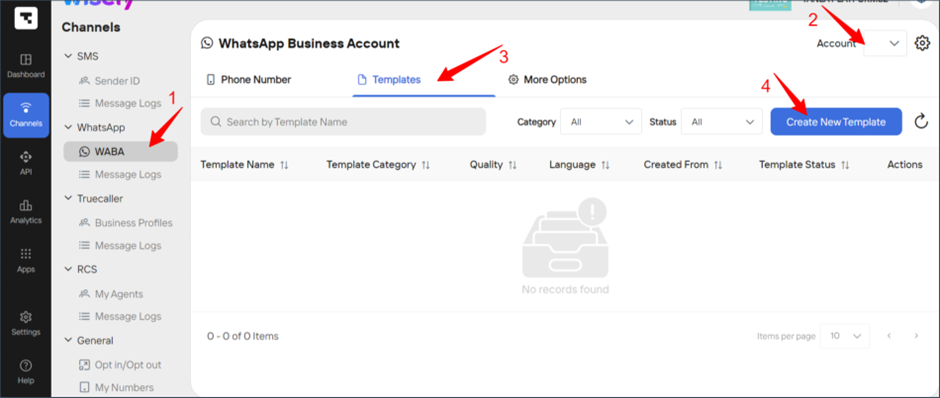
Complete the steps below.
Step 1: Fill-in the following fields with relevant information and click Continue.
Field | Description |
|---|---|
Select a Category | |
Template Name | Enter a name for the template. The name should contain only alphanumeric characters and underscores (_). No other characters or whitespace are allowed. |
Select a Layout Type | |
Select a Language(s) |
|
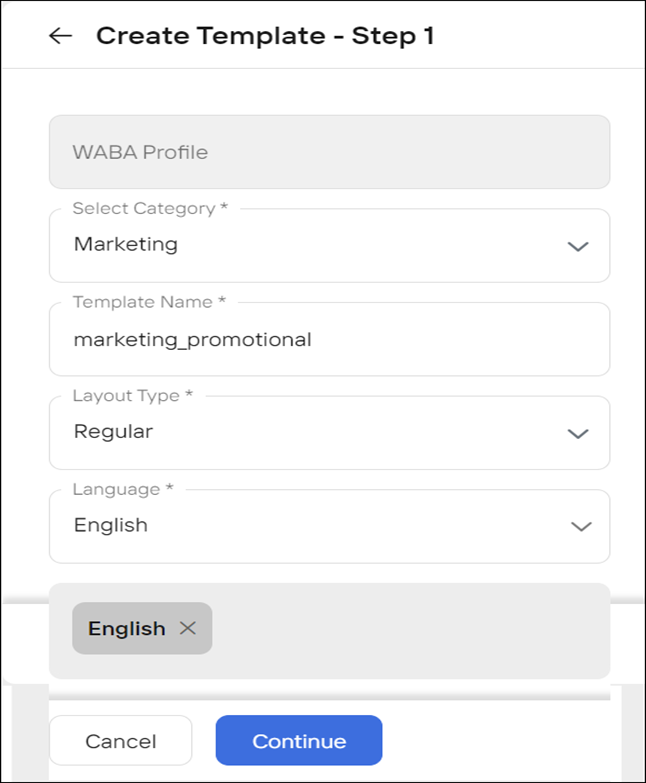
Step 2: As you select template types and their respective fields, the template preview changes.
If you choose the layout as Regular, complete these Regular template fields.
If you choose the layout as Cards, complete these Cards template fields.
Click Submit and checkbox next to Language(s).
Click Confirm.
The template status moved to In Progress state in the template listing page. Your template status can be moved to any of the following based on the approver’s action.Approved
Verified
Rejected
Suspended
Invalid
Aggregator
Required Permissions
Super Admin/Admin
Developer
Business
To create a template,
Login to the Aggregator platform using a valid username and password.
Click Channels on the left menu.
Navigate to WhatsApp --> WABA.
Select your Business Account in which you would prefer to create a template from the dropdown menu at the top right corner.
Click on the Templates tab.
The templates listing page appears.
.png)
Click the Create New Template at the top right corner.
The template creation page opens.In the Enterprise Name field, select your desired name from the drop-down menu.
In the WABA account field, select your desired account from the drop-down menu and click Next.
.png)
9. Complete the steps below.
Step 1: Fill-in the following fields with relevant information and click Continue.
Field | Description |
|---|---|
Select a Category | |
Template Name | Enter a name for the template. The name should contain only alphanumeric characters and underscores (_). No other characters or whitespace are allowed. |
Select a Layout Type | |
Select a Language(s) |
|
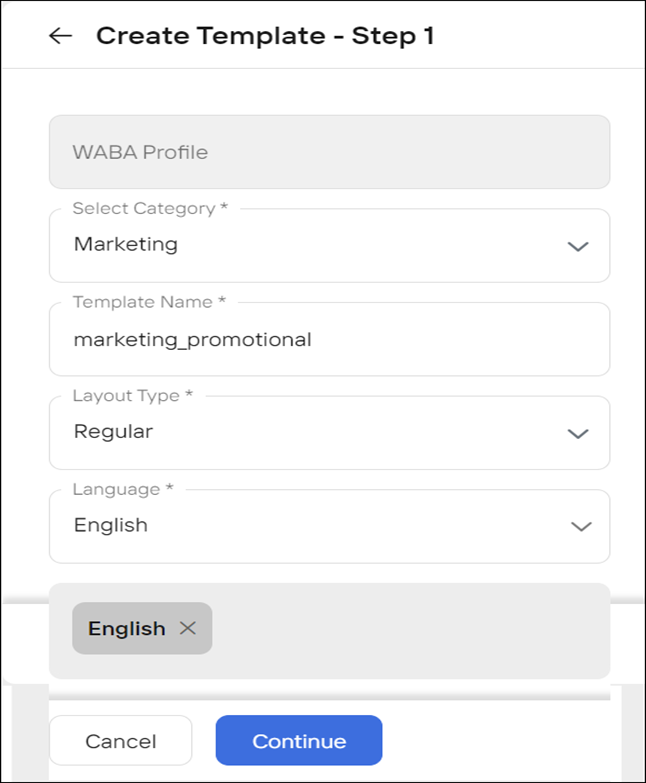
Step 2: As you select template types and their respective fields, the template preview changes.
If you choose the layout as Regular, complete these Regular template fields.
If you choose the layout as Cards, complete these Cards template fields.
Click Submit and checkbox next to Language(s).
Click Confirm.
The template status moved to In Progress state in the template listing page. Your template status can be moved to any of the following based on the approver’s action.Approved
Verified
Rejected
Suspended
Invalid
View a Template
Enterprise
To view a template,
Login to Wisely platform using valid username and password.
Click Channels on the left menu.
Navigate to WhatsApp --> WABA.
Select your Business Account in which you would prefer to create a template from the dropdown menu at the top right corner.
Click on the Templates tab.
The templates listing page appears.Click on the eye icon (
.png) ) far right of the template.
) far right of the template.
Your template details open with the preview.
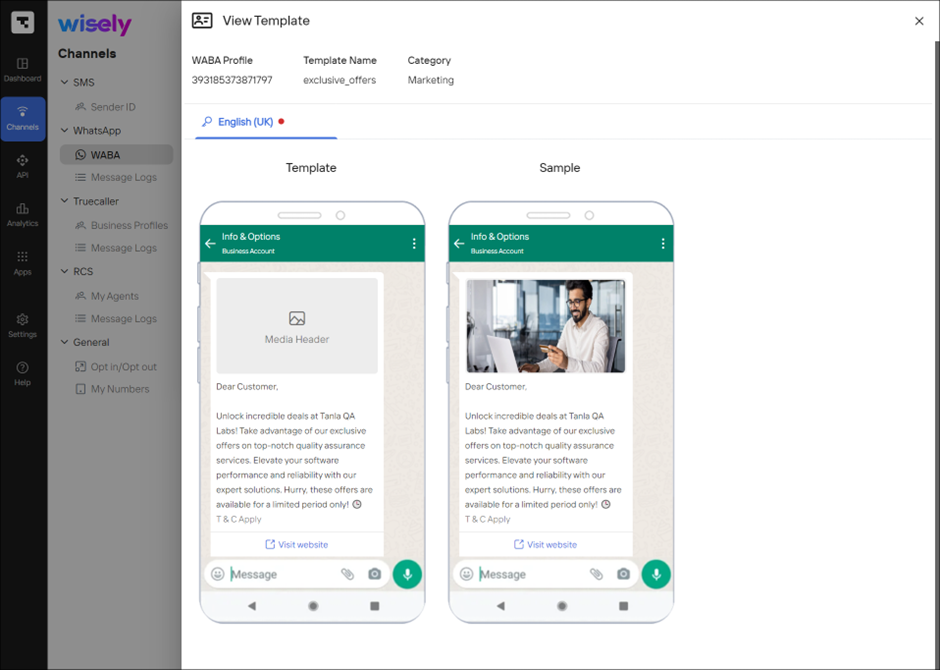
Aggregator
To view a template,
Login to Aggregator using a valid username and password.
Click Channels on the left menu.
Navigate to WhatsApp --> WABA.
Select your Business Account in which you would prefer to create a template from the dropdown menu at the top right corner.
Click on the Templates tab.
The templates listing page appears.Click on the eye icon (
.png) ) far right of the template.
) far right of the template.
Your template details open with the preview.
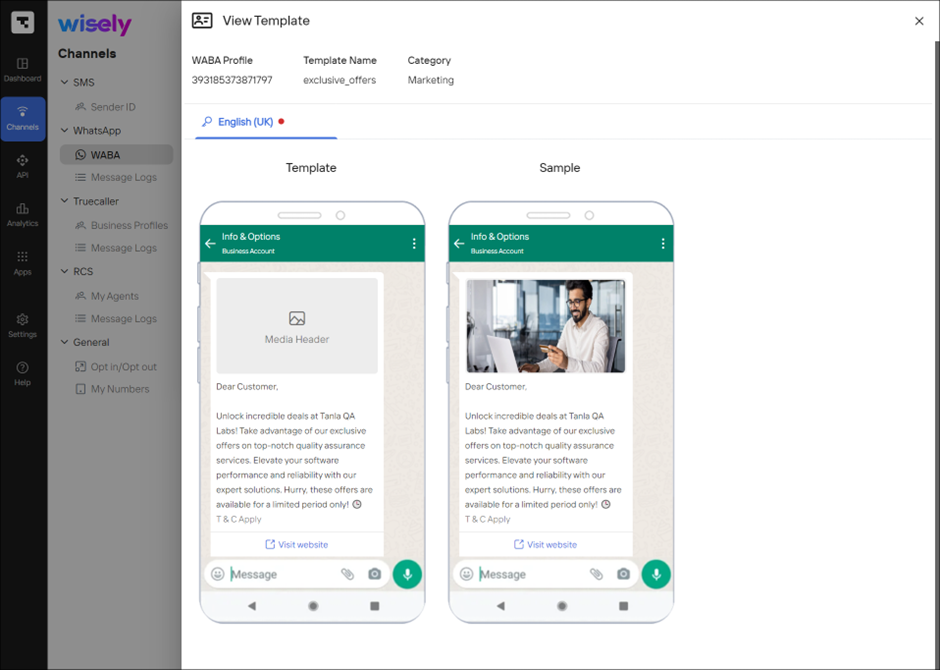
Edit a Template
Enterprise
To edit a template,
Login to Wisely platform using a valid username and password.
Click Channels on the left menu.
Navigate to WhatsApp --> WABA.
Select your Business Account in which you would prefer to create a template from the dropdown menu at the top right corner.
Click on the Templates tab.
The templates listing page appears.Click on the Stencil icon (
.png) ) far right of the template.
) far right of the template.
The edit template page opens.Modify your template details wherever required.
Click Update.
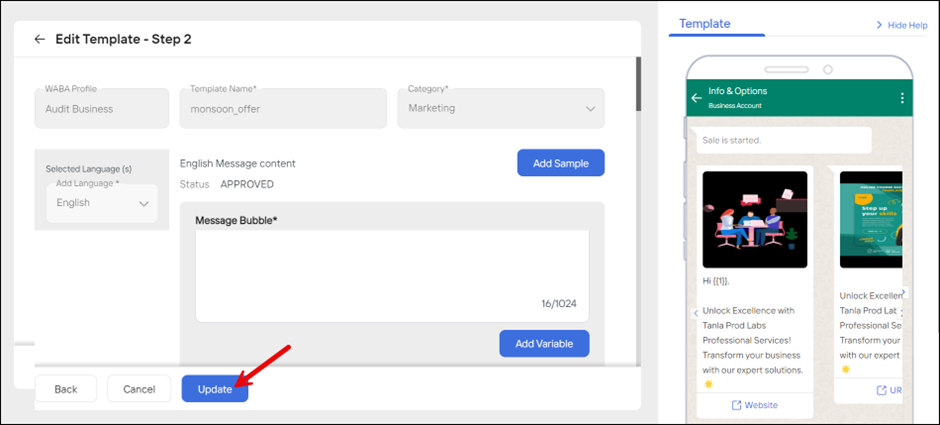
Aggregator
To edit a template,
Login to Aggregator using a valid username and password.
Click Channels on the left menu.
Navigate to WhatsApp --> WABA.
Select your Business Account in which you would prefer to create a template from the dropdown menu at the top right corner.
Click on the Templates tab.
The templates listing page appears.Click on the Stencil icon (
.png) ) far right of the template.
) far right of the template.
The edit template page opens.Modify your template details wherever required.
Click Update.
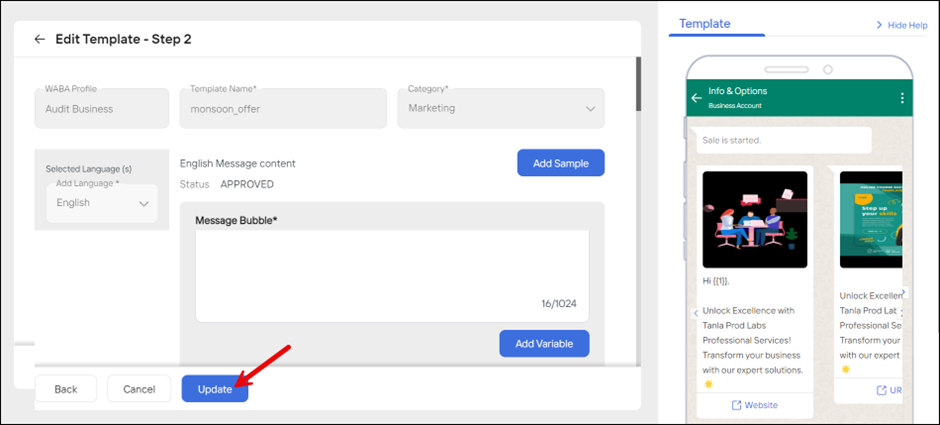
Delete a Template
Enterprise
To delete a template,
Login to Wisely platform using a valid username and password.
Click Channels on the left menu.
Navigate to WhatsApp --> WABA.
Select your Business Account in which you would prefer to create a template from the dropdown menu at the top right corner.
Click on the Templates tab.
The templates listing page appears.Click the trash bin icon (
.png) ) far right of the template.
) far right of the template.
A pop-up opens with a confirmation message.Click Yes.
Your template will be removed permanently from the template listing page.
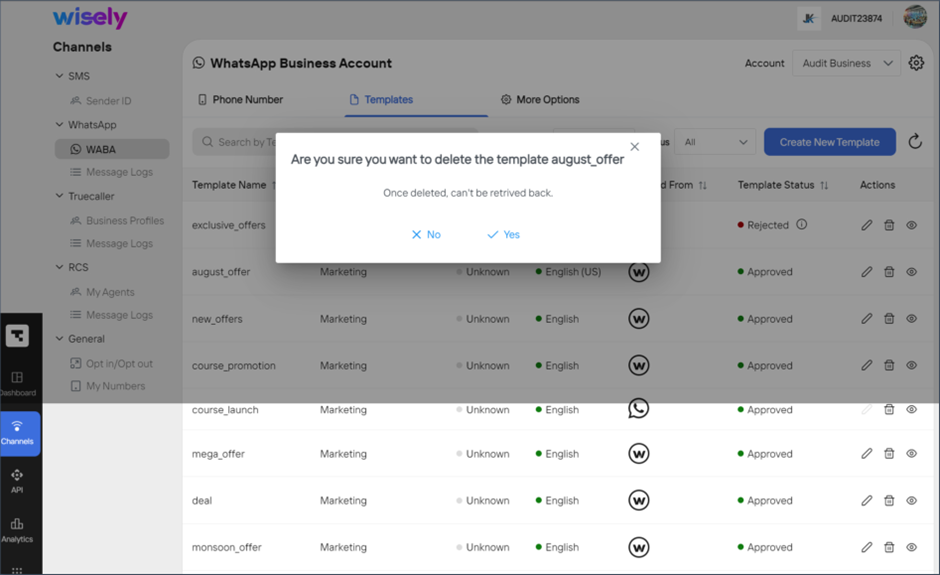
Aggregator
To delete a template,
Login to Aggregator using a valid username and password.
Click Channels on the left menu.
Navigate to WhatsApp --> WABA.
Select your Business Account in which you would prefer to create a template from the dropdown menu at the top right corner.
Click on the Templates tab.
The templates listing page appears.Click the trash bin icon (
.png) ) far right of the template.
) far right of the template.
A pop-up opens with a confirmation message.Click Yes.
Your template will be removed permanently from the template listing page.