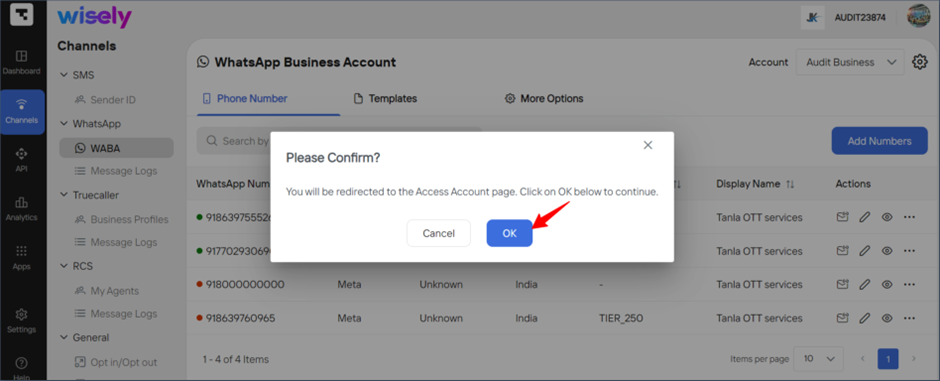This section helps you to set up WhatsApp as a communication channel in the Wisely account to send or receive messages using our APIs. To use WhatsApp business API through the Wisely platform, you will need to sign up to a Facebook Business account via embedded signup.
Activate or Setup WhatsApp Channel
Embedded Signup
Wisely provides you with a unique web interface where you can complete the sign-up process for WhatsApp Business Account (WABA) and link up with our platform.
Note that this process is managed by Meta.
Pre-requisites
To use the WhatsApp Business API, you must have the following requirements to be met.
Access to Facebook Business Account
An Account with valid login credentials. If you don’t have an account, register a new account.
Phone Number
No personal phone number. This number should be owned by your enterprise. The number format shall meet the E.164 international format.
This number may not have been linked to WhatsApp before.
This number should be in an active state to receive messages or calls.
Display Name
Display name can be anything and a maximum of 100 characters are allowed.
Enterprise business name approved by local government
Enterprise registered address with certified authority.
Enterprise Admin
Permissions Required
Super Admin/Admin
To complete the embedded signup,
Login to Wisely platform using a valid username and password.
Click Channels on the left menu.
Under WhatsApp on the left side bar, click Activate.
The Activate Channel screen appears.Click Get Started.
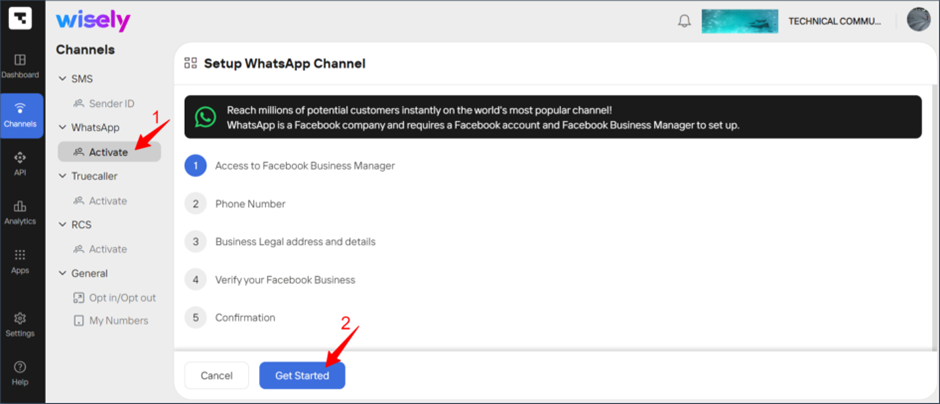
Checkbox next to I have Facebook Account and understand the above.
Click Next: Phone Number.
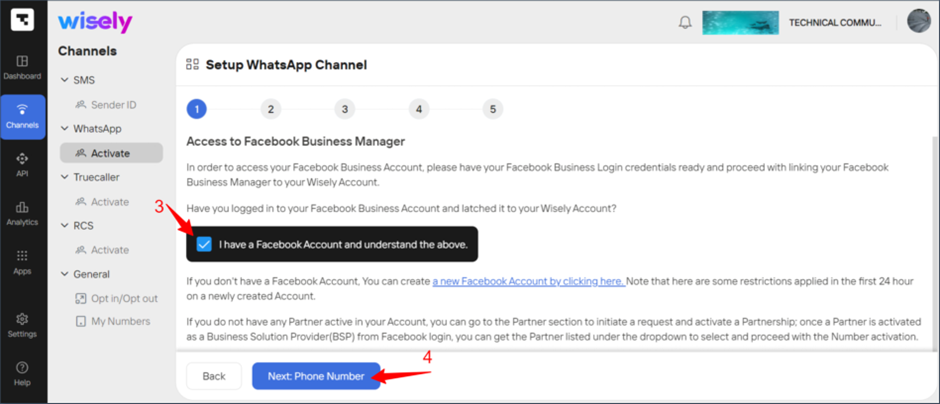
Checkbox next to I have a number with above requirements.
(or)
Select a Number from the drop-down menu. If no number is available, click Add Numbers. refer to this article to add Numbers.Click Next: Create Channel.
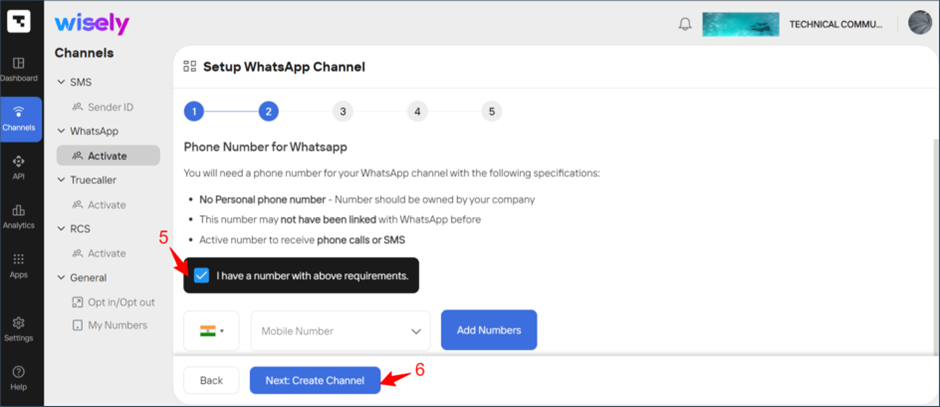
Click Login to Facebook and Activate Number.
You will be redirected to the Facebook login page.
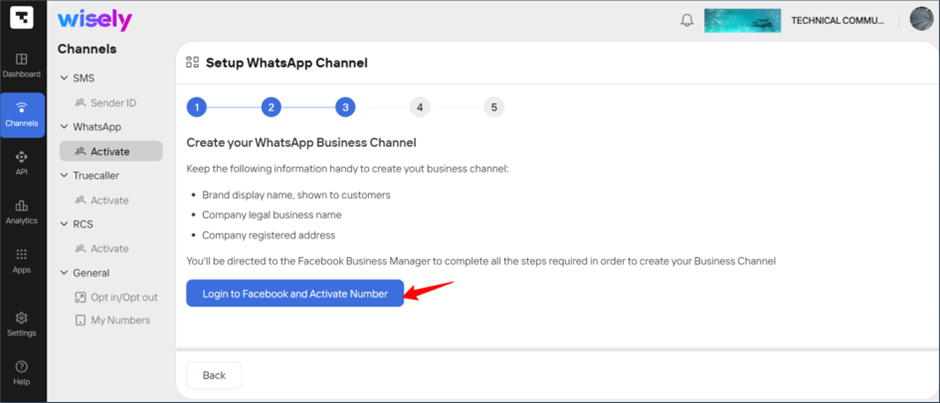
Enter your Facebook login username and password to link up with the Wisely platform. Once you log in to your Facebook account, review the permissions you will grant to Wisely.
Note
If you are logged in previously, click Continue as [your username]. If you don’t want to use the previous login username, click login to another account to use a different username.
Click Get Started.
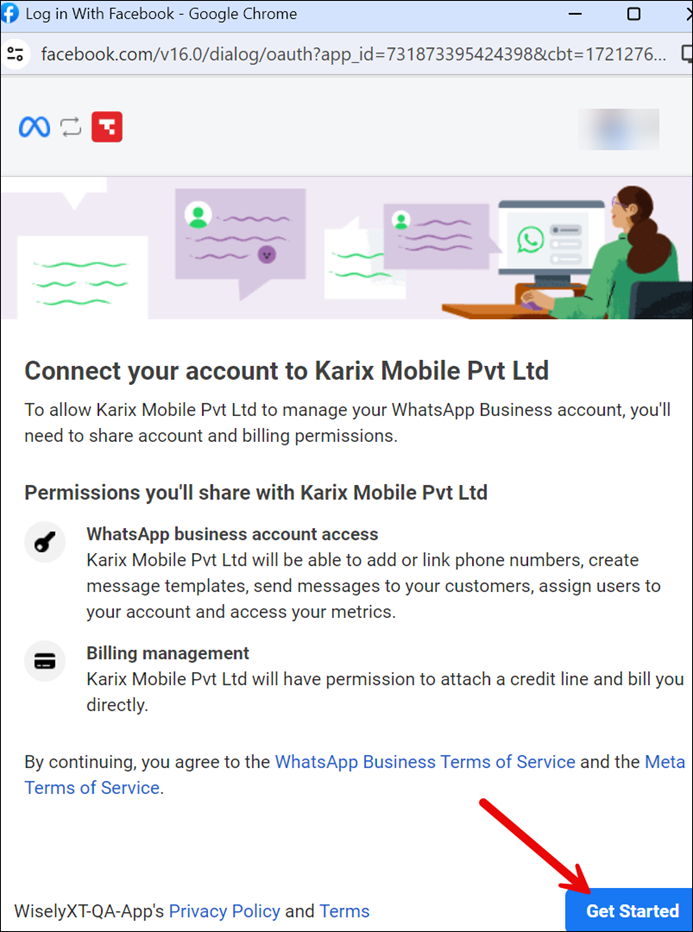
Enter your business information:
Provide details such as business portfolio, name, email, website or profile page, and country.
Select an existing business portfolio or create a new one to connect with your WhatsApp number.
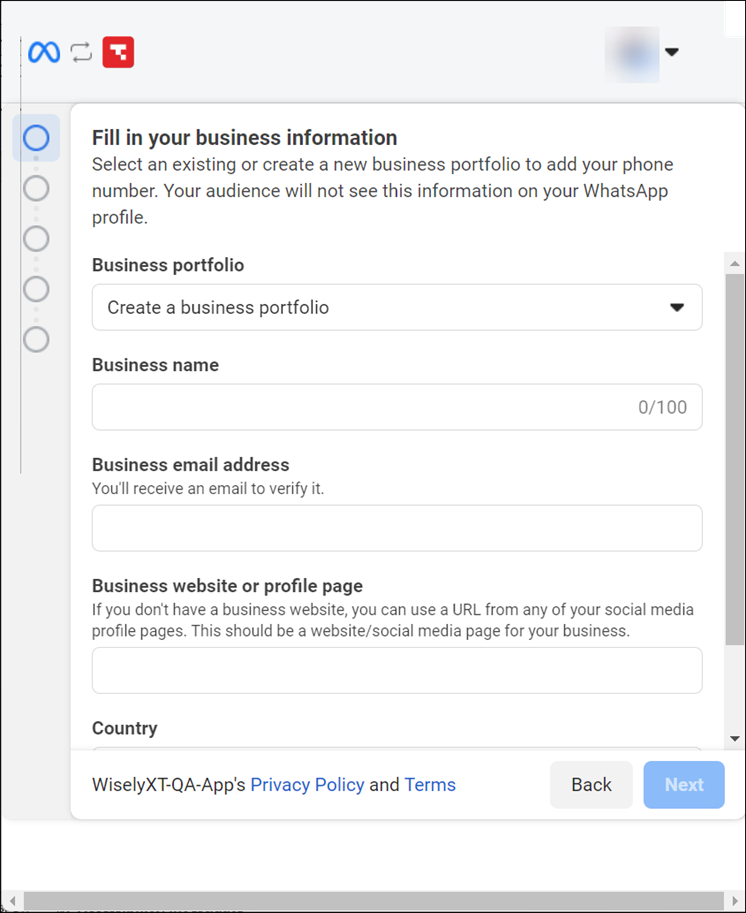
Create or select your WhatsApp business account (WABA) and your WhatsApp business profile.
If you are creating a WhatsApp business profile, enter your WhatsApp business account name and display name.
Select a category describing your business.
Optionally, add details such as timezone, business description, and website.
If your number was pre-verified (you registered using a new number), you can either create a new WhatsApp Business profile or choose the already verified BSP-provided number.
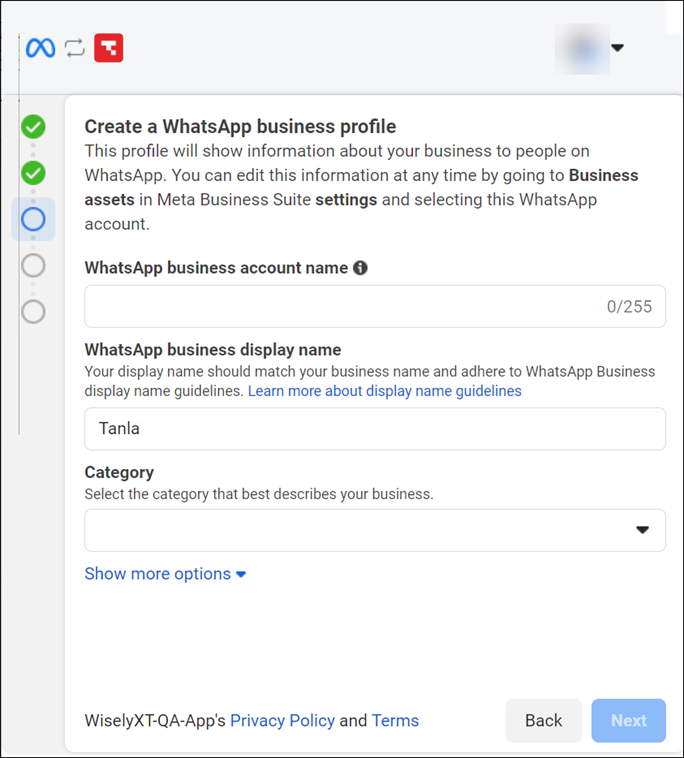
Note
Your WhatsApp Business Account Name is not shown to the audience. Only the profile information.
Add your company phone number with the appropriate country code and verify it after you receive a 6-digit code to the same number. Refer to the pre-requirements section.
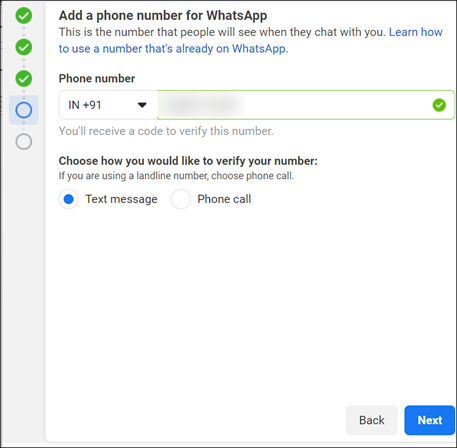
Click Finish after you verify your phone number.
You have successfully activated the WhatsApp Business Account to send messages using our APIs.
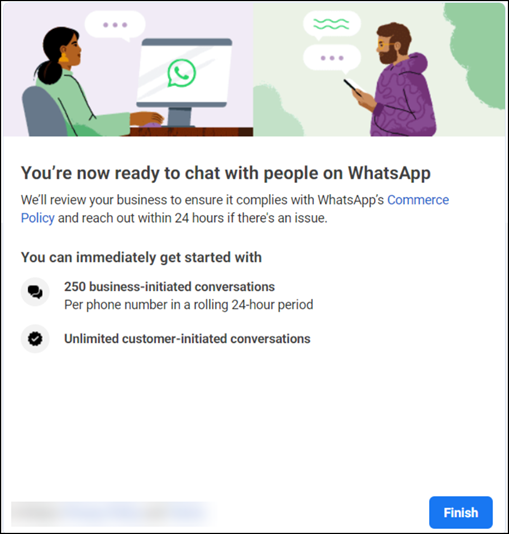
Aggregator Admin
Permissions Required
Super Admin/Admin
To complete the embedded signup,
1. Login to Aggregator platform using a valid username and password.
2. Click Channels on the left menu.
3. Under WhatsApp on the left sidebar, Click Add Numbers. The Add Numbers wizard opens.
4. Select the Enterprise Name from the drop-down menu.
5. Select a WABA account from the drop-down menu.
6. Click Next and then click Add New WABA Profile. The Setup WhatsApp channel page opens.
.png)
.png)
7. Click Get Started.
.png)
8. Check box next to I have Facebook Account and understand the above.
9. Click Next: Phone Number.
.png)
10. Checkbox next to I have a number with above requirements. (or) Select a Number from the drop-down menu. If no number is available, click Add Numbers. refer to this article to add Numbers.
11. Click Next: Create Channel.
.png)
12. Click Login to Facebook and Activate Number. You will be redirected to Facebook login page.
.png)
13. Enter your Facebook login username and password to link up with the Aggregator platform. Once you login to your Facebook account, review the permissions you will grant to Aggregator.
Note: If you are logged in previously, click Continue as [your username]. If you don’t want to use the previous login username, click login to another account to use a different username.
14. Click Get Started.
.png)
15. Enter your business information:
Provide details such as business portfolio, name, email, website or profile page, and country.
You can select an existing business portfolio or create a new one to connect with your WhatsApp number.
.png)
Create or select your WhatsApp business account (WABA) and your WhatsApp business profile.
If you are creating a WhatsApp business profile, enter your WhatsApp business account name and display name.
Select a category describing your business.
Optionally, add details such as timezone, business description, and website.
If your number was pre-verified (you registered using a new number), you can either create a new WhatsApp Business profile or choose the already verified BSP-provided number.
Note: Your WhatsApp Business Account Name is not shown to the audience. Only the profile information.
.png)
17. Add your company phone number with the appropriate country code and verify it after you receive a 6-digit code to the same number. Refer to the requirements section.
.png)
18. Click Finish after you verify your phone number.
.png)
You have successfully activated the WhatsApp Business Account to send messages using our APIs.
Add a New WhatsApp Number to the existing WhatsApp Business Account (WABA)
Enterprise
Permissions Required
Super Admin/Admin
Developer
Business
To add a new WhatsApp Number,
Follow the steps 1 to 11 from Embedded Signup.
Select your business portfolio from the drop-down menu and click Next.
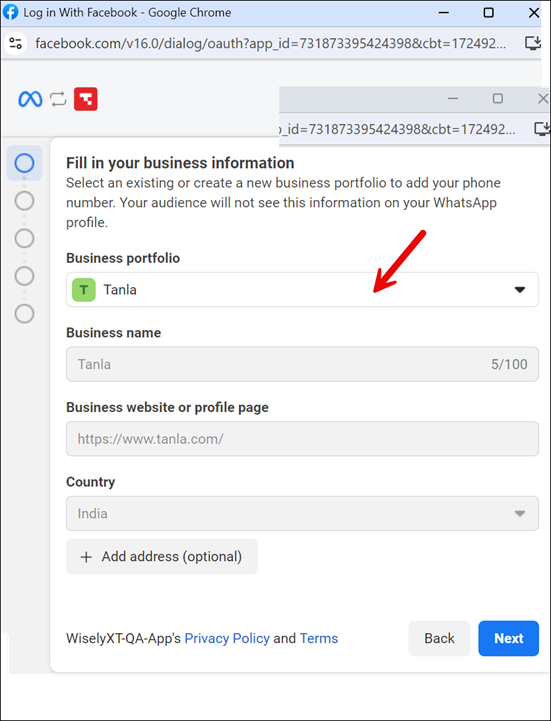
Choose a WhatsApp Business Account from the drop-down menu and click Next.
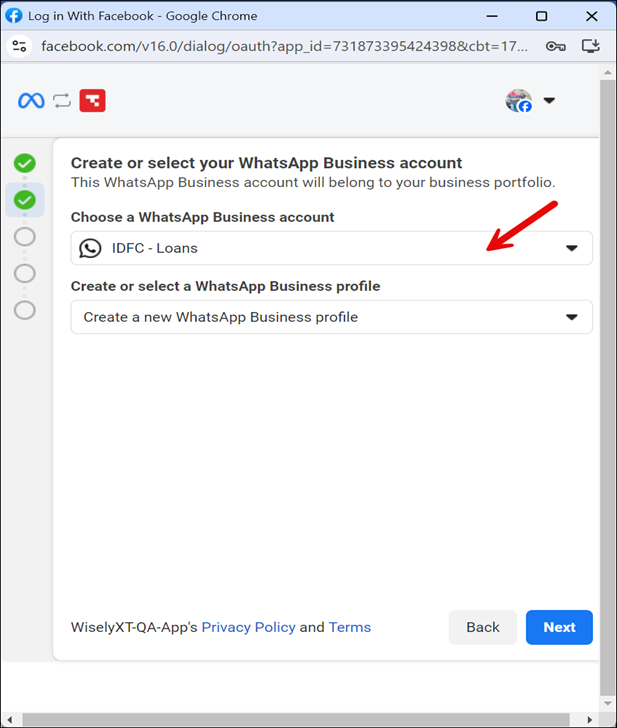
Select your business category from the drop-down menu and click Next.
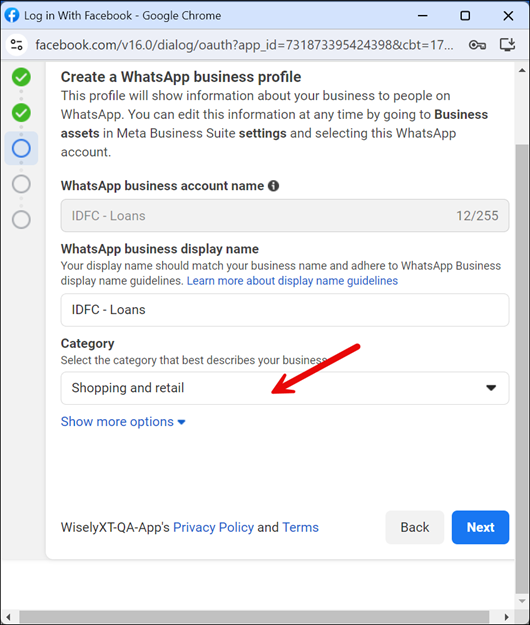
Add your new WhatsApp Number with your country code.
Select the radio button next to the Text message or Phone Call and click Next.
You will receive a code and verify the same.
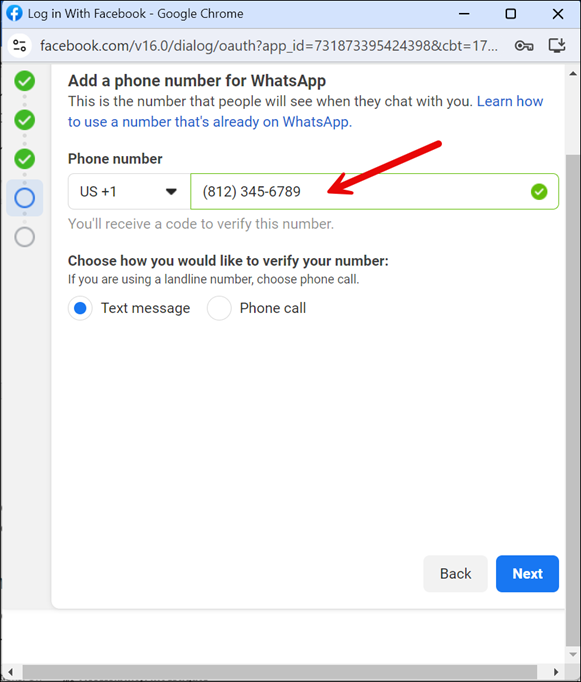
Click Finish after you verify your phone number.
You have successfully activated the WhatsApp Business Account to send messages using our APIs.
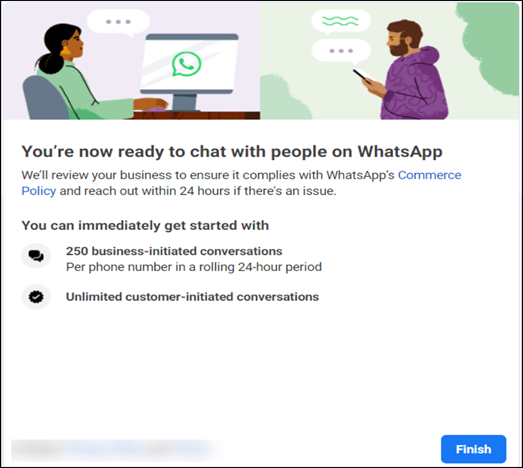
Aggregator
Permissions Required:
Super Admin/Admin
Developer
Business
To add a new WhatsApp Number,
1.Click Channels on the left menu.
2. Under WhatsApp on the left sidebar, click Add Numbers. The Add Numbers wizard opens.
3. Select the Enterprise Name from the drop-down menu.
4. Select a WABA account from the drop-down menu.
5. Click Next and then click Add New WABA Profile. The Setup WhatsApp channel page opens.
.png)
.png)
6. Follow the steps from 7 to 14 in Embedded Signup.
7. Select your business portfolio from the drop-down menu and click Next.
.png)
8. Choose a WhatsApp Business Account from the drop-down menu and click Next.
.png)
9. Select your business category from the drop-down menu and click Next.
10. Add your new WhatsApp Number with country code.
.png)
11. Select the radio button next to the Text message or Phone Call and click Next. You will receive a code and verify the same.
.png)
12. Click Finish after you verify your phone number.
You have successfully activated the WhatsApp Business Account to send messages using our APIs.
.png)
Manage WABA Numbers
Wisely enables you to view, edit, and view the webhook and Message Links attached to the WABA phone number for better user experience.
View Message Links
Enterprise
To view message links attributed to a WhatsApp Number,
Login to Wisely platform using a valid username and password.
Click Channels on the left menu.
Navigate to WhatsApp --> WABA.
Select your Business Account from the drop-down menu at the top right corner.
By default, you will be navigated to the Phone Number tab.Click the message icon next to the WhatsApp Number.
You will be redirected to the Message Links page where you can see the message links attributed to each WhatsApp Number.
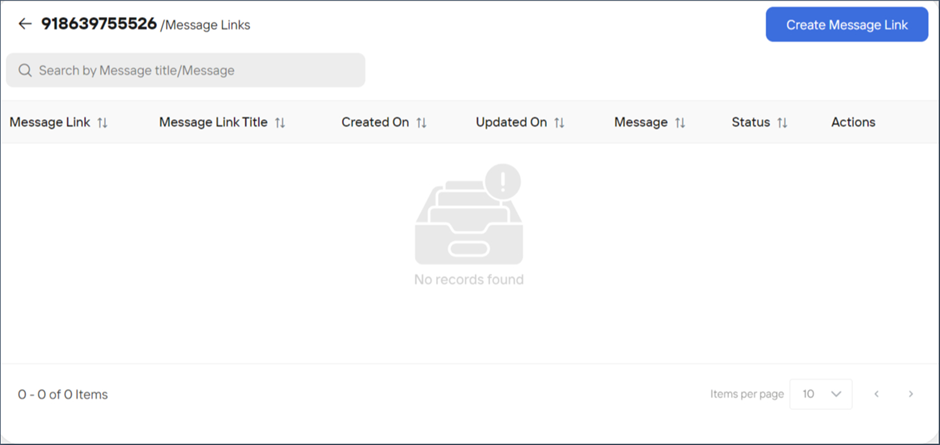
Edit WABA Numbers
Enterprise
To modify the details of WABA Numbers,
Login to Wisely platform using a valid username and password.
Click Channels on the left menu.
Navigate to WhatsApp --> WABA.
Select your Business Account from the drop-down menu at the top right corner.
By default, you will be navigated to the Phone Number tab.Click on the Stencil icon (
.png) ) far right to the WhatsApp Number.
) far right to the WhatsApp Number.
The WABA Number page opens.Modify your WABA Number details like contact information and WABA Number settings.
Click Update.
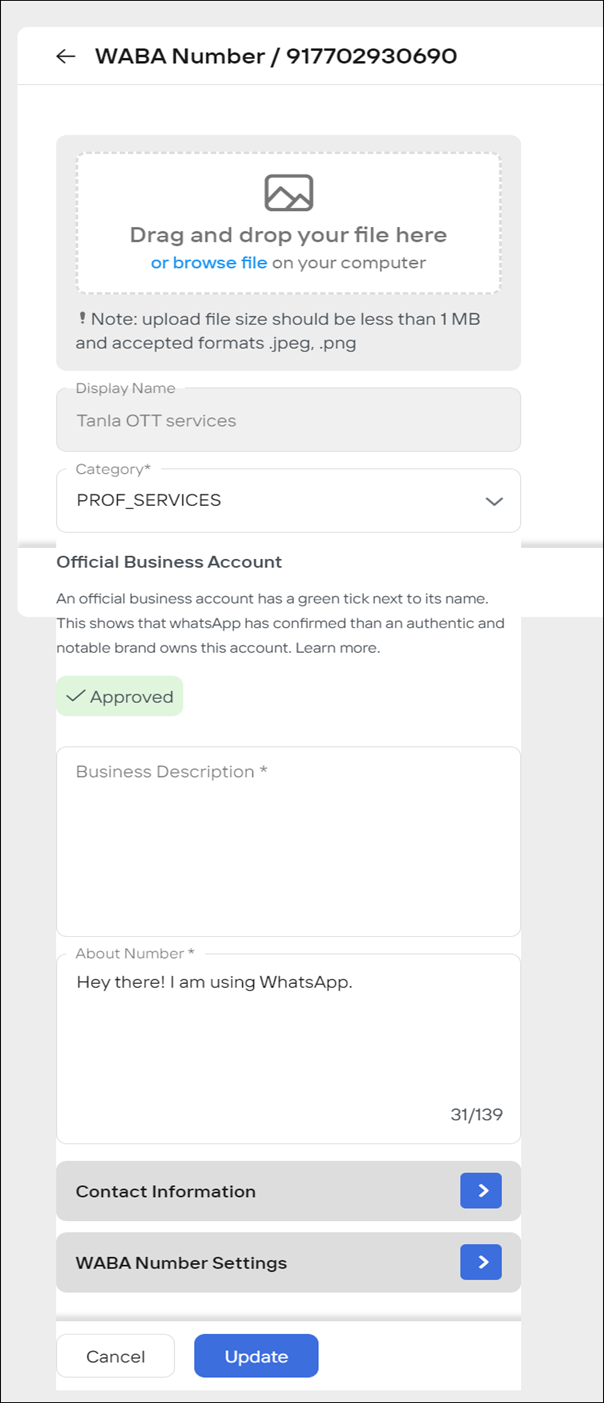
View WABA Numbers
Enterprise
To view the details of WABA Numbers,
Login to Wisely platform using a valid username and password.
Click Channels on the left menu.
Navigate to WhatsApp --> WABA.
Select your Business Account from the drop-down menu at the top right corner.
By default, you will be navigated to the Phone Number tab.Click on the eye icon (
.png) )far right to the WhatsApp Number.
)far right to the WhatsApp Number.
Your WhatsApp Number details are open on the right-side menu.
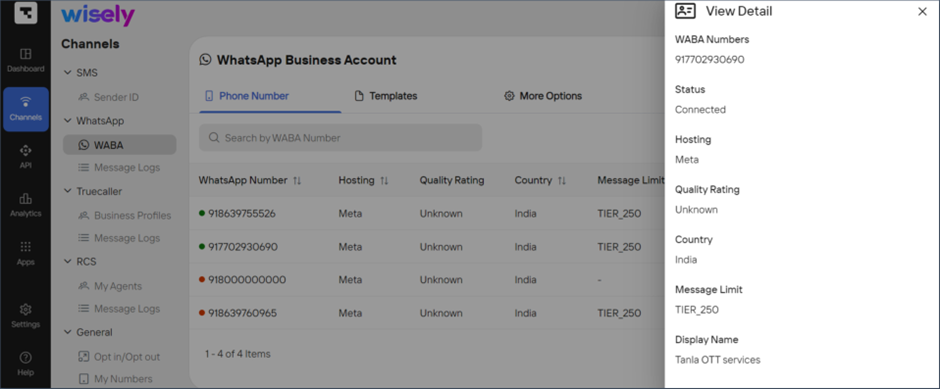
Aggregator
Click Channels on the left menu.
Navigate to WhatsApp --> WABA.
Select your Business Account from the drop-down menu at the top right corner.
By default, you will be navigated to the Phone Number tab.Click on the eye icon (
.png) )far right to the WhatsApp Number.
)far right to the WhatsApp Number.
Your WhatsApp Number details are open on the right-side menu.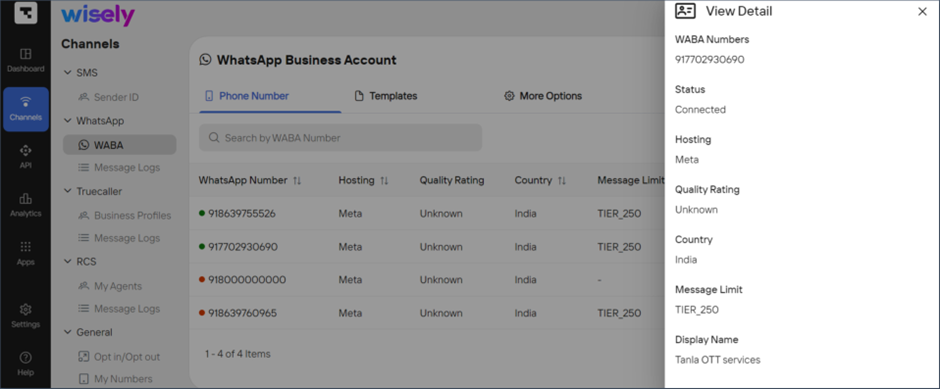
View Webhook
Enterprise
To view the webhook attached to the WABA Numbers,
Login to Wisely platform using a valid username and password.
Click Channels on the left menu.
Navigate to WhatsApp --> WABA.
Select your Business Account from the drop-down menu at the top right corner.
By default, you will be navigated to the Phone Number tab.Click on the ellipses icon (...) far right to the WhatsApp Number, then click Webhook.
A pop-up opens.Click OK to proceed.
You will be navigated to the API/Access Accounts page.